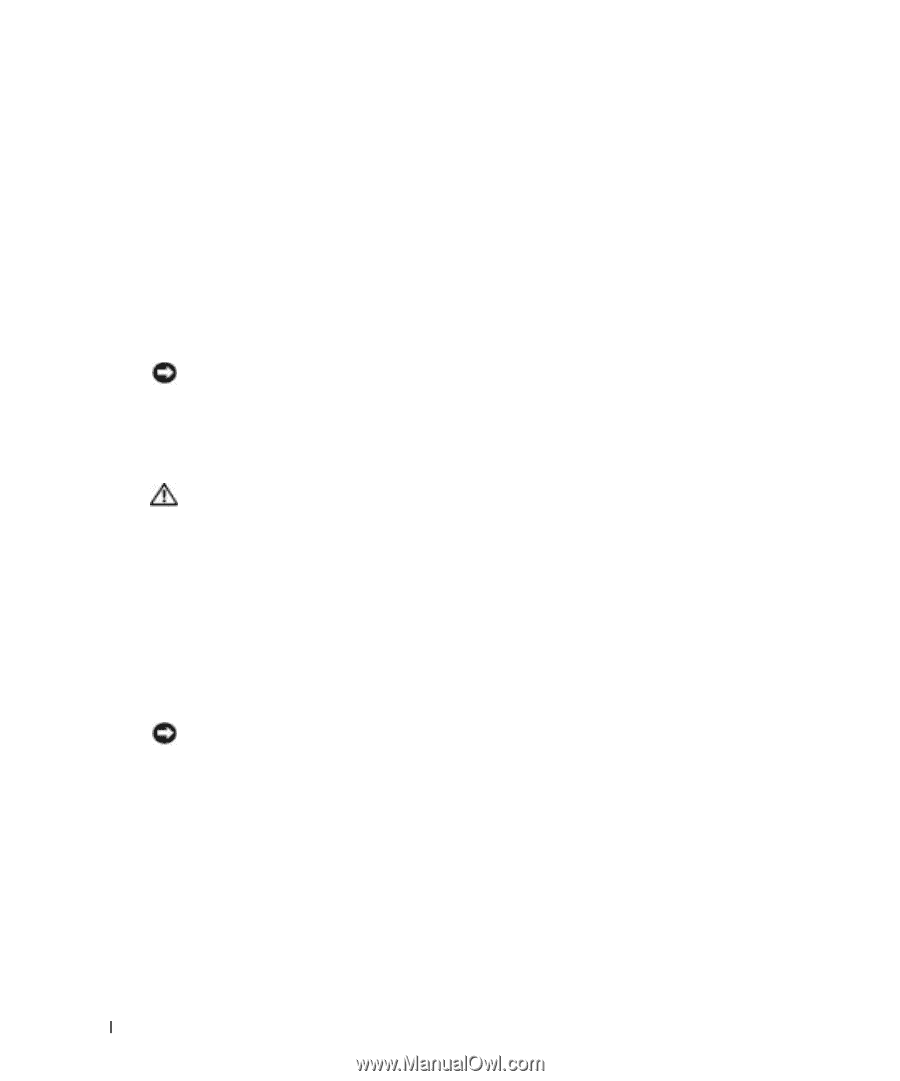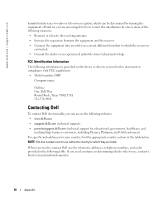Dell Dimension 4700C Owner's Manual - Page 92
Clearing CMOS Settings
 |
View all Dell Dimension 4700C manuals
Add to My Manuals
Save this manual to your list of manuals |
Page 92 highlights
www.dell.com | support.dell.com 4 Connect your computer and monitor to electrical outlets, and turn them on. 5 After the Microsoft® Windows® desktop appears on your computer, shut down the computer (see page 53). 6 Turn off the monitor and disconnect it from the electrical outlet. 7 Disconnect the computer power cable from the electrical outlet, and press the power button to ground the system board. 8 Open the computer cover (see page 59). 9 Locate the 3-pin password jumper (PSWD) on the system board (see page 91) and attach the jumper to pins 2 and 3 to re-enable the password feature. 10 Close the computer cover (see page 80). NOTICE: To connect a network cable, first plug the cable into the network device and then plug it into the computer. 11 Connect your computer and devices to electrical outlets, and turn them on. Clearing CMOS Settings CAUTION: Before you begin any of the procedures in this section, follow the safety instructions located in the Product Information Guide. 1 Follow the procedures in "Before You Begin" on page 53. 2 Reset the current CMOS settings: a Locate the 3-pin CMOS jumper (RTCRST) on the system board (see page 91). b Remove the jumper plug from pins 1 and 2. c Place the jumper plug on pins 2 and 3 and wait approximately 5 seconds. d Replace the jumper plug on pins 1 and 2. 3 Close the computer cover (see page 80). NOTICE: To connect a network cable, first plug the cable into the network wall jack and then plug it into the computer. 4 Connect your computer and devices to electrical outlets, and turn them on. 92 Appendix