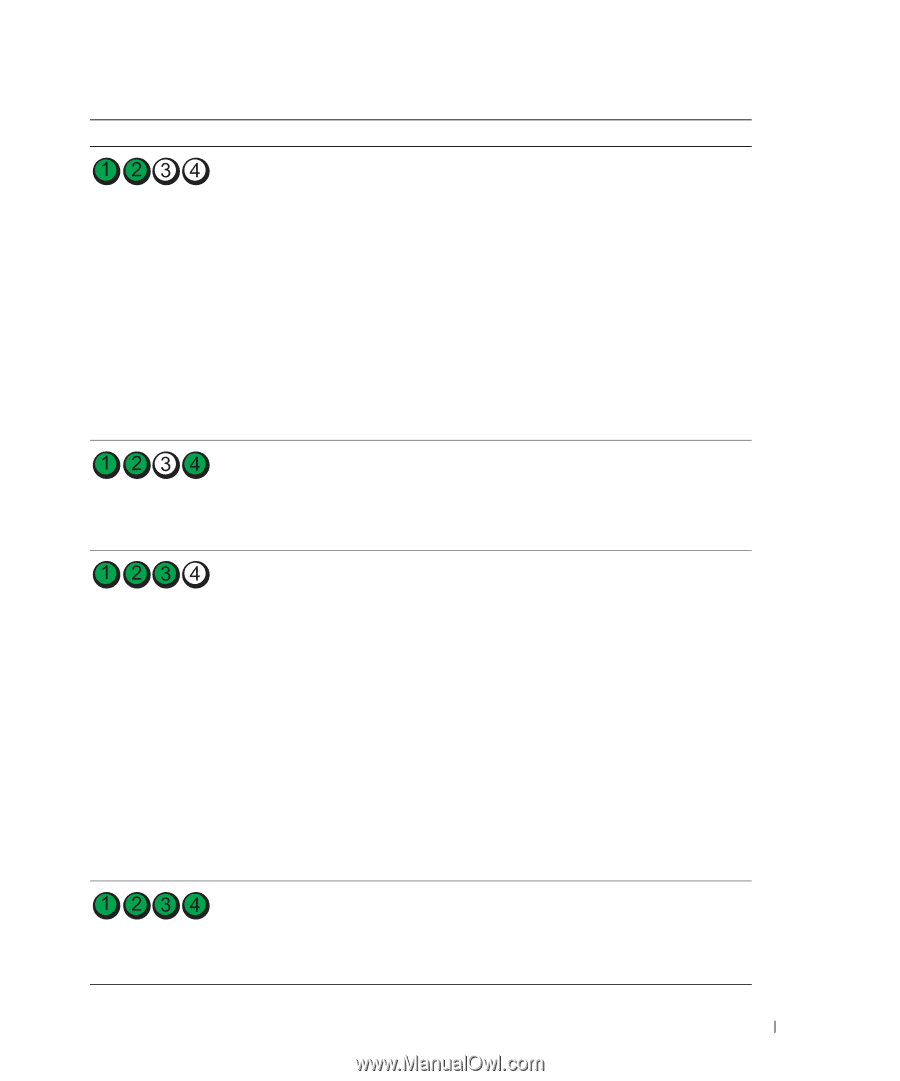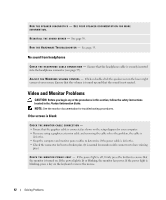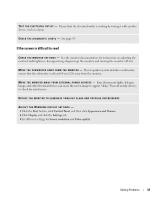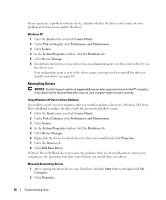Dell Dimension 5150C Owner's Manual - Page 47
resume mode. See Using Intel, Quick Resume Technology Optional - dvd drive
 |
View all Dell Dimension 5150C manuals
Add to My Manuals
Save this manual to your list of manuals |
Page 47 highlights
Light Pattern Problem Description A possible expansion card failure has occurred. The system is operating in the quick resume mode. See "Using Intel® Viiv™ Quick Resume Technology (Optional)" on page 26 for additional information. Another failure has occurred. The computer is in a normal operating condition after POST. NOTE: The computer turns off all four diagnostic lights before booting to Windows after POST. Suggested Resolution 1 Determine if a conflict exists by removing a card (not a graphics card) (see page 68) and restarting the computer. 2 If the problem persists, reinstall the card that you removed, remove a different card, and then restart the computer. 3 Repeat this process for each card. If the computer starts normally, troubleshoot the last card removed from the computer for resource conflicts (see page 51). 4 If the problem persists, contact Dell (see page 111). • Press the power button • Move the mouse • Press any key on the keyboard • Press any key on the optional MCE remote control • Ensure that the cables are properly connected to the system board from the hard drive, CD drive, and DVD drive (see page 64). • If there is an error message on your screen identifying a problem with a device (such as the floppy drive or hard drive), check the device to make sure it is functioning properly. • The operating system is attempting to boot from a device (such as the floppy drive or hard drive); check system setup (see page 99) to make sure the boot sequence is correct for the devices installed on your computer. • If the problem persists, contact Dell (see page 111). None. Troubleshooting Tools 47