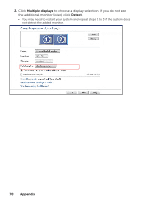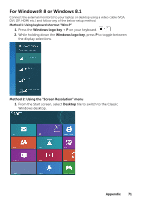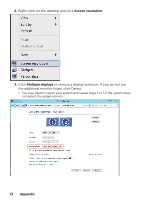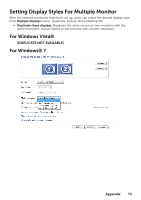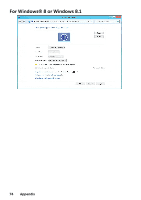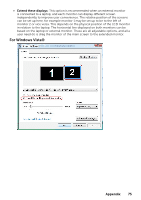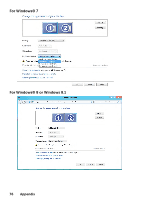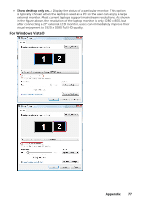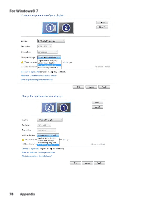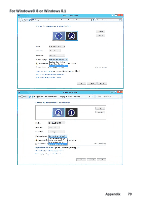Dell E1916H Users Guide - Page 75
For Windows Vista®, Extend these displays
 |
View all Dell E1916H manuals
Add to My Manuals
Save this manual to your list of manuals |
Page 75 highlights
• Extend these displays: This option is recommended when an external monitor is connected to a laptop, and each monitor can display different screen independently to improve user convenience. The relative position of the screens can be set up here, for example monitor 1 may be set up to be to the left of monitor 2 or vice versa. This depends on the physical position of the LCD monitor in relation to the laptop. The horizontal line displayed on both monitors can be based on the laptop or external monitor. These are all adjustable options, and all a user need do is drag the monitor of the main screen to the extended monitor. For Windows Vista® Appendix 75
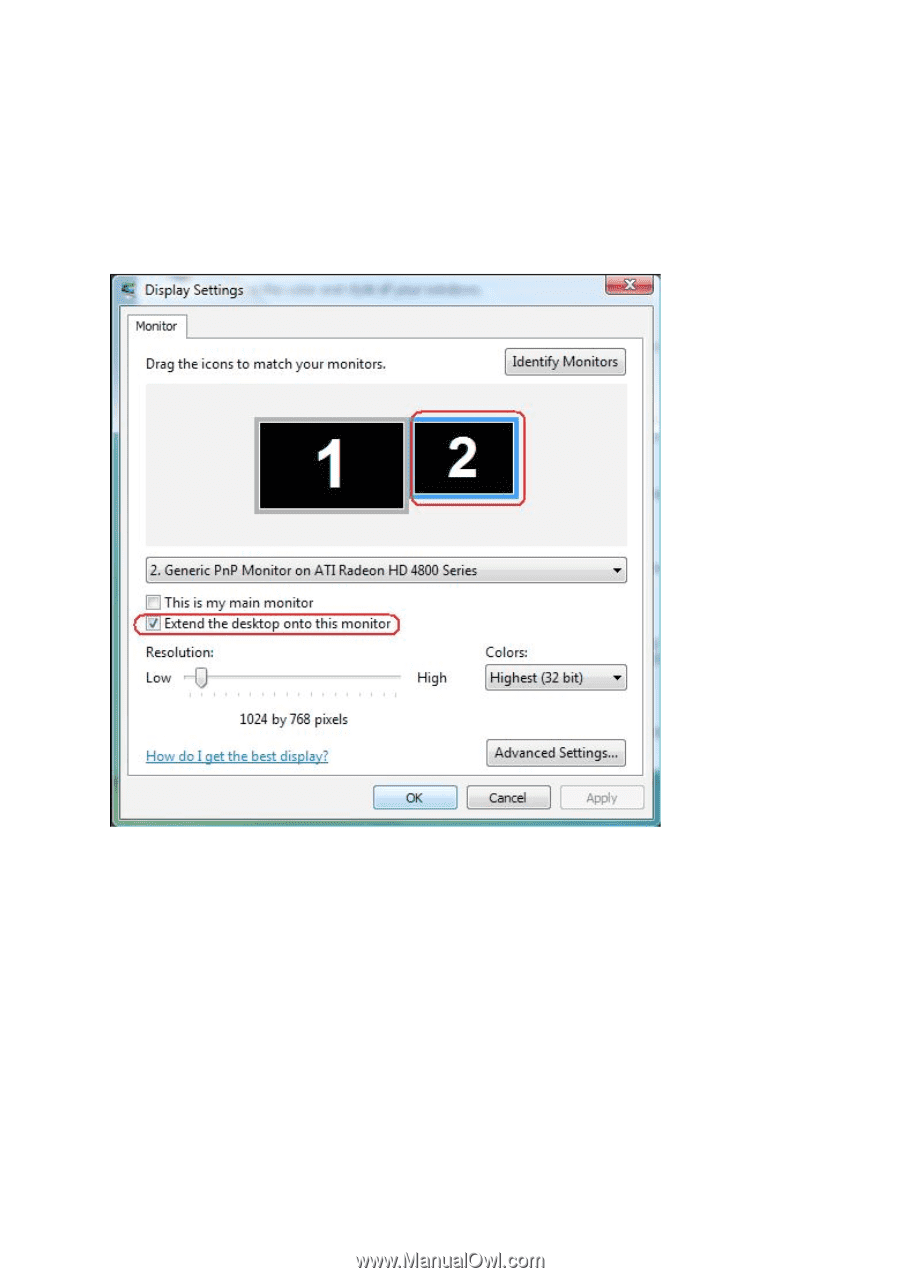
Appendix
75
•
Extend these displays:
This option is recommended when an external monitor
is connected to a laptop, and each monitor can display different screen
independently to improve user convenience. The relative position of the screens
can be set up here, for example monitor 1 may be set up to be to the left of
monitor 2 or vice versa. This depends on the physical position of the LCD monitor
in relation to the laptop. The horizontal line displayed on both monitors can be
based on the laptop or external monitor. These are all adjustable options, and all a
user need do is drag the monitor of the main screen to the extended monitor.
For Windows Vista®