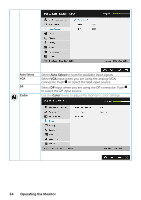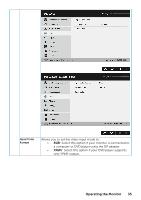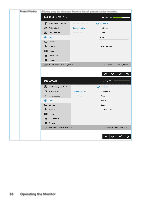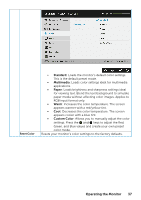Dell E2016H Users Guide - Page 32
Auto Adjust does not occur if you press the button while
 |
View all Dell E2016H manuals
Add to My Manuals
Save this manual to your list of manuals |
Page 32 highlights
The following dialog appears on a black screen as the monitor self-adjusts to the current input: Auto Adjustment allows the monitor to self-adjust to the incoming video signal. After using Auto Adjustment, you can further tune your monitor by using the Pixel Clock (Coarse) and Phase (Fine) controls under Display. NOTE: Auto Adjust does not occur if you press the button while there are no active video input signals or attached cables. This option is only available when you are using the analog (VGA) connector. 32 Operating the Monitor

32
Operating the Monitor
The following dialog appears on a black screen as the monitor
self-adjusts to the current input:
Auto Adjustment allows the monitor to self-adjust to the
incoming video signal. After using Auto Adjustment, you can
further tune your monitor by using the Pixel Clock (Coarse) and
Phase (Fine) controls under
Display
.
NOTE
: Auto Adjust does not occur if you press the button while
there are no active video input signals or attached cables.
This option is only available when you are using the analog (VGA)
connector.