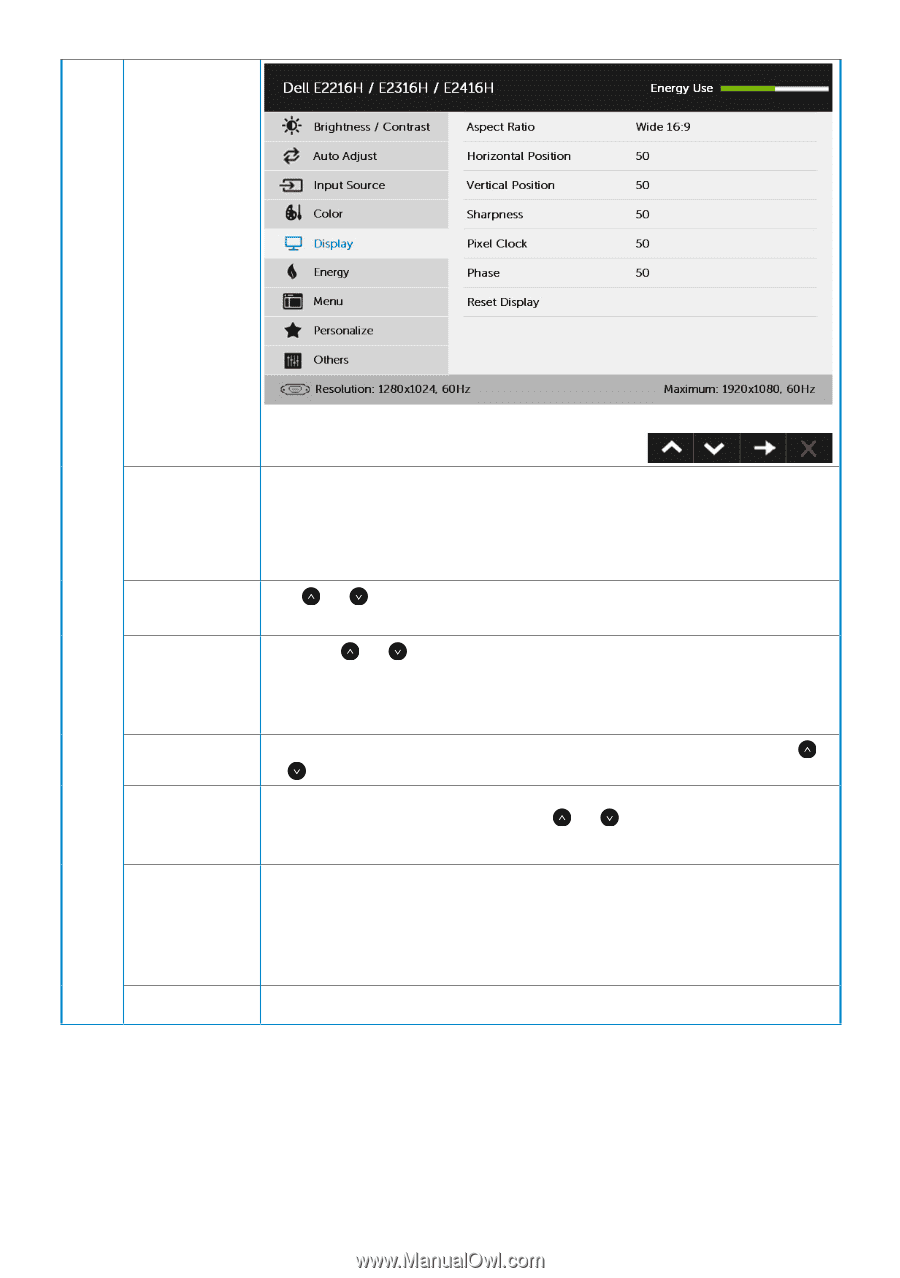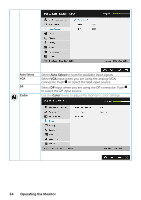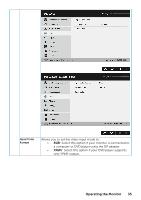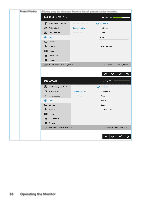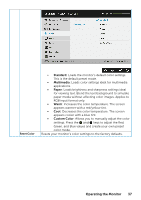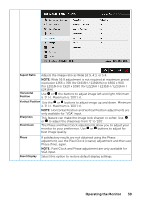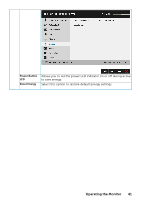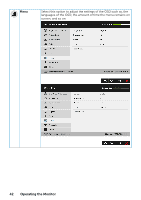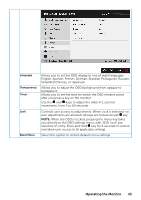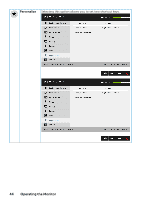Dell E2016H Users Guide - Page 39
for E2016H or 1920 x 1080 for E2216H / E2316H / E2316Hr
 |
View all Dell E2016H manuals
Add to My Manuals
Save this manual to your list of manuals |
Page 39 highlights
Aspect Ratio Adjusts the image ratio as Wide 16:9, 4:3, or 5:4. Horizontal Position NOTE: Wide 16:9 adjustment is not required at maximum preset resolution 1366 x 768 (for E1916H / E1916He) or 1600 x 900 (for E2016H) or 1920 x 1080 (for E2216H / E2316H / E2316Hr / E2416H). Use or the buttons to adjust image left and right. Minimum is '0' (-). Maximum is '100' (+). Vertical Position Use the or buttons to adjust image up and down. Minimum is '0' (-). Maximum is '100' (+). Sharpness NOTE: Horizontal Position and Vertical Position adjustments are only available for "VGA" input. This feature can make the image look sharper or softer. Use or to adjust the sharpness from '0' to '100'. Pixel Clock The Phase and Pixel Clock adjustments allow you to adjust your monitor to your preference. Use or buttons to adjust for best image quality. Phase Reset Display If satisfactory results are not obtained using the Phase adjustment, use the Pixel Clock (coarse) adjustment and then use Phase (fine), again. NOTE: Pixel Clock and Phase adjustment are only available for VGA input. Select this option to restore default display settings. Operating the Monitor 39