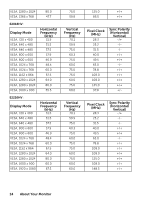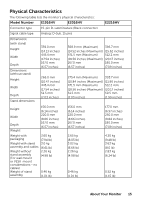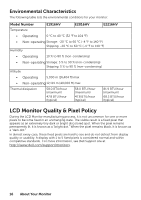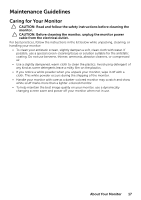Dell E2016HV Users Guide - Page 19
Connecting Your Monitor, Organizing Your Cables, Connecting VGA Cable - 19 5 monitor
 |
View all Dell E2016HV manuals
Add to My Manuals
Save this manual to your list of manuals |
Page 19 highlights
Connecting Your Monitor WARNING: Before you begin any of the procedures in this section, follow the Safety Instructions. To connect your monitor to the computer: 1. Turn off your computer and disconnect the power cable. 2. Connect VGA cable to the corresponding video port on the back of your computer. Connecting VGA Cable NOTE: The graphics are used for the purpose of illustration only. Appearance on the computer may vary. Organizing Your Cables After attaching all necessary cables to your monitor and computer, (See Connecting Your Monitor for cable attachment), organize all cables as shown above. Setting Up the Monitor 19

Setting Up the Monitor
19
Connecting Your Monitor
WARNING: Before you begin any of the procedures in this section, follow the
Safety Instructions.
To connect your monitor to the computer:
1.
Turn off your computer and disconnect the power cable.
2.
Connect VGA cable to the corresponding video port on the back of your
computer.
Connecting VGA Cable
NOTE:
The graphics are used for the purpose of illustration only. Appearance
on the computer may vary.
Organizing Your Cables
After attaching all necessary cables to your monitor and computer, (See Connecting
Your Monitor for cable attachment), organize all cables as shown above
.