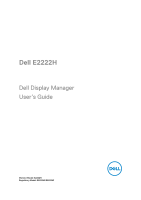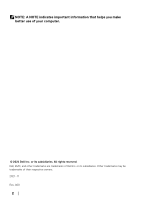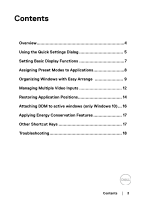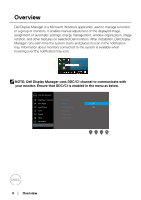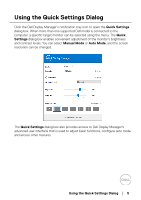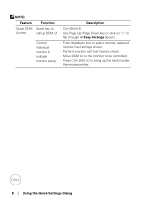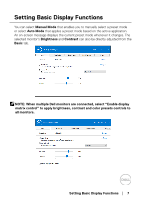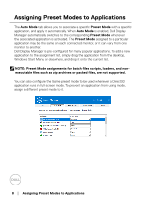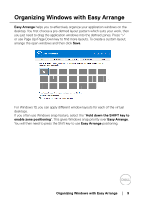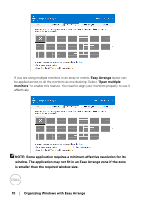Dell E2222H Display Manager Users Guide - Page 5
Using the Quick Settings Dialog
 |
View all Dell E2222H manuals
Add to My Manuals
Save this manual to your list of manuals |
Page 5 highlights
Using the Quick Settings Dialog Click the Dell Display Manager's notification tray icon to open the Quick Settings dialog box. When more than one supported Dell model is connected to the computer, a specific target monitor can be selected using the menu. The Quick Settings dialog box enables convenient adjustment of the monitor's brightness and contrast levels. You can select Manual Mode or Auto Mode, and the screen resolution can be changed. The Quick Settings dialog box also provides access to Dell Display Manager's advanced user interface that is used to adjust basic functions, configure auto mode and access other features. Using the Quick Settings Dialog │ 5
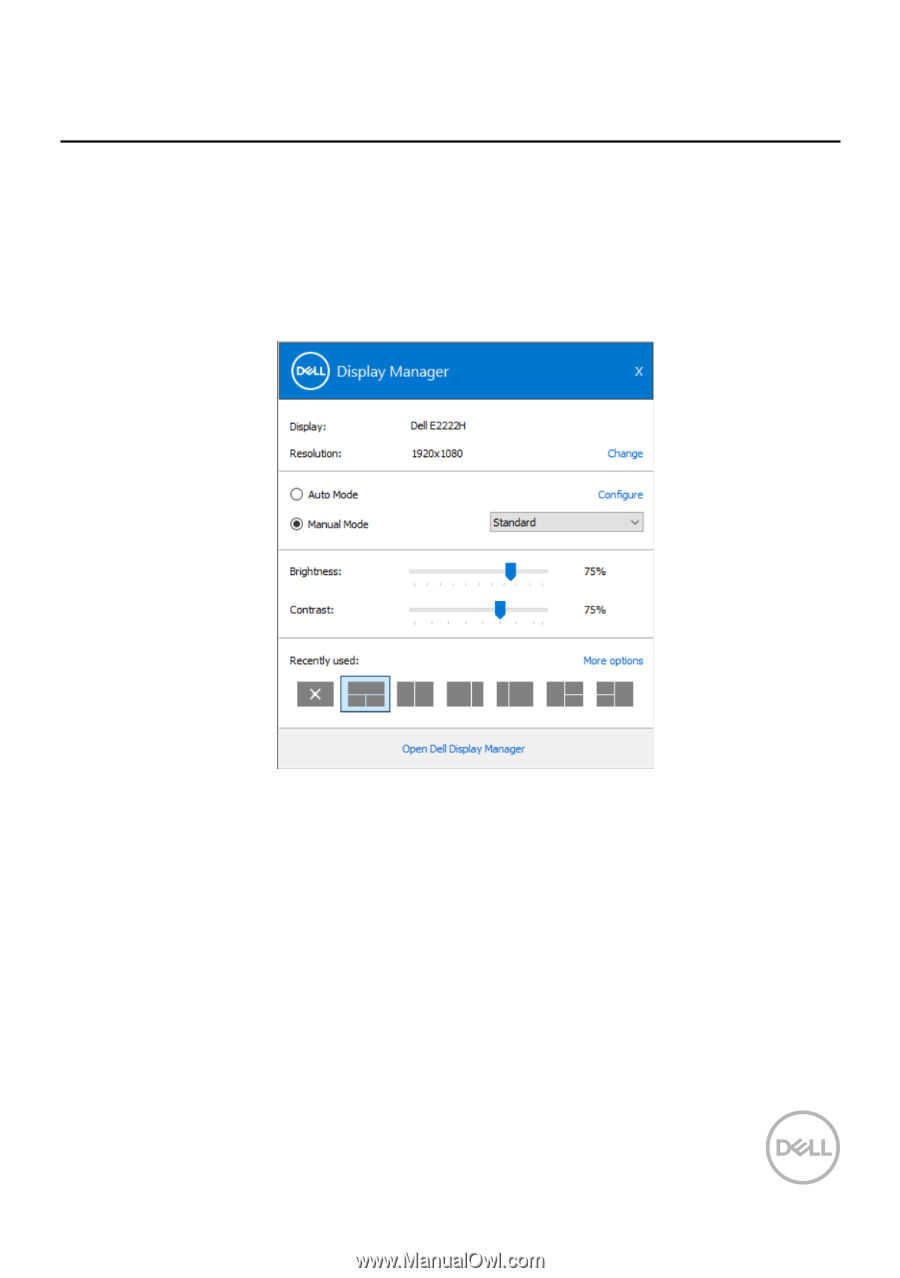
Using the Quick Settings Dialog
│
5
Using the Quick Settings Dialog
Click the Dell Display Manager’s notification tray icon to open the
Quick Settings
dialog box. When more than one supported Dell model is connected to the
computer, a specific target monitor can be selected using the menu. The
Quick
Settings
dialog box enables convenient adjustment of the monitor’s brightness
and contrast levels. You can select
Manual Mode
or
Auto Mode
, and the screen
resolution can be changed.
The
Quick Settings
dialog box also provides access to Dell Display Manager's
advanced user interface that is used to adjust basic functions, configure auto mode
and access other features.