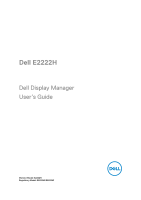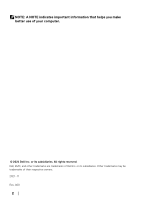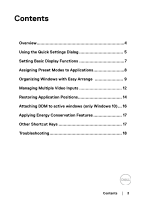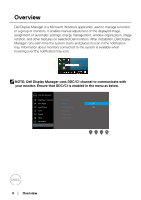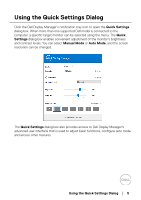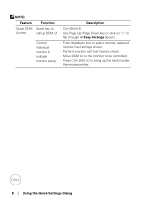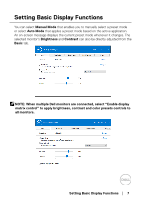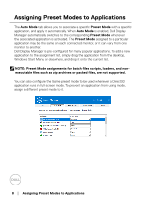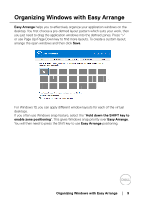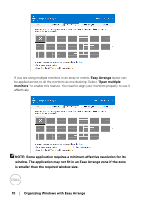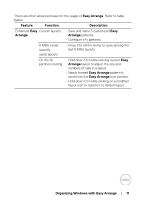Dell E2222H Display Manager Users Guide - Page 6
Using the Quick Settings Dialog, Feature, Function, Description, Easy Arrange, monitor setup
 |
View all Dell E2222H manuals
Add to My Manuals
Save this manual to your list of manuals |
Page 6 highlights
NOTE: Feature Quick DDM Access Function Description Quick key to • Ctrl+Shift+D call up DDM UI • Use Page Up/Page Down key or click on ">" to flip through all Easy Arrange layouts. Control individual monitor in multiple monitor setup • From dropdown box to select monitor, selected monitor has Dell logo shown. • Perform monitor self-test feature check. • Move DDM UI to the monitor to be controlled. • Press Ctrl+Shift+D to bring up the miniUI under the mouse pointer. 6 │ Using the Quick Settings Dialog

6
│
Using the Quick Settings Dialog
NOTE:
Feature
Function
Description
Quick DDM
Access
Quick key to
call up DDM UI
• Ctrl+Shift+D
• Use Page Up/Page Down key or click on “>” to
flip through all
Easy Arrange
layouts.
Control
individual
monitor in
multiple
monitor setup
• From dropdown box to select monitor, selected
monitor has Dell logo shown.
• Perform monitor self-test feature check.
• Move DDM UI to the monitor to be controlled.
• Press Ctrl+Shift+D to bring up the miniUI under
the mouse pointer.