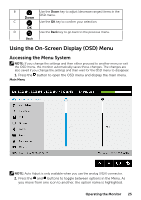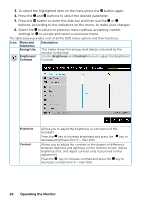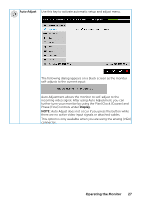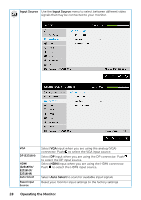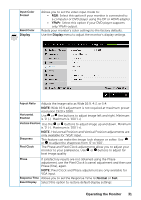Dell E2318HX Users Guide - Page 26
buttons, according to the indicators on the menu, to make your changes.
 |
View all Dell E2318HX manuals
Add to My Manuals
Save this manual to your list of manuals |
Page 26 highlights
3. To select the highlighted item on the menu press the button again. 4. Press the and buttons to select the desired parameter. 5. Press the button to enter the slide bar and then use the or buttons, according to the indicators on the menu, to make your changes. 6. Select the to return to previous menu without accepting current settings or to accept and return to previous menu. The table below provides a list of all the OSD menu options and their functions. Icon Menu and Submenus Energy Use Description This meter shows the energy level being consumed by the monitor in real time. Brightness/ Use the Brightness and Contrast menu to adjust the Brightness/ Contrast Contrast. Brightness Contrast Allows you to adjust the brightness or luminance of the backlight. Press the key to increase brightness and press the decrease brightness (min 0 ~ max 100). key to Allows you to adjust the contrast or the degree of difference between darkness and lightness on the monitor screen. Adjust brightness first, and adjust contrast only if you need further adjustment. Press the key to increase contrast and press the key to decrease contrast (min 0 ~ max 100). 26 Operating the Monitor