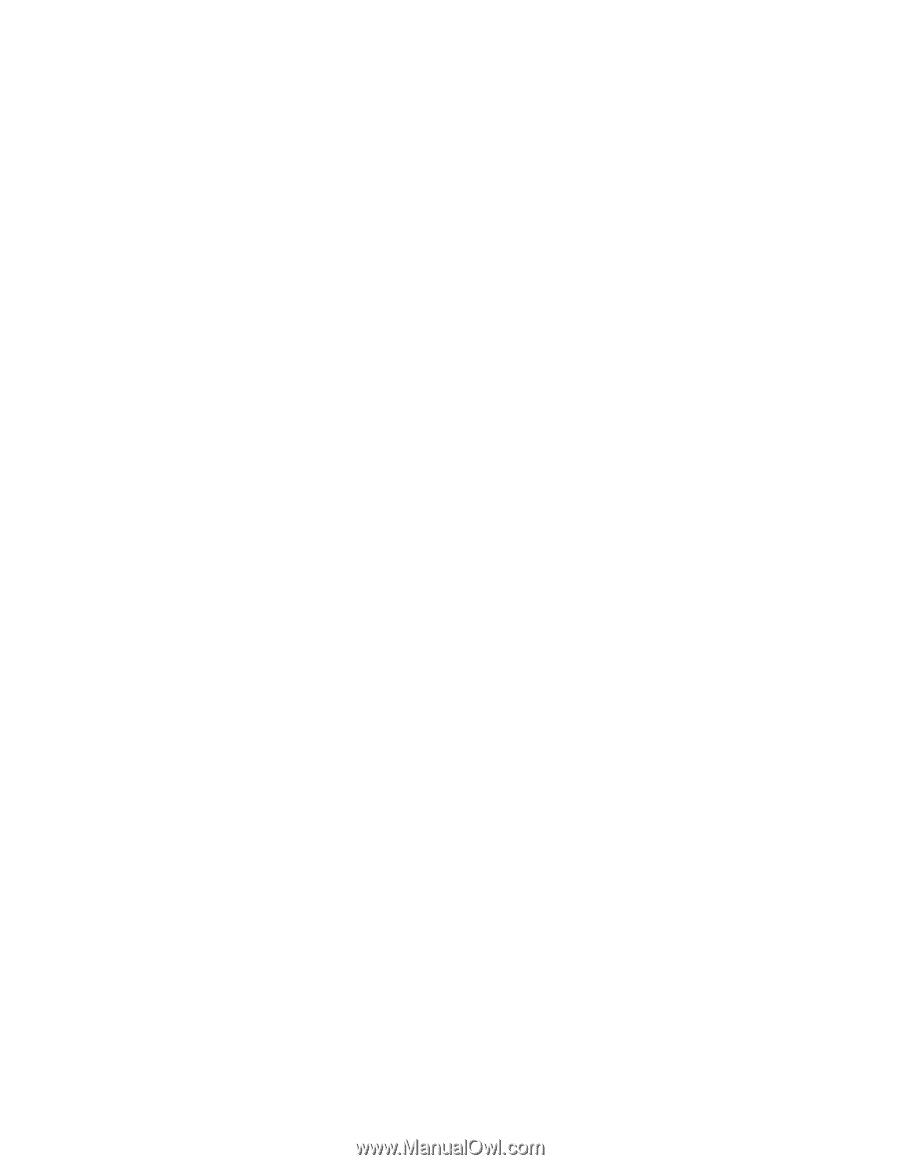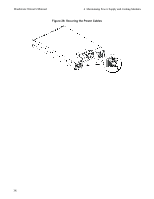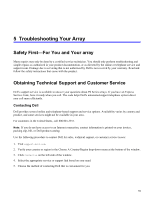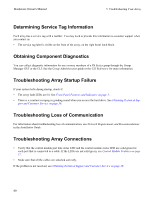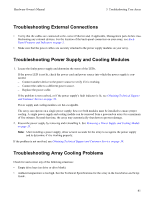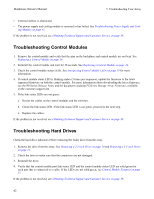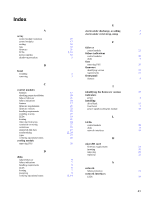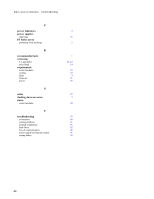Dell EqualLogic PS4110E PS4110 Hardware Owners Manual - Page 46
Troubleshooting Control Modules, Troubleshooting Hard Drives
 |
View all Dell EqualLogic PS4110E manuals
Add to My Manuals
Save this manual to your list of manuals |
Page 46 highlights
Hardware Owner's Manual 5 Troubleshooting Your Array • External airflow is obstructed. • The power supply and cooling module is removed or has failed. See Troubleshooting Power Supply and Cool- ing Modules on page 41. If the problem is not resolved, see Obtaining Technical Support and Customer Service on page 39. Troubleshooting Control Modules 1. Remove the control module and verify that the pins on the backplane and control module are not bent. See Replacing a Control Module on page 24. 2. Reinstall the control module and wait for 30 seconds. See Replacing a Control Module on page 24. 3. Check the control module status LEDs. See Interpreting Control Module LEDs on page 19 for more information. 4. If control module status LED is blinking amber (5 times per sequence), update the firmware to the latest supported firmware on both the control module. For more information about downloading the latest firmware, see the PS Series Release Notes and the document Updating PS Series Storage Array Firmware, available on the customer support site. 5. If the link status LEDs are not green: a. Reseat the cables on the control modules and the switches. b. Check the link status LED. If the link status LED is not green, proceed to the next step. c. Replace the cables. If the problem is not resolved, see Obtaining Technical Support and Customer Service on page 39. Troubleshooting Hard Drives Check the hard drive indicators before removing the faulty drive from the array. 1. Remove the drive from the array. See Removing a 2.5-inch Drive on page 10 and Removing a 3.5-inch Drive on page 12. 2. Check the drive to make sure that the connectors are not damaged. 3. Reinstall the drive. 4. Verify that the control module port link status LED and the control module status LED are solid green for each port that is connected to a cable. If the LEDs are not solid green, see Control Module Features on page 17. If the problem is not resolved, see Obtaining Technical Support and Customer Service on page 39. 42