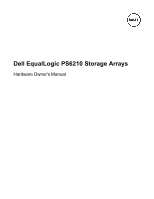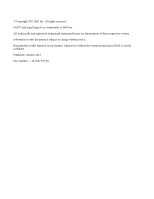Dell EqualLogic PS6210XS PS6210 Hardware Owners Manual
Dell EqualLogic PS6210XS Manual
 |
View all Dell EqualLogic PS6210XS manuals
Add to My Manuals
Save this manual to your list of manuals |
Dell EqualLogic PS6210XS manual content summary:
- Dell EqualLogic PS6210XS | PS6210 Hardware Owners Manual - Page 1
Dell EqualLogic PS6210 Storage Arrays Hardware Owner's Manual - Dell EqualLogic PS6210XS | PS6210 Hardware Owners Manual - Page 2
Inc. All rights reserved. Dell™ and EqualLogic® are trademarks of Dell Inc. All trademarks and registered trademarks mentioned herein are the property material in any manner whatsoever without the written permission of Dell is strictly forbidden. Published: October 2013 Part Number: 110-6147-EN-R1 - Dell EqualLogic PS6210XS | PS6210 Hardware Owners Manual - Page 3
-For You and Your Array 37 Determining Service Tag Information 37 Obtaining Component Diagnostics 37 Array Startup Failure 37 Loss of Array Connections 37 Loss of External Connections 37 Power Supply Failure 38 Array Cooling Problems 38 Control Module Failures 38 Faulty Hard Drives - Dell EqualLogic PS6210XS | PS6210 Hardware Owners Manual - Page 4
PS6210 Hardware Owner's Manual Contents iv - Dell EqualLogic PS6210XS | PS6210 Hardware Owners Manual - Page 5
Preface This manual describes how to install Dell™ EqualLogic® PS6210 storage array hardware, configure the software, and start using the iSCSI SAN array. With one or more PS Series storage arrays, you can create a PS Series group-a self-managing, - Dell EqualLogic PS6210XS | PS6210 Hardware Owners Manual - Page 6
Hardware Owner's Manual Preface Online Services You can learn about Dell products and services by visiting dell.com (or the URL specified in any Dell product information). Warranty Information The array warranty is included in the shipping box. For information about registering a warranty, visit - Dell EqualLogic PS6210XS | PS6210 Hardware Owners Manual - Page 7
is a PS6x10 10GbE class EqualLogic® PS Series array that continues the focus by Dell™ on industry-standard features and controllers • Ethernet ports: - Two pairs of 10Gb/s dual-media interfaces (10GBASE-T/SFP+) - Ability to auto-negotiate down to 1Gb/s interface (10GBASE-T ports only) • Support - Dell EqualLogic PS6210XS | PS6210 Hardware Owners Manual - Page 8
PS6210 Hardware Owner's Manual 1 Basic Storage Array Information Figure 1: Using an Electrostatic Wrist Strap of the bezel off the right side of the array. 4. Set the bezel aside. Installing the Bezel The steps for installing the bezel are the same for all array models: 1. Hook the right end of the - Dell EqualLogic PS6210XS | PS6210 Hardware Owners Manual - Page 9
PS6210 Hardware Owner's Manual 1 Basic Storage Array Information Figure 2: Installing the Bezel (2U Array) Figure 3: Installing the Bezel (4U Array) Front-Panel Features and Indicators The front of a PS6210, without the bezel, is shown in Figure 4 and Figure 5. Table 1 describes the - Dell EqualLogic PS6210XS | PS6210 Hardware Owners Manual - Page 10
PS6210 Hardware Owner's Manual 1 Basic Storage Array Information Figure 4: Front-Panel Features and the array. The LEDs are part of a built-in chassis control panel that is not hot-swappable and can be replaced only by support personnel. During the array power-up sequence, these LEDs will - Dell EqualLogic PS6210XS | PS6210 Hardware Owners Manual - Page 11
PS6210 Hardware Owner's Manual 1 Basic Storage Array Information Figure 6: Back-Panel Features (2U) Figure 7: Back-Panel Features (4U) Item Feature Table 2: Array Back-Panel Features Identifier Description 1 Power switch None The power switch controls the power supply output to the array. - Dell EqualLogic PS6210XS | PS6210 Hardware Owners Manual - Page 12
array includes redundant, hot-swappable drives, power supplies, and control modules (in a dual control module array). You can remove a redundant component without affecting operation if a functioning component is available. Otherwise, Dell recommends that you cleanly shut down the array and turn - Dell EqualLogic PS6210XS | PS6210 Hardware Owners Manual - Page 13
the array remains running. About Drive Types Depending on your configuration, your array supports up to 24 2.5-inch SAS and SSD drives or up cannot be installed in other Dell arrays, or arrays not from Dell Inc. Dell uses specially qualified and tested hard drives for its EqualLogic storage systems, - Dell EqualLogic PS6210XS | PS6210 Hardware Owners Manual - Page 14
PS6210 Hardware Owner's Manual Figure 8: LEDs on 3.5-inch Drives 2 Maintaining Drives Figure 9: LEDs Drive Fails In firmware version 7.0 and higher (and also in versions 5.2.5, 6.0.1 and higher) Dell implemented a copy-to-spare operation to replace failing drives. This operation can, in many cases - Dell EqualLogic PS6210XS | PS6210 Hardware Owners Manual - Page 15
Owner's Manual 2 warranty and support contract. • Do not remove a drive from its carrier. This action will configured into a RAID set. This time interval allows multiple drives to be simultaneously configured in an array, which is more efficient than installing a single drive, configuring - Dell EqualLogic PS6210XS | PS6210 Hardware Owners Manual - Page 16
Hardware Owner's Manual 2 Maintaining Drives For example, when you install a drive, the timer starts. If you install another drive before 2 minutes have elapsed, the timer is restarted. If no other drives are installed, the drive is configured after a delay of 2 minutes. • If you install a drive - Dell EqualLogic PS6210XS | PS6210 Hardware Owners Manual - Page 17
PS6210 Hardware Owner's Manual 2 Maintaining Drives Installing a 2.5-inch Drive The 2.5-inch drives are installed vertically, with the 5. Push in the handle until you hear a click (callout 4). Figure 11: Installing a 2.5-inch Drive Verify that the new drive is operational by examining the LEDs on - Dell EqualLogic PS6210XS | PS6210 Hardware Owners Manual - Page 18
PS6210 Hardware Owner's Manual 2 Maintaining Drives Removing a 3.5-inch Drive 1. Remove the bezel. See the drive bay (callout 3). Figure 12: Removing a 3.5-Inch Drive Installing a 3.5-inch Drive The 3.5-inch drives are installed horizontally, with the drive release latch to the left and the drive - Dell EqualLogic PS6210XS | PS6210 Hardware Owners Manual - Page 19
PS6210 Hardware Owner's Manual 2 Maintaining Drives 4. Push the drive completely into the slot (callout 2). The drive handle will begin to close onto the drive (callout 3). 5. Push in the handle until you hear a click (callout 4). Figure 13: Installing a 3.5-inch Drive Verify that the new drive - Dell EqualLogic PS6210XS | PS6210 Hardware Owners Manual - Page 20
PS6210 Hardware Owner's Manual 2 Maintaining Drives Figure 14: Removing and Installing a 3.5-Inch Hard-Drive Blank Figure 15: Removing and Installing a 2.5-Inch Hard-Drive Blank Table 5: Hard Drive Blank Callout Values Item Description 1 Drive blank 2 Release tab Installing a Drive Blank - Dell EqualLogic PS6210XS | PS6210 Hardware Owners Manual - Page 21
Release Notes for information about other supported control modules. About Control Module Configurations While an array can run using only one control module, it is not recommended because this configuration creates a single point of failure. If the control module fails and no other module can - Dell EqualLogic PS6210XS | PS6210 Hardware Owners Manual - Page 22
module takes over automatically with no interruption of service. This automatic transition gives you time to replace the failed control module while your volumes and data remain accessible. In addition, a dual control module configuration supports a feature called vertical failover. An Ethernet port - Dell EqualLogic PS6210XS | PS6210 Hardware Owners Manual - Page 23
PS6210 Hardware Owner's Manual 3 Maintaining Control Modules Figure 17: Control Module LEDs Ethernet LED Location Top (Link) Bottom or not receiving. Transmitting or receiving. LED Name PWR ERR Table 7: Control Module Status LED Descriptions State Description Off No power. On (steady green) - Dell EqualLogic PS6210XS | PS6210 Hardware Owners Manual - Page 24
command output shows the control module status not installed. When viewed from the rear of the array, CM0 is on the top and CM1 is on the bottom. See FrontPanel Features and Indicators on page 3. If a control module fails, contact your PS Series support provider for a replacement. Understanding - Dell EqualLogic PS6210XS | PS6210 Hardware Owners Manual - Page 25
the firmware running on an array, do not install it. Instead, contact your array support provider. Control Module Handling Requirements Follow these control module handling requirements: • Do not remove an active control module. • Protect control modules from electrostatic discharge. Always wear an - Dell EqualLogic PS6210XS | PS6210 Hardware Owners Manual - Page 26
PS6210 Hardware Owner's Manual 3 Maintaining Control Modules Enabling the Standby Feature To use the where you do not have access to the Group Manager GUI or CLI. For example, you discover a problem in your lab environment, such as high temperature or a water leak, that might damage the array. - Dell EqualLogic PS6210XS | PS6210 Hardware Owners Manual - Page 27
Module Use the following procedure to replace the active control module in the array: 3. Use the restart command to make the active control module secondary. 4. Install the SD card in the replacement control module. 5. Replace the control module that is now secondary (was active before the restart - Dell EqualLogic PS6210XS | PS6210 Hardware Owners Manual - Page 28
module, remove the microSD card from the failed control module and install it in the replacement control module. Using the card from the failed control module ensures that the new control module is running the correct firmware and a correct array configuration. See Replacing the MicroSD Card on page - Dell EqualLogic PS6210XS | PS6210 Hardware Owners Manual - Page 29
PS6210 Hardware Owner's Manual 3 Maintaining Control Modules Facing the rear of the array, the upper control module is CM0 and the lower control module is CM1, as shown in Figure 20. Figure 20: Correct Control Module Orientation To install a control module: 1. Attach an electrostatic wrist strap - Dell EqualLogic PS6210XS | PS6210 Hardware Owners Manual - Page 30
install the card in the replacement control module. Using the card from the failed control module ensures that the new control module is running the same firmware and configuration as the other control module in the array. Before you begin the procedure to replace a microSD card: • Review Replacing - Dell EqualLogic PS6210XS | PS6210 Hardware Owners Manual - Page 31
PS6210 Hardware Owner's Manual 3 Maintaining Control Modules Figure 22: Ejecting the MicroSD Card Inserting the MicroSD Card 1. Align the replacement microSD card so the arrow on the card points towards the - Dell EqualLogic PS6210XS | PS6210 Hardware Owners Manual - Page 32
to servicing that is not authorized by Dell is not covered by your warranty. Read and follow the safety instructions that came with your system. For information on removing and reinstalling system parts, see the system's Hardware Owner's Manual, available at support.equallogic.com. Control Module - Dell EqualLogic PS6210XS | PS6210 Hardware Owners Manual - Page 33
PS6210 Hardware Owner's Manual 3 Maintaining Control Modules • Protect control modules from electrostatic discharge. Always wear an electrostatic wrist strap when handling a control module. Shipping Requirements If you plan to move a previously installed array geographically, for safety reasons, - Dell EqualLogic PS6210XS | PS6210 Hardware Owners Manual - Page 34
PS6210 Hardware Owner's Manual 3 Maintaining Control Modules Set the screw aside before you remove the cover; otherwise, the screw might fall inside the control module. If this occurs, you might have to return the control module to Dell for servicing. 4. Using the screw tab as a handle, swing the - Dell EqualLogic PS6210XS | PS6210 Hardware Owners Manual - Page 35
's Manual 3 Maintaining Control Modules configuration, available if your environment requires this level of security. Hardware Steps 1. Make sure your network environment can support a dedicated management network, with a subnet that is separate from the subnets for iSCSI traffic. 2. On both control - Dell EqualLogic PS6210XS | PS6210 Hardware Owners Manual - Page 36
PS6210 Hardware Owner's Manual 3 Maintaining Control Modules Figure 27: Management Port Location Software Steps See the Dell EqualLogic Group Manager Administrator's Manual for the procedure to configure the management network in the Group Manager GUI. 30 - Dell EqualLogic PS6210XS | PS6210 Hardware Owners Manual - Page 37
Power Supply and Cooling Modules The array can support two hot-swappable power supply and cooling modules contains four cooling fans. The cooling fans contained in the power supply unit are not serviceable. If fan failures occur, the entire power supply unit must be replaced. Identifying Power - Dell EqualLogic PS6210XS | PS6210 Hardware Owners Manual - Page 38
is not connected to AC power. • A fault condition is occurring (item 2). For a list of warning or critical level faults, see the Dell EqualLogic Group Manager Administrator's Manual. ON-Fault detected. 2 Fault Amber OFF-OK. Blinks briefly when power is first turned on to the power supply module - Dell EqualLogic PS6210XS | PS6210 Hardware Owners Manual - Page 39
PS6210 Hardware Owner's Manual 4 Maintaining Power Supply and cooling module from an array without affecting array operation if the second module is installed and functioning. However, to maintain proper airflow in the array, a power supply 31. The module is heavy. Support it with two hands. 33 - Dell EqualLogic PS6210XS | PS6210 Hardware Owners Manual - Page 40
PS6210 Hardware Owner's Manual 4 Maintaining Power Supply and Cooling Modules Figure 30: Removing a 700W Power Supply and Cooling Module Figure 31: Removing a 1080W Power Supply and Cooling Module Installing a Power Supply and Cooling Module To install a power supply and cooling module: 34 - Dell EqualLogic PS6210XS | PS6210 Hardware Owners Manual - Page 41
PS6210 Hardware Owner's Manual 4 Maintaining Power Supply and Cooling Modules 1. Hold the power supply module so that the orange release latch is on the upper left. 2. Slide the power - Dell EqualLogic PS6210XS | PS6210 Hardware Owners Manual - Page 42
PS6210 Hardware Owner's Manual 4 Maintaining Power Supply and Cooling Modules The AC LED lights up when the power cable is connected, even if the switches on the power supply - Dell EqualLogic PS6210XS | PS6210 Hardware Owners Manual - Page 43
should perform troubleshooting and simple repairs only as authorized in your product documentation, or as directed by the online or telephone service and support team. Damage due to servicing that is not authorized by Dell is not covered by your warranty. Read and follow the safety instructions that - Dell EqualLogic PS6210XS | PS6210 Hardware Owners Manual - Page 44
Hardware Owner's Manual 5 Troubleshooting Your Array Dell EqualLogic PS6210 Series Array Installation and Setup Guide. • External airflow is obstructed by cables or other items in the rack. If the problem is not resolved, see Contacting Dell on page v. Control Module Failures 1. Check the control - Dell EqualLogic PS6210XS | PS6210 Hardware Owners Manual - Page 45
PS6210 Hardware Owner's Manual 5 Troubleshooting Your Array Faulty Hard Drives Check the hard drive indicators before removing the faulty drive from See Removing a 2.5- inch Drive on page 10 and Removing a 3.5-inch Drive on page 12. If the problem is not resolved, see Contacting Dell on page v. 39 - Dell EqualLogic PS6210XS | PS6210 Hardware Owners Manual - Page 46
PS6210 Hardware Owner's Manual 5 Troubleshooting Your Array 40 - Dell EqualLogic PS6210XS | PS6210 Hardware Owners Manual - Page 47
cooling 31 fans 31 firmware 19 LEDs 7, 16 power supplies 31 shutdown procedure 6 B battery 23, 26 bezel installing 2 removing 2 C control modules batteries 15 checking proper installation 24 failover behavior 18 failure indications 18 features 15 firmware requirements 19 firmware version 19 handling - Dell EqualLogic PS6210XS | PS6210 Hardware Owners Manual - Page 48
tools 1 removing 3.5-inch drive 10, 12 requirements control modules 19 cooling 33 disks 9 firmware 19 power 33 S safety 37 shutting down an array 6 standby button 19 status control modules 18 T troubleshooting 37 connections 37 cooling problems 38 external connections 37 power supply/cooling fan
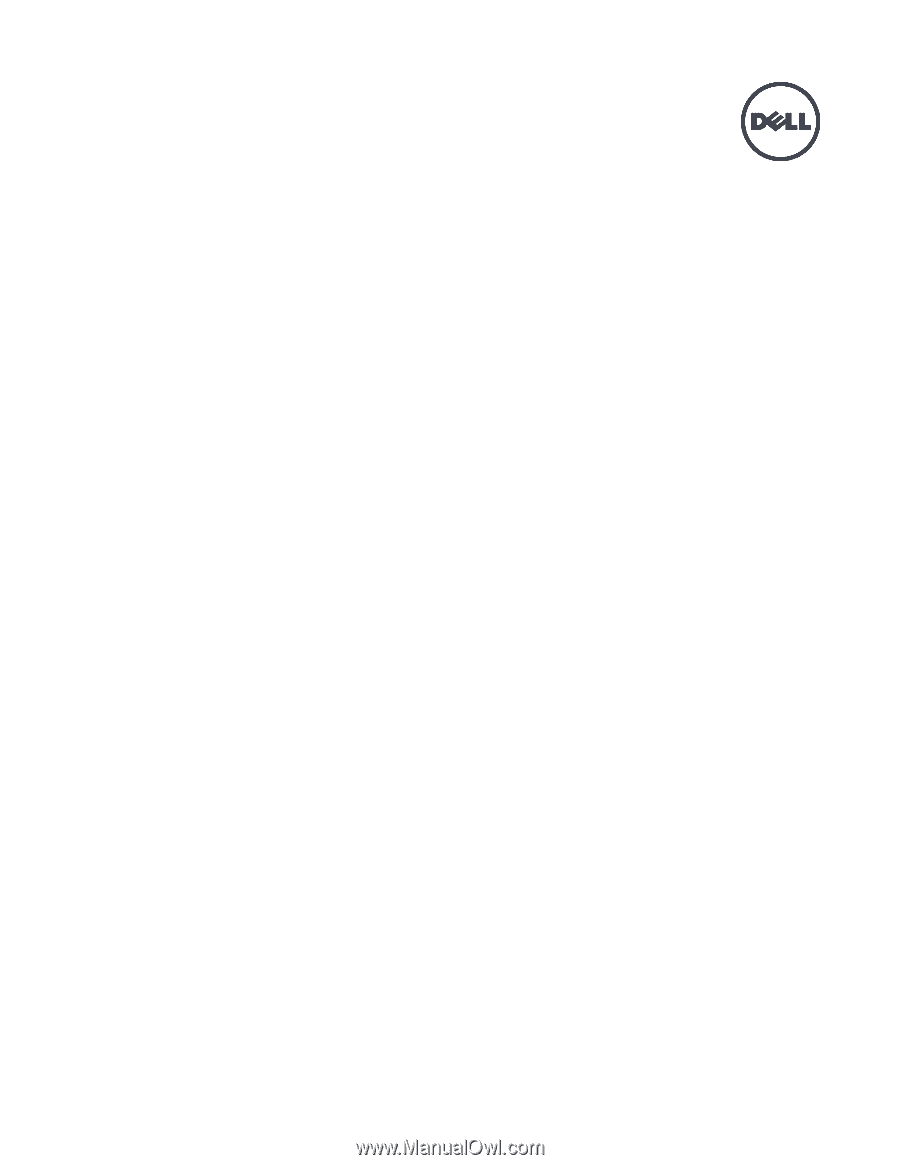
Dell EqualLogic PS6210 Storage Arrays
Hardware Owner's Manual