Dell Equallogic PS4110XV PS4110 Hardware Owners Manual - Page 16
Removing a 3.5-inch Drive, Installing a 2.5-inch Drive
 |
View all Dell Equallogic PS4110XV manuals
Add to My Manuals
Save this manual to your list of manuals |
Page 16 highlights
Hardware Owner's Manual 2 Maintaining Drives 4. Push the drive completely into the slot (callout 2). The drive handle will begin to close onto the drive (callout 3). 5. Push in the handle until you hear a click (callout 4). Figure 9: Installing a 2.5-inch Drive Verify that the new drive is operational by examining the LEDs on the front panel, as described in Interpreting Drive LEDs on page 8. In addition, examine the GUI Member Disks window and the CLI member select show disks command output. Removing a 3.5-inch Drive 1. Remove the bezel. See Removing the Bezel on page 3. 12
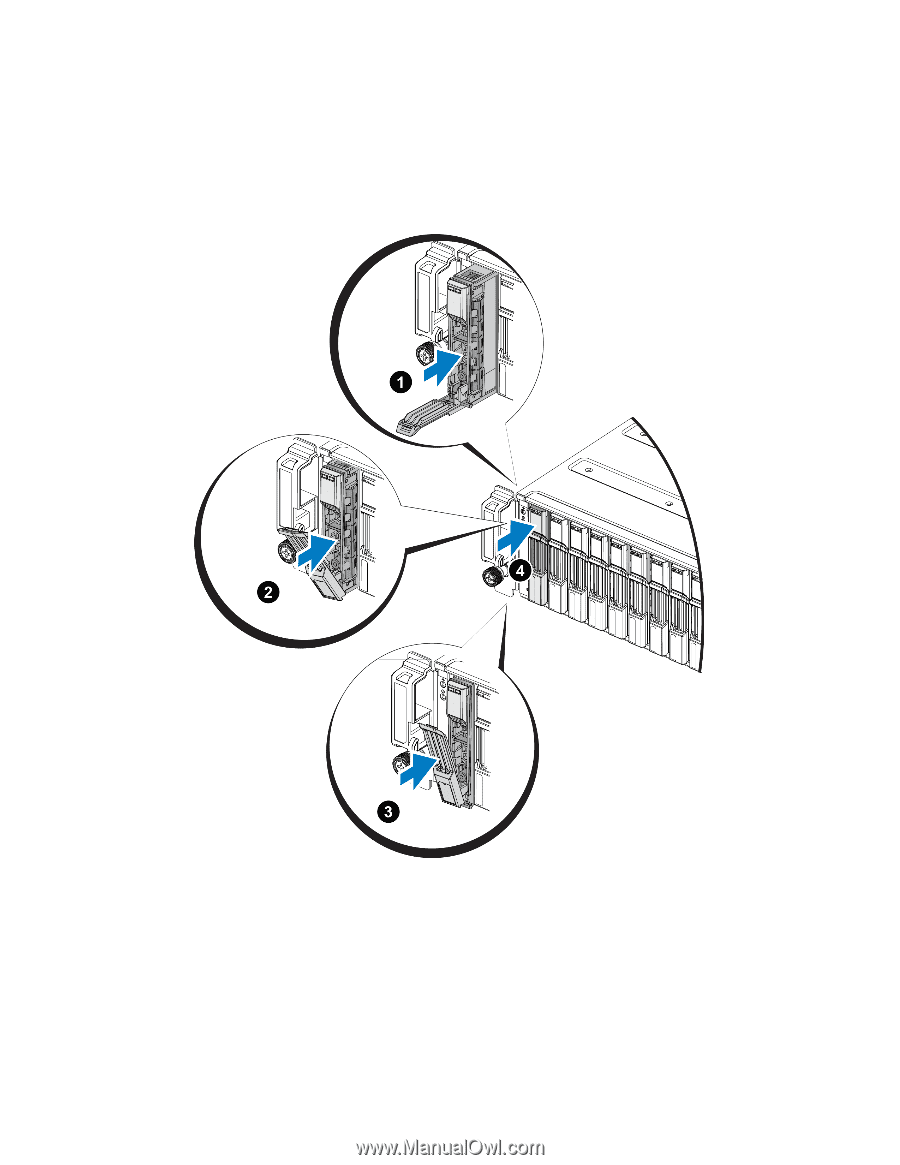
Hardware Owner's Manual
2 Maintaining Drives
4.
Push the drive completely into the slot (callout 2). The drive handle will begin to close onto the drive (callout
3).
5.
Push in the handle until you hear a click (callout 4).
Figure 9: Installing a 2.5-inch Drive
Verify that the new drive is operational by examining the LEDs on the front panel, as described in
Interpreting
Drive LEDs on page 8
. In addition, examine the GUI Member Disks window and the CLI
member select show
disks
command output.
Removing a 3.5-inch Drive
1.
Remove the bezel. See
Removing the Bezel on page 3
.
12














