Dell FC4700 Setup Guide
Dell FC4700 Manual
 |
View all Dell FC4700 manuals
Add to My Manuals
Save this manual to your list of manuals |
Dell FC4700 manual content summary:
- Dell FC4700 | Setup Guide - Page 1
FC4700 SETUP GUIDE P/N 014003071-A01 - Dell FC4700 | Setup Guide - Page 2
, AND SPECIFICALLY DISCLAIMS IMPLIED WARRANTIES OF MERCHANTABILITY OR FITNESS FOR A PARTICULAR PURPOSE. Use, copying, and distribution of any EMC software described in this publication require an applicable software license. Trademark Information EMC2, EMC, CLARalert, CLARiiON, and Navisphere - Dell FC4700 | Setup Guide - Page 3
• Set Up the Hosts • Create FC4700 Storage Groups • Complete the Host Setup • Set Up MirrorView™ and SnapView™ Software (optional) • Set Up Event Monitor • Set Up CLARalert® Remote Service The If You Need Help section that starts on page 19 of this guide lists and describes additional resources you - Dell FC4700 | Setup Guide - Page 4
LAN cables, should be on site already. ❑ FC4700 Disk Processor Enclosure (DPE) with • Minimum of nine hard disk drives • Two storage processors (SP) ❑ Standby Power Supply (SPS) (2) ❑ Null modem cable (1) for initialization with service laptop ❑ Modem 10baseT crossover cable (1) for configuration - Dell FC4700 | Setup Guide - Page 5
B (SP-B) DAE DAE DAE DPE Storage processor A (SP-A) Rear of cabinet Standby power supply A (SPS-A) Standby power supply B (SPS-B) EMC1990 1. Confirm that electrical wiring is in place at your facility to accommodate the cabinet's two 240-volt ac power cables. To support all of the FC4700 high - Dell FC4700 | Setup Guide - Page 6
the storage system, each storage processor (SP) requires a separate network connection. 3. If your environment includes switches on the path between the FC4700 and the hosts (servers) that have access to it, make sure the switches are installed. Refer to the device-specific installation manuals for - Dell FC4700 | Setup Guide - Page 7
SP-B Hostname Up to 15 alphanumeric characters. Dashes are acceptable. Special characters such as dots, spaces, or underscores are not allowed. Examples: Array1-A, Array1-B. IP Address Subnet Mask Gateway Step 2 Verify Power Supply Settings 1. Remove the disk drive - Dell FC4700 | Setup Guide - Page 8
In most cases, standby power supplies are connected to the storage processors prior to shipment. Verify that your FC4700 SPS connections are correct and fully seated. SPS-A COM2 SP-B COM2 SP-A SPS-B EMC1994 1. Standby power supply A (SPS-A) connects to the lower serial port (COM2) of - Dell FC4700 | Setup Guide - Page 9
of the DPE, make sure the system is correctly cabled and then refer to the fault code explanations in Chapter 4 of the FC4700 Hardware Reference. If you cannot determine any reasons for errors, contact your FC4700 service provider. (Operators with valid contracts can contact EMC Customer Service at - Dell FC4700 | Setup Guide - Page 10
experienced technical personnel initialize an FC4700 storage system. For explanations and detailed initialization instructions, refer to Chapter 3 in the FC4700 Rackmount Model Hardware Reference. Service Laptop Setup 1. Connect the service laptop to the serial port on SP-A with the null modem cable - Dell FC4700 | Setup Guide - Page 11
Step 5 Initialize the FC4700 (continued) Critical Parameter Setup On the FC4700: 5. Set up a user account. 6. Create the Persistent Storage Management (PSM) LUN. 7. Specify privileged users for the FC4700. 8. Set the SPS test time for each SPS in your system. Network Information Setup 9. Specify the - Dell FC4700 | Setup Guide - Page 12
to select each FC4700 SP Agent to be managed. 13. Set the ALPHA SCSI ID value for each port on SP-A and SP-B. Setup Confirmation 14. Make certain all software packages are committed. In Navisphere Manager, check the Software tab of the Array Properties selection for any software packages requiring - Dell FC4700 | Setup Guide - Page 13
Administrator's Guide. 1. Select the FC4700 storage system you want to configure. Optional FC4700 Software Installation 2. If you have Access Logix™, SnapView, or MirrorView software, install them in the same non-disruptive software installation (NDU). Refer to the option-specific documentation as - Dell FC4700 | Setup Guide - Page 14
the SP. • Storage Area Network (SAN) - A Fibre Channel switch port. 4. Connect the other end of the Port 1 (bottom) cable as follows: • Without RemoteMirror - to an HBA port (direct-attach configurations) or switch port (SAN configurations) • With RemoteMirror - to a storage processor (SP) host - Dell FC4700 | Setup Guide - Page 15
personnel set up FC4700 hosts. For explanations and detailed instructions, refer to the EMC Fibre Channel Storage System Model FC4700 Configuration Planning Guide, installation instructions provided with the host bus adapter and its drivers, and the host hardware documentation. 1. Install the host - Dell FC4700 | Setup Guide - Page 16
Refer to the appropriate EMC Navisphere Server Software Setup Guide to complete the following for each host that will use the storage system. 1. If the host has multiple HBAs connected to the storage system and Navisphere® Application Transparent Failover (ATF) is available, install ATF. FC4700 - Dell FC4700 | Setup Guide - Page 17
storage groups in an FC4700 storage system. For detailed instructions on each procedure, refer to the EMC Navisphere Manager Administrator's Guide. LUN and Storage Group Creation Refer to the worksheets you filled out in the EMC Fibre Channel Storage System Model FC4700 Configuration Planning Guide - Dell FC4700 | Setup Guide - Page 18
Step 11 Complete the Host Setup Refer to the appropriate EMC Navisphere Server Software Setup Guide to complete the following for each host that will use the storage system. 1. Make the LUNs for each or volumes. 2. If hosts are clustered, set up the clustering software to work with the FC4700. 16 - Dell FC4700 | Setup Guide - Page 19
Up MirrorView™ and SnapView™ Software (optional) IMPORTANT If you purchased the MirrorView or the SnapView option, refer to the EMC Navisphere Manager Administrator's Guide and the option-specific installation guides to complete the following procedures. MirrorView Setup 1. Allocate the write intent - Dell FC4700 | Setup Guide - Page 20
Up Event Monitor Refer to the EMC Navisphere Event Monitor Administrator's Guide to complete the EMC Customer Support Center when warranted. A CRS connection also allows a qualified service engineer at the Support Center to call an array to investigate events, verify configurations, or monitor array - Dell FC4700 | Setup Guide - Page 21
• Configuration planning Use this resource It contains Find it here EMC Fibre Channel Storage System Model FC4700 Configuration Planning Guide • Background information • Worksheets for planning a storage system environment • Supported/suggested configurations • Documents and Media box 19 - Dell FC4700 | Setup Guide - Page 22
Model Hardware Reference It contains Find it here • Required software environment • Changes and enhancements • Notes and warnings • Installation and maintenance for DPE components • Documents and Media box • Documents and Accessories box EMC Navisphere® Manager Administrator's Guide • Storage
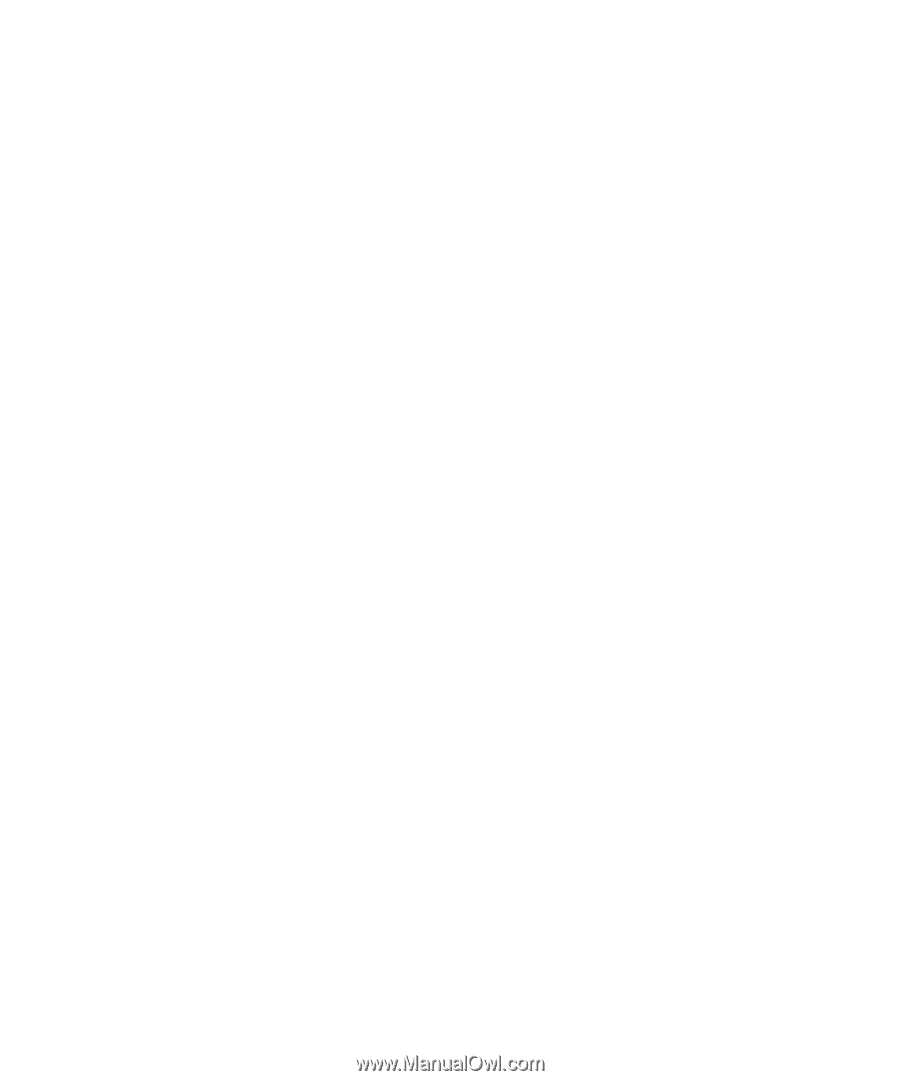
FC4700
SETUP GUIDE
P/N 014003071-A01









