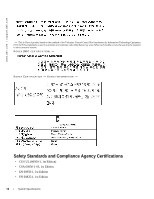Dell Force10 C150 Installing and Maintaining the C150 System - Page 61
Contacting Technical Support, The iSupport Website, Accessing iSupport Services
 |
View all Dell Force10 C150 manuals
Add to My Manuals
Save this manual to your list of manuals |
Page 61 highlights
C Contacting Technical Support The iSupport Website iSupport provides a range of documents and tools to assist you with effectively using Dell Force10 equipment and mitigating the impact of network outages. Through iSupport you can obtain technical information regarding Dell Force10 products, access to software upgrades and patches, and open and manage your Technical Assistance Center (TAC) cases. Dell Force10 iSupport provides integrated, secure access to these services. Accessing iSupport Services The URL for iSupport is www.force10networks.com/support/. To access iSupport services you must have a userid and password. If you do not have one, you can request one at the website: 1 On the Dell Force10 iSupport page, click the Account Request link. 2 Fill out the User Account Request form and click Send. You will receive your userid and password by E-Mail. 3 To access iSupport services, click the Log in link and enter your userid and password. Contacting the Technical Assistance Center How to Contact Dell Force10 Log in to iSupport at www.force10networks.com/support/, and select the Service Request TAC tab. Information to Submit When Opening a Support Case • Your name, company name, phone number, and E-mail address • Preferred method of contact • Model number • Serial Number (see Locating Serial Numbers on page 62) • Software version number • Symptom description • Screen shots illustrating the symptom, including any error messages. These can include: • Output from the show tech command or the show tech linecard {number} command. • Output from the show trace command or the show trace linecard {number} command. • Console captures showing the error messages. • Console captures showing the troubleshooting steps taken. • Saved messages to a syslog server, if one is used. Managing Your Case Log in to iSupport and select the Service Request tab to view all open cases and RMAs. Downloading Software Updates Log in to iSupport and select the Software Center tab. Contacting Technical Support | 61