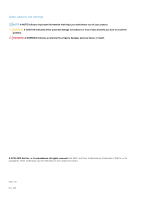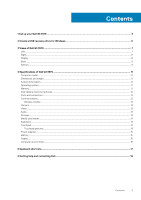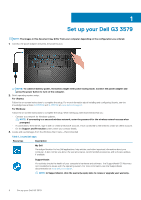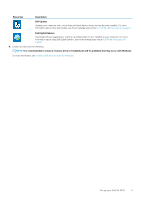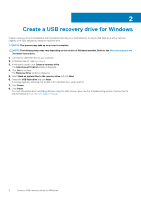Dell G3 3579 G3 15 Setup and Specifications - Page 7
Views of Dell G3 3579, Left, USB 3.1 Gen 1 ports 2
 |
View all Dell G3 3579 manuals
Add to My Manuals
Save this manual to your list of manuals |
Page 7 highlights
3 Views of Dell G3 3579 Left 1. Power-adapter port Connect a power adapter to provide power to your computer and charge the battery. 2. Battery-status light/hard-drive activity light Indicates the battery-charge status or the hard-drive activity. NOTE: Press Fn+H to toggle between the battery-status light and hard-drive activity light. Hard-drive activity light Turns on when the computer reads from or writes to the hard drive. NOTE: Hard-drive activity light is supported only on computers shipped with hard drive. Battery-status light Indicates the battery-charge status. Solid white: Power adapter is connected and the battery has more than 5% charge. Amber: Computer is running on battery and the battery has less than 5% charge. Off: • Power adapter is connected and the battery is fully charged. • Computer is running on battery and the battery has more than 5% charge. • Computer is in sleep state, hibernation, or turned off. 3. Thunderbolt 3 (USB Type-C) port (Optional) Supports USB 3.1 Gen 2, DisplayPort 1.2, Thunderbolt 3 and also enables you to connect to an external display using a display adapter. Provides data transfer rates up to 10 Gbps for USB 3.1 Gen 2 and up to 40 Gbps for Thunderbolt 3. NOTE: Thunderbolt 3 (USB Type-C) support is available only in certain regions. NOTE: A USB Type-C to DisplayPort adapter (sold separately) is required to connect a DisplayPort device. 4. HDMI port Connect to a TV or another HDMI-in enabled device. Provides video and audio output. 5. Network port Connect an Ethernet (RJ45) cable from a router or a broadband modem for network or Internet access. 6. USB 3.1 Gen 1 ports (2) Connect peripherals such as external storage devices and printers. Provides data transfer speeds up to 5 Gbps. 7. Headset port Connect headphones or a headset (headphone and microphone combo). Views of Dell G3 3579 7