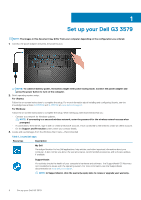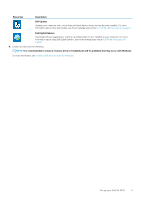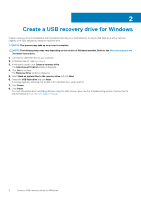Dell G3 3579 G3 15 Setup and Specifications - Page 9
Base, Bottom
 |
View all Dell G3 3579 manuals
Add to My Manuals
Save this manual to your list of manuals |
Page 9 highlights
Base 1. Touchpad Move your finger on the touchpad to move the mouse pointer. Tap to left-click and two finger tap to right-click. 2. Left-click area Press to left-click. 3. Right-click area Press to right-click. 4. Power button with optional fingerprint reader Press to turn on the computer if it is turned off, in sleep state, or in hibernate state. When the computer is turned on, press the power button to put the computer into sleep state; press and hold the power button for 4 seconds to force shut-down the computer. If the power button has a fingerprint reader, place your finger on the power button to log in. NOTE: You can customize power-button behavior in Windows. For more information, see Me and My Dell at www.dell.com/support/manuals. Bottom 1. Left speaker Provides audio output. 2. Service Tag label Views of Dell G3 3579 9