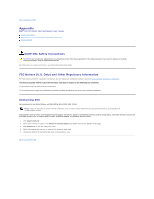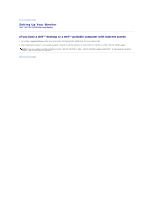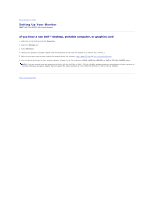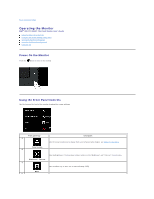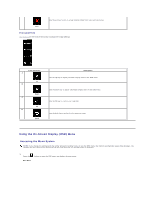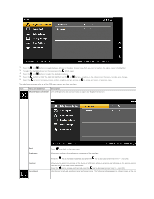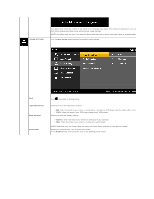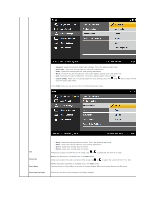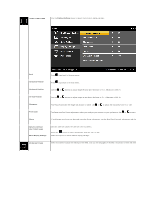Dell IN1720 User's Guide - Page 15
Menu and Submenus, Description, BRIGHTNESS/CONTRAST, Brightness, Contrast, Auto Adjust
 |
View all Dell IN1720 manuals
Add to My Manuals
Save this manual to your list of manuals |
Page 15 highlights
2. Press the and buttons to toggle between options in the Menu. As you move from one icon to another, the option name is highlighted. 3. To select the highlighted item on the menu press the button again. 4. Press the and buttons to select the desired parameter. 5. Press the button to enter the slide bar and then use the or buttons, according to the indicators on the menu, to make your changes. 6. Select the to return to previous menu without accepting current settings or to accept and return to previous menu. The table below provides a list of all the OSD menu options and their functions. Icon Menu and Submenus Description BRIGHTNESS/CONTRAST Use the Brightness and Contrast menu to adjust the Brightness/Contrast. Back Brightness Contrast Auto Adjust Press to go back to the main menu. Allows you to adjust the brightness or luminance of the backlight. Press the key to increase brightness and press the key to decrease brightness (min 0 ~ max 100). Allows you to adjust the contrast or the degree of difference between darkness and lightness on the monitor screen. Adjust brightness first, a contrast only if you need further adjustment. Press the key to increase contrast and press the key to decrease contrast (min 0 ~ max 100). Use this key to activate automatic setup and adjust menu. The following dialog appears on a black screen as the monitor self