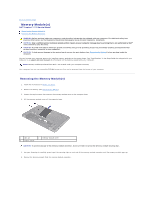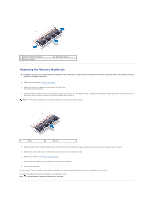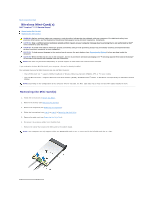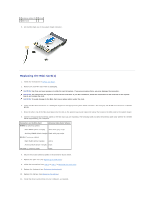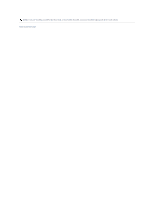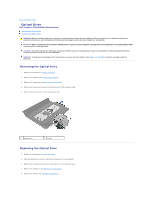Dell Inspiron 1121 Service Manual - Page 39
Replacing the Mini-Cards - driver
 |
View all Dell Inspiron 1121 manuals
Add to My Manuals
Save this manual to your list of manuals |
Page 39 highlights
1 antenna cables (2) 2 screw 3 Mini-Card 8. Lift the Mini-Card out of the system board connector. Replacing the Mini-Card(s) 1. Follow the instructions in Before You Begin. 2. Remove the new Mini-Card from its packaging. CAUTION: Use firm and even pressure to slide the card into place. If you use excessive force, you may damage the connector. CAUTION: The connectors are keyed to ensure correct insertion. If you feel resistance, check the connectors on the card and on the system board, and realign the card. CAUTION: To avoid damage to the Mini-Card, never place cables under the card. 3. Insert the Mini-Card connector at a 45-degree angle into the appropriate system board connector. For example, the WLAN card connector is labeled WLAN. 4. Press the other end of the Mini-Card down into the slot on the system board and replace the screw that secures the Mini-Card to the system board. 5. Connect the appropriate antenna cables to the Mini-Card you are installing. The following table provides the antenna cable color scheme for the MiniCards supported by your computer. Connectors on the Mini-Card WWAN (2 antenna cables) Antenna Cable Color Scheme Main WWAN (white triangle) white with gray stripe Auxiliary WWAN (black triangle) black with gray stripe WLAN (2 antenna cables) Main WLAN (white triangle) white Auxiliary WLAN (black triangle) black TV tuner (1 antenna cable) black 6. Secure the unused antenna cables in the protective mylar sleeve. 7. Replace the palm rest (see Replacing the Palm Rest). 8. Follow the instructions from step 5 to step 7 in Replacing the Hard Drive. 9. Replace the keyboard (see Replacing the Keyboard). 10. Replace the battery (see Replacing the Battery). 11. Install the drivers and utilities for your computer, as required.