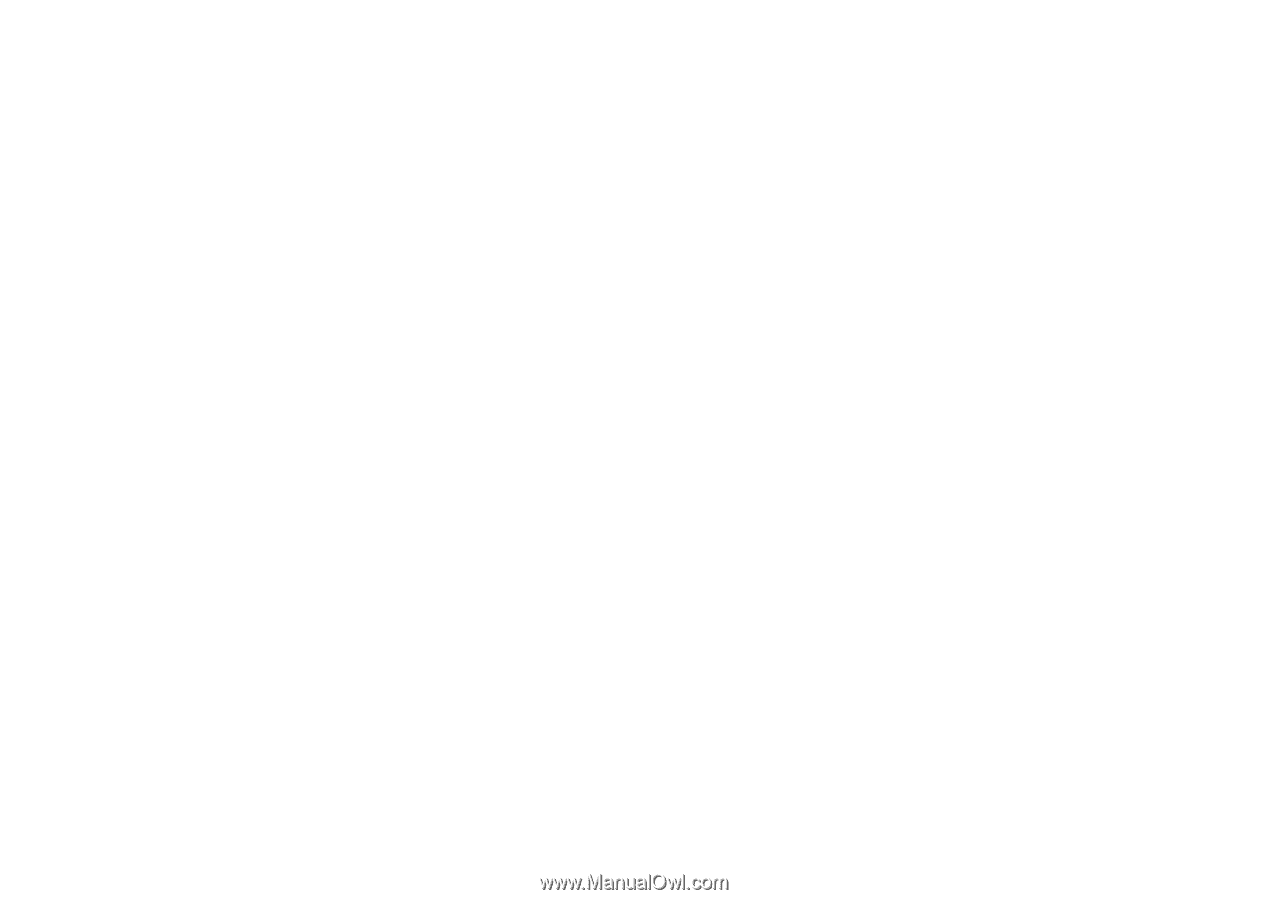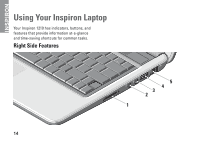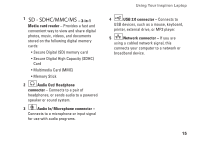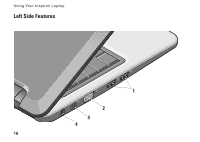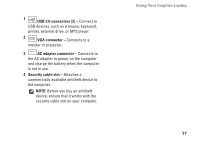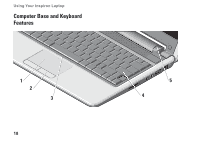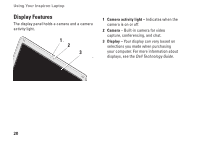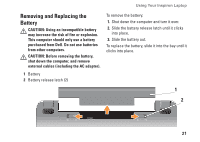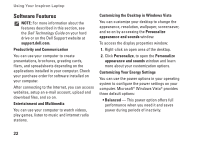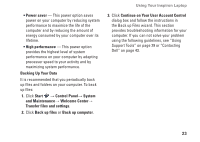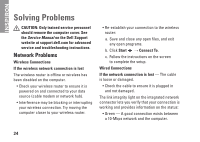Dell Inspiron 1210 Setup Guide - Page 21
Touch pad, Touch pad buttons, Integrated single analog microphone, Keyboard, Power indicator light - operating system not found
 |
View all Dell Inspiron 1210 manuals
Add to My Manuals
Save this manual to your list of manuals |
Page 21 highlights
1 Touch pad - Provides the functionality of a mouse to move the cursor, drag or move selected items, and left-click by tapping the surface. 2 Touch pad buttons - Provide left- and right-click functions like those on a mouse. 3 Integrated single analog microphone - Provides quality sound for video chatting and voice recording. 4 Keyboard - The settings for this keyboard can be personalized by using the system setting utility. Using Your Inspiron Laptop 5 Power indicator light - Turns on steadily or blinks to indicate battery charge status. If the computer is connected to an electrical outlet, the light operates as follows: On AC Adapter • Solid white: The system is on and the battery is charging. • Flashing white: The system is in standby mode. • Off: The system is off and the battery is adequately charged. On Battery • Solid white: The system is on. • Flashing white: The system is in standby mode. • Flashing amber: The battery charge is low. Connect to an AC adapter to charge the battery. • Off: The system is off. 19