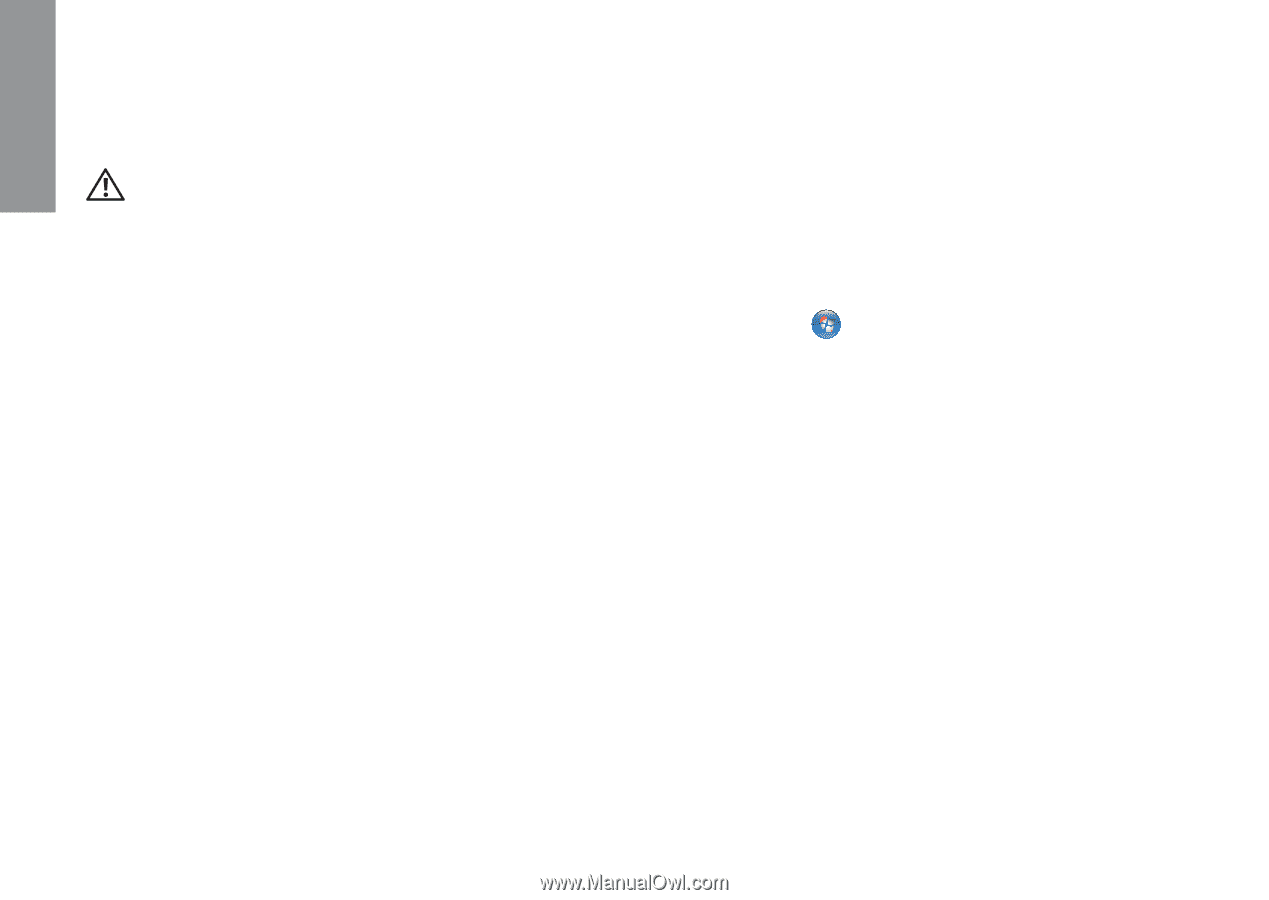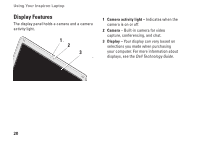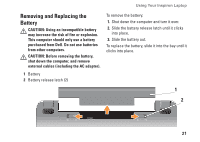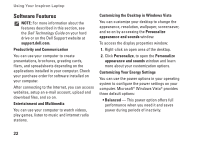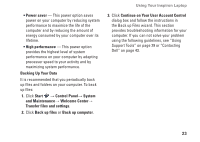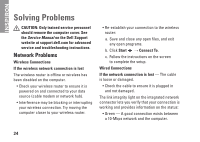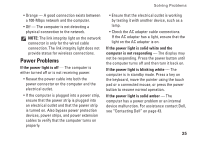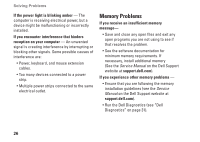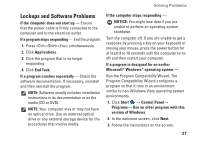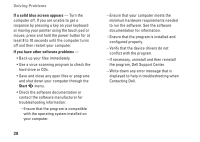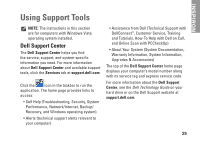Dell Inspiron 1210 Setup Guide - Page 26
Solving Problems, Network Problems
 |
View all Dell Inspiron 1210 manuals
Add to My Manuals
Save this manual to your list of manuals |
Page 26 highlights
INSPIRON Solving Problems CAUTION: Only trained service personnel should remove the computer cover. See the Service Manual on the Dell Support website at support.dell.com for advanced service and troubleshooting instructions. Network Problems Wireless Connections If the wireless network connection is lost The wireless router is offline or wireless has been disabled on the computer. • Check your wireless router to ensure it is powered on and connected to your data source (cable modem or network hub). • Interference may be blocking or interrupting your wireless connection. Try moving the computer closer to your wireless router. • Re-establish your connection to the wireless router: a. Save and close any open files, and exit any open programs. b. Click Start → Connect To. c. Follow the instructions on the screen to complete the setup. Wired Connections If the network connection is lost - The cable is loose or damaged. • Check the cable to ensure it is plugged in and not damaged. The link integrity light on the integrated network connector lets you verify that your connection is working and provides information on the status: • Green - A good connection exists between a 10-Mbps network and the computer. 24