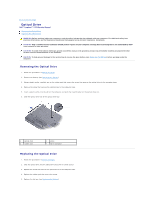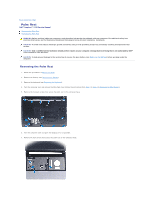Dell Inspiron 13 1370 Inspiron 1370 Service Manual - Page 40
Power Board
 |
View all Dell Inspiron 13 1370 manuals
Add to My Manuals
Save this manual to your list of manuals |
Page 40 highlights
Back to Contents Page Power Board Dell™ Inspiron™ 1370 Service Manual Removing the Power Board Replacing the Power Board WARNING: Before working inside your computer, read the safety information that shipped with your computer. For additional safety best practices information, see the Regulatory Compliance Homepage at www.dell.com/regulatory_compliance. CAUTION: Only a certified service technician should perform repairs on your computer. Damage due to servicing that is not authorized by Dell™ is not covered by your warranty. CAUTION: To avoid electrostatic discharge, ground yourself by using a wrist grounding strap or by periodically touching an unpainted metal surface. CAUTION: To help prevent damage to the system board, remove the main battery (see Removing the Battery) before working inside the computer. Removing the Power Board 1. Follow the procedures in Before You Begin. 2. Remove the battery (see Removing the Battery). 3. Follow the instructions from step 3 to step 15 in Removing the System Board. 4. Remove the screw that secures the power board to the system board. 5. Lift the power board to disconnect it from the connector on the system board. 1 power board 3 system board 2 screw Replacing the Power Board 1. Follow the procedures in Before You Begin. 2. Align the connector on the power board with the connector on the system board, and press down to connect the power board to the connector on the system board. 3. Replace the screw that secures the power board to the system board. 4. Follow the instructions from step 5 to step 21 in Replacing the System Board. 5. Replace the battery (see Replacing the Battery). CAUTION: Before turning on the computer, replace all screws and ensure that no stray screws remain inside the computer. Failure to do so may result in damage to the computer. Back to Contents Page