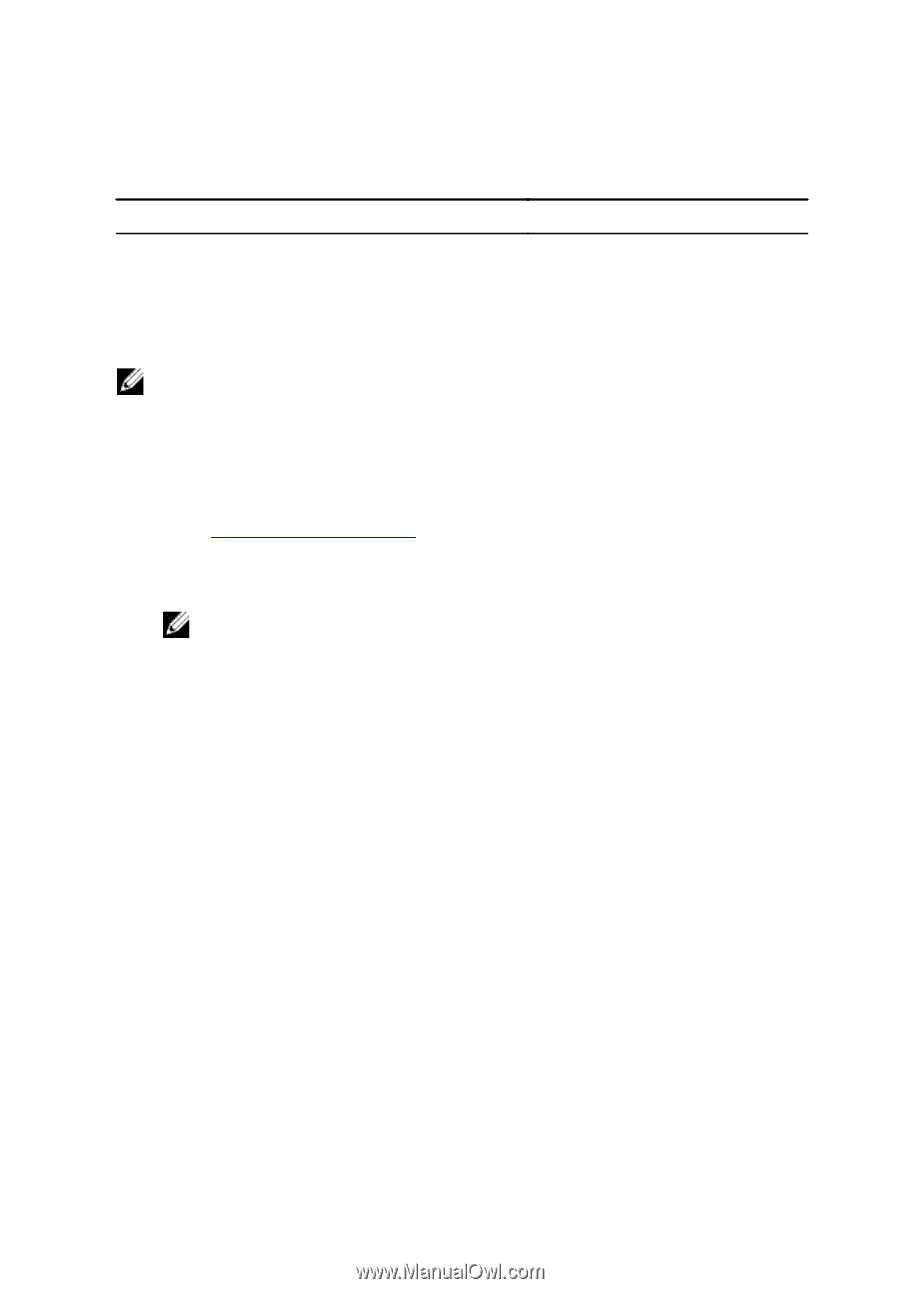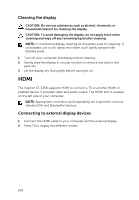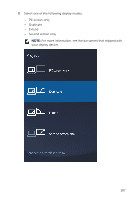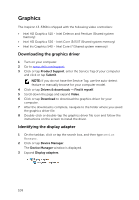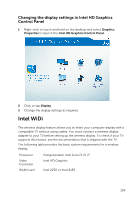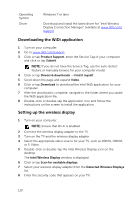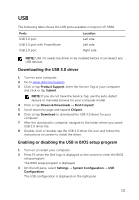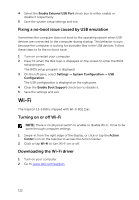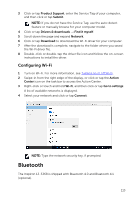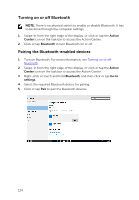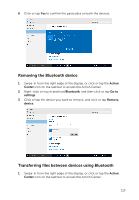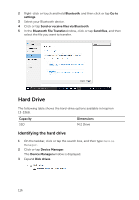Dell Inspiron 13 5368 2-in-1 Service Manual - Page 111
USB, Downloading the USB 3.0 driver, Enabling or disabling the USB in BIOS setup program
 |
View all Dell Inspiron 13 5368 2-in-1 manuals
Add to My Manuals
Save this manual to your list of manuals |
Page 111 highlights
USB The following table shows the USB ports available in Inspiron 13-5368. Ports USB 3.0 port USB 3.0 port with PowerShare Location Left side Left side USB 2.0 port Right side NOTE: USB 3.0 needs the driver to be installed before it can detect any USB devices. Downloading the USB 3.0 driver 1 Turn on your computer. 2 Go to www.dell.com/support. 3 Click or tap Product Support, enter the Service Tag of your computer and click or tap Submit. NOTE: If you do not have the Service Tag, use the auto-detect feature or manually browse for your computer model. 4 Click or tap Drivers & Downloads → Find it myself. 5 Scroll down the page and expand Chipset. 6 Click or tap Download to download the USB 3.0 driver for your computer. 7 After the download is complete, navigate to the folder where you saved USB 3.0 driver file. 8 Double-click or double-tap the USB 3.0 driver file icon and follow the instructions on screen to install the driver. Enabling or disabling the USB in BIOS setup program 1 Turn on or restart your computer. 2 Press F2 when the Dell logo is displayed on the screen to enter the BIOS setup program. The BIOS setup program is displayed. 3 On the left pane, select Settings → System Configuration → USB Configuration. The USB configuration is displayed on the right pane. 111