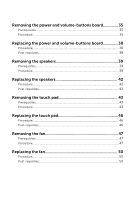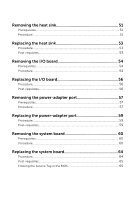Dell Inspiron 13 7352 Service Manual
Dell Inspiron 13 7352 Manual
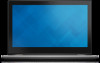 |
View all Dell Inspiron 13 7352 manuals
Add to My Manuals
Save this manual to your list of manuals |
Dell Inspiron 13 7352 manual content summary:
- Dell Inspiron 13 7352 | Service Manual - Page 1
Inspiron 13 7000 Series Service Manual Computer Model: Inspiron 13-7352 Regulatory Model: P57G Regulatory Type: P57G001 - Dell Inspiron 13 7352 | Service Manual - Page 2
potential damage to hardware or loss of data and tells you how to avoid the problem. WARNING: A WARNING indicates a potential for property damage, personal injury, or death. Copyright © 2015 Dell Inc. All rights reserved. This product is protected by U.S. and international copyright and intellectual - Dell Inspiron 13 7352 | Service Manual - Page 3
10 Before you begin 10 Safety instructions 10 Recommended tools 11 After working inside your computer 13 Removing the base cover 14 Procedure...14 Replacing the base cover 15 Procedure...15 Removing the battery 16 Prerequisites...16 Procedure...16 Replacing the battery 18 Procedure...18 Post - Dell Inspiron 13 7352 | Service Manual - Page 4
26 Prerequisites...26 Procedure...26 Replacing the coin-cell battery 28 Procedure...28 Post-requisites 28 Removing the wireless card 29 Prerequisites...29 Procedure...29 Replacing the wireless card 31 Procedure...31 Post-requisites 31 Removing the keyboard daughter-board 32 Prerequisites...32 - Dell Inspiron 13 7352 | Service Manual - Page 5
...38 Post-requisites 38 Removing the speakers 39 Prerequisites...39 Procedure...39 Replacing the speakers 42 Procedure...42 Post-requisites 42 Removing the touch pad 43 Prerequisites...43 Procedure...43 Replacing the touch pad 46 Procedure...46 Post-requisites 46 Removing the fan 47 - Dell Inspiron 13 7352 | Service Manual - Page 6
Removing the power-adapter port 57 Prerequisites...57 Procedure...57 Replacing the power-adapter port 59 Procedure...59 Post-requisites 59 Removing the system board 60 Prerequisites...60 Procedure...60 Replacing the system board 64 Procedure...64 Post-requisites 65 Entering the Service Tag in - Dell Inspiron 13 7352 | Service Manual - Page 7
-requisites 69 Removing the computer base 70 Prerequisites...70 Procedure...70 Replacing the computer base 72 Procedure...72 Post-requisites 72 Removing the display panel 73 Prerequisites...73 Procedure...74 Replacing the display panel 76 Procedure...76 Post-requisites 76 Removing the display - Dell Inspiron 13 7352 | Service Manual - Page 8
and antenna assembly 80 Prerequisites...80 Procedure...80 Replacing the display back-cover and antenna assembly 82 Procedure...82 Post-requisites 82 Removing the camera 83 Prerequisites...83 Procedure...83 Replacing the camera 85 Procedure...85 Post-requisites 85 Removing the Windows-button - Dell Inspiron 13 7352 | Service Manual - Page 9
Flashing the BIOS 94 Getting help and contacting Dell 95 Self-help resources 95 Contacting Dell 95 - Dell Inspiron 13 7352 | Service Manual - Page 10
all open applications. 2 Shut down your computer. - Windows 8.1: On the Start screen, click or tap the power icon → Shut down. - Windows 7: Click or keyboard, mouse, monitor, and so on, from your computer. 6 Remove any media card and optical disc from your computer, if applicable. Safety instructions - Dell Inspiron 13 7352 | Service Manual - Page 11
pins and contacts. CAUTION: You should only perform troubleshooting and repairs as authorized or directed by the Dell technical assistance team. Damage due to servicing that is not authorized by Dell is not covered by your warranty. See the safety instructions that shipped with the product or at - Dell Inspiron 13 7352 | Service Manual - Page 12
• Philips screwdriver • Plastic scribe 12 - Dell Inspiron 13 7352 | Service Manual - Page 13
loose screws inside your computer may severely damage your computer. 1 Replace all screws and make sure that no stray screws remain inside your devices, peripherals, and cables you removed before working on your computer. 3 Replace any media cards, discs, and any other parts that you removed before - Dell Inspiron 13 7352 | Service Manual - Page 14
computer, follow the instructions in After working inside your computer. For more safety best practices, see the Regulatory Compliance home page at dell.com/regulatory_compliance. Procedure 1 Close the display and turn the computer over. 2 Remove the screws that secure the base cover to the computer - Dell Inspiron 13 7352 | Service Manual - Page 15
follow the instructions in After working inside your computer. For more safety best practices, see the Regulatory Compliance home page at dell.com/regulatory_compliance. Procedure 1 Slide the tabs on the base cover into the slots on the computer base and snap the base cover into place. 2 Replace the - Dell Inspiron 13 7352 | Service Manual - Page 16
your computer, follow the instructions in After working inside your computer. For more safety best practices, see the Regulatory Compliance home page at dell.com/regulatory_compliance. Prerequisites Remove the base cover. Procedure 1 Remove the screws that secure the battery to the computer base - Dell Inspiron 13 7352 | Service Manual - Page 17
3 Lift the battery off the computer base. 1 hard-drive cable 2 screws (2) 3 battery 4 Turn the computer over. 5 Press and hold the power button for 5 seconds to ground the system board. 17 - Dell Inspiron 13 7352 | Service Manual - Page 18
the screw holes on the battery with the screw holes on the computer base and place the battery on the computer base. 2 Route the hard-drive cable through the routing guides on the battery. 3 Replace the screws that secure the battery to the computer base. Post-requisites Replace the base cover. 18 - Dell Inspiron 13 7352 | Service Manual - Page 19
working inside your computer, follow the instructions in After working inside your computer. For more safety best practices, see the Regulatory Compliance home page at dell.com/regulatory_compliance. Prerequisites 1 Remove the base cover. 2 Remove the battery. Procedure 1 Use your fingertips to - Dell Inspiron 13 7352 | Service Manual - Page 20
2 Remove the memory module from the memory-module slot. 1 memory module 3 memory-module slot 2 securing clips (2) 20 - Dell Inspiron 13 7352 | Service Manual - Page 21
Before working inside your computer. After working inside your computer, follow the instructions in After working inside your computer. For more safety best practices, see the Regulatory Compliance home page at dell.com/regulatory_compliance. Procedure 1 Align the notch on the memory module with the - Dell Inspiron 13 7352 | Service Manual - Page 22
it clicks into place. NOTE: If you do not hear the click, remove the memory module and reinstall it. 1 notch 3 memory-module slot Post-requisites 1 Replace the battery. 2 Replace the base cover. 2 tab 4 memory module 22 - Dell Inspiron 13 7352 | Service Manual - Page 23
working inside your computer. After working inside your computer, follow the instructions in After working inside your computer. For more safety best practices, see the Regulatory Compliance home page at dell.com/regulatory_compliance. CAUTION: Hard drives are fragile. Exercise care when handling - Dell Inspiron 13 7352 | Service Manual - Page 24
3 Lift the hard-drive assembly, along with its cable, off the computer base. 1 screws (2) 3 hard-drive cable 2 hard-drive assembly 4 pull tab 4 Disconnect the interposer from the hard-drive assembly. 5 Remove the screws that secure the hard-drive bracket to the hard drive. 6 Lift the hard-drive - Dell Inspiron 13 7352 | Service Manual - Page 25
instructions in After working inside your computer. For more safety best practices, see the Regulatory Compliance home page at dell on the hard-drive assembly with the screw holes on the computer base. 5 Replace the screws that secure the hard-drive assembly to the computer base. 6 Connect - Dell Inspiron 13 7352 | Service Manual - Page 26
computer. After working inside your computer, follow the instructions in After working inside your computer. For more safety best practices, see the Regulatory Compliance home page at dell.com/regulatory_compliance. CAUTION: Removing the coin-cell battery resets the BIOS settings to default. It is - Dell Inspiron 13 7352 | Service Manual - Page 27
1 plastic scribe 3 battery socket 2 coin-cell battery 27 - Dell Inspiron 13 7352 | Service Manual - Page 28
instructions in After working inside your computer. For more safety best practices, see the Regulatory Compliance home page at dell.com/regulatory_compliance. Procedure With the positive-side facing up, snap the coin-cell battery into the battery socket on the I/O board. Post-requisites 1 Replace - Dell Inspiron 13 7352 | Service Manual - Page 29
inside your computer, follow the instructions in After working inside your computer. For more safety best practices, see the Regulatory Compliance home page at dell.com/regulatory_compliance. Prerequisites 1 Remove the base cover. 2 Remove the battery. Procedure 1 Disconnect the antenna cables - Dell Inspiron 13 7352 | Service Manual - Page 30
3 Slide and remove the wireless card from the wireless-card slot. 1 antenna cables (2) 3 wireless-card slot 2 wireless card 4 screw 30 - Dell Inspiron 13 7352 | Service Manual - Page 31
. The following table provides the antenna-cable color scheme for the wireless card supported by your computer. Connectors on the wireless card Main (white triangle) Antenna-cable color white Auxiliary (black triangle) black Post-requisites 1 Replace the battery. 2 Replace the base cover. 31 - Dell Inspiron 13 7352 | Service Manual - Page 32
, follow the instructions in After working inside your computer. For more safety best practices, see the Regulatory Compliance home page at dell.com/regulatory_compliance. Prerequisites 1 Remove the base cover. 2 Remove the battery. Procedure 1 Lift the latches and disconnect the keyboard cables and - Dell Inspiron 13 7352 | Service Manual - Page 33
2 Using a plastic scribe, gently pry to peel off the keyboard daughter-board from the computer base. 1 keyboard cable-1 3 keyboard cable-2 5 plastic scribe 2 keyboard-backlight cable-2 4 keyboard-backlight cable-1 6 keyboard daughter-board 33 - Dell Inspiron 13 7352 | Service Manual - Page 34
. Procedure 1 Adhere the keyboard daughter-board to the computer base. 2 Slide the keyboard cables and keyboard-backlight cables into the connectors on the keyboard daughter-board and press down the latches to secure the cables. Post-requisites 1 Replace the battery. 2 Replace the base cover. 34 - Dell Inspiron 13 7352 | Service Manual - Page 35
working inside your computer, follow the instructions in After working inside your computer. For more safety best practices, see the Regulatory Compliance home page at dell.com/regulatory_compliance. Prerequisites 1 Remove the base cover. 2 Remove the battery. 3 Follow the procedure from step 1 to - Dell Inspiron 13 7352 | Service Manual - Page 36
3 Remove the power and volume-buttons board cable from the routing guides on the speaker. 1 power and volume-buttons board cable 2 tapes (2) 4 Using a plastic scribe, lift the speaker and peel off the tape that secures the power - Dell Inspiron 13 7352 | Service Manual - Page 37
6 Lift the power and volume-buttons board, along with its cable, off the computer base. 1 speaker 3 tape 5 power and volume-buttons board 2 plastic scribe 4 tabs (2) 6 power and volumebuttons board cable 37 - Dell Inspiron 13 7352 | Service Manual - Page 38
instructions in After working inside your computer. For more safety best practices, see the Regulatory Compliance home page at dell volume-buttons board cable through the routing guides on the speaker. 5 Connect the power Replacing the hard drive". 2 Replace the battery. 3 Replace the base cover. 38 - Dell Inspiron 13 7352 | Service Manual - Page 39
inside your computer, follow the instructions in After working inside your computer. For more safety best practices, see the Regulatory Compliance home page at dell.com/regulatory_compliance. Prerequisites 1 Remove the base cover. 2 Remove the battery. Procedure 1 Disconnect the speaker cable - Dell Inspiron 13 7352 | Service Manual - Page 40
3 Peel off the tapes that secure the speaker cable to the computer base. 1 power and volume-buttons board cable 2 routing guides 3 speaker cable 4 tapes (2) 4 Remove the speaker cable from the routing guides on the computer base. 40 - Dell Inspiron 13 7352 | Service Manual - Page 41
5 Using a plastic scribe, release the speakers from the alignment posts and lift the speakers along with its cable off the computer base. 1 plastic scribe 3 routing guides 2 speakers (2) 4 speaker cable 41 - Dell Inspiron 13 7352 | Service Manual - Page 42
instructions in After working inside your computer. For more safety best practices, see the Regulatory Compliance home page at dell. cable through the routing guides on the speaker. 5 Connect the speaker cable to the system board. Post-requisites 1 Replace the battery. 2 Replace the base cover. 42 - Dell Inspiron 13 7352 | Service Manual - Page 43
the instructions in After working inside your computer. For more safety best practices, see the Regulatory Compliance home page at dell.com/regulatory_compliance. Prerequisites 1 Remove the base cover. 2 Remove the battery. Procedure 1 Lift the connector latch and disconnect the keyboard cable - Dell Inspiron 13 7352 | Service Manual - Page 44
2 Lift the connector latch and disconnect the touch-pad cable from the touch pad. 3 Remove the screws that secure the touch-pad bracket to the computer base. 4 Lift the touch-pad bracket off the computer base. 1 screws (4) 2 touch-pad bracket 3 touch-pad cable 5 Peel off the tape that secures - Dell Inspiron 13 7352 | Service Manual - Page 45
6 Lift the touch pad away from the computer. 1 tape 2 touch pad 45 - Dell Inspiron 13 7352 | Service Manual - Page 46
instructions in After working inside your computer. For more safety best practices, see the Regulatory Compliance home page at dell. keyboard cable into the keyboard daughter-board connector and press down the latch to secure the cable. Post-requisites 1 Replace the battery. 2 Replace the base cover - Dell Inspiron 13 7352 | Service Manual - Page 47
. After working inside your computer, follow the instructions in After working inside your computer. For more safety best practices, see the Regulatory Compliance home page at dell.com/regulatory_compliance. Prerequisites 1 Remove the base cover. 2 Remove the battery. Procedure 1 Using the pull tab - Dell Inspiron 13 7352 | Service Manual - Page 48
2 Remove the I/O board cable from the routing guides on the fan. 1 I/O-board cable 3 I/O-board cable connector 2 fan 3 Disconnect the fan cable from the system board. 4 Remove the screws that secure the fan to the computer base. 48 - Dell Inspiron 13 7352 | Service Manual - Page 49
5 Lift the fan off the computer base. 1 fan 3 fan cable 2 screws (2) 49 - Dell Inspiron 13 7352 | Service Manual - Page 50
base. 2 Replace the screws that secure the fan to the computer base. 3 Connect the fan cable to the system board. 4 Route the I/O-board cable through the routing guides on the fan. 5 Connect the I/O-board cable to the system board. Post-requisites 1 Replace the battery. 2 Replace the base cover. 50 - Dell Inspiron 13 7352 | Service Manual - Page 51
instructions in After working inside your computer. For more safety best practices, see the Regulatory Compliance home page at dell heat transfer capability of the thermal grease. Prerequisites 1 Remove the base cover. 2 Remove the battery. 3 Remove the fan. Procedure 1 In sequential order (as - Dell Inspiron 13 7352 | Service Manual - Page 52
2 Lift the heat sink off the system board. 1 heat sink 3 system board 2 captive screws (3) 52 - Dell Inspiron 13 7352 | Service Manual - Page 53
computer, follow the instructions in After working inside your computer. For more safety best practices, see the Regulatory Compliance home page at dell.com/regulatory_compliance. heat sink to the system board. Post-requisites 1 Replace the fan. 2 Replace the battery. 3 Replace the base cover. 53 - Dell Inspiron 13 7352 | Service Manual - Page 54
working inside your computer, follow the instructions in After working inside your computer. For more safety best practices, see the Regulatory Compliance home page at dell.com/regulatory_compliance. Prerequisites 1 Remove the base cover. 2 Remove the battery. 3 Follow the procedure from step 1 to - Dell Inspiron 13 7352 | Service Manual - Page 55
4 Lift the I/O board off the computer base. 1 screw 3 power and volume-buttons board cable 5 I/O-board cable 2 I/O-board 4 pull tab 55 - Dell Inspiron 13 7352 | Service Manual - Page 56
volume-buttons board cable to the I/O board. 5 Connect the I/O-board cable to the I/O board. Post-requisites 1 Replace the coin-cell battery. 2 Replace the wireless card. 3 Follow the procedure from step 4 to step 6 in "Replacing the hard drive". 4 Replace the battery. 5 Replace the base cover. 56 - Dell Inspiron 13 7352 | Service Manual - Page 57
computer, follow the instructions in After working inside your computer. For more safety best practices, see the Regulatory Compliance home page at dell.com/regulatory_compliance. Prerequisites 1 Remove the base cover. 2 Remove the battery. Procedure 1 Disconnect the power-adapter port cable from - Dell Inspiron 13 7352 | Service Manual - Page 58
3 Lift the power-adapter port with its cable, off the computer base. 1 screw 3 power-adapter port cable 2 power-adapter port 58 - Dell Inspiron 13 7352 | Service Manual - Page 59
. Procedure 1 Place the power-adapter port into the slot on the computer base. 2 Align the screw hole on the power-adapter port with the screw hole on the computer base. 3 Connect the power-adapter port cable to the system board. Post-requisites 1 Replace the battery. 2 Replace the base cover. 59 - Dell Inspiron 13 7352 | Service Manual - Page 60
instructions in After working inside your computer. For more safety best practices, see the Regulatory Compliance home page at dell.com/regulatory_compliance. NOTE: Your computer's Service Tag is stored in the system board. You must enter the Service Tag in the BIOS setup program after you replace - Dell Inspiron 13 7352 | Service Manual - Page 61
board cable 6 tape 4 Using the pull tab disconnect the hard-drive cable from the system board. 5 Release the latches and disconnect the keyboard cable from the system board. 6 Lift the connector latches and disconnect the keyboard-backlight cable and the touch-pad cable from the system board. 61 - Dell Inspiron 13 7352 | Service Manual - Page 62
7 Disconnect the speaker cable and the power-adapter port cable from the system board. 1 power-adapter port cable 2 keyboard cable 3 hard-drive cable 4 touch-pad cable 5 keyboard-backlight cable 6 speaker cable 8 Remove the screw that secures the system board to the computer base. 62 - Dell Inspiron 13 7352 | Service Manual - Page 63
9 Lift the system board off the computer base. 1 screw 2 system board 63 - Dell Inspiron 13 7352 | Service Manual - Page 64
instructions in After working inside your computer. For more safety best practices, see the Regulatory Compliance home page at dell.com/regulatory_compliance. NOTE: Your computer's Service Tag is stored in the system board. You must enter the Service Tag in the BIOS setup program after you replace - Dell Inspiron 13 7352 | Service Manual - Page 65
Replace the fan. 3 Replace the memory module. 4 Replace the battery. 5 Replace the base cover. Entering the Service Tag in the BIOS 1 Turn on the computer. 2 Press F2 when the DELL logo is displayed to enter the BIOS setup program. 3 Navigate to the Main tab and enter the Service Tag in the Service - Dell Inspiron 13 7352 | Service Manual - Page 66
working inside your computer, follow the instructions in After working inside your computer. For more safety best practices, see the Regulatory Compliance home page at dell.com/regulatory_compliance. Prerequisites 1 Remove the base cover. 2 Remove the battery. 3 Remove the fan. 4 Remove the heat - Dell Inspiron 13 7352 | Service Manual - Page 67
board cable from the system board. 1 antenna cables (2) 3 display-cable bracket 5 Windows-button board cable 2 screws (2) 4 display cable 6 tape 7 wireless card 6 Turn the computer over and open the display as far as possible. CAUTION: Place the computer on a soft and clean surface to avoid - Dell Inspiron 13 7352 | Service Manual - Page 68
10 Lift the display assembly off the computer base. 1 display assembly 3 tape 2 screws (3) 4 display hinges (2) 68 - Dell Inspiron 13 7352 | Service Manual - Page 69
cable bracket with the screw holes on the system board. 10 Replace the screws that secure the display-cable bracket to the system board. 11 Connect the antenna cables to the wireless card. Post-requisites 1 Replace the heat sink. 2 Replace the fan. 3 Replace the battery. 4 Replace the base cover. 69 - Dell Inspiron 13 7352 | Service Manual - Page 70
working inside your computer, follow the instructions in After working inside your computer. For more safety best practices, see the Regulatory Compliance home page at dell.com/regulatory_compliance. Prerequisites 1 Remove the base cover. 2 Remove the battery. 3 Follow the procedure from step 1 to - Dell Inspiron 13 7352 | Service Manual - Page 71
1 computer base 71 - Dell Inspiron 13 7352 | Service Manual - Page 72
the power and volume-buttons board. 6 Replace the I/O board. 7 Replace the heat sink. 8 Replace the fan. 9 Replace the touch pad. 10 Replace the keyboard daughter-board. 11 Follow the procedure from step 4 to step 6 in "Replacing the hard drive". 12 Replace the battery. 13 Replace the base cover. 72 - Dell Inspiron 13 7352 | Service Manual - Page 73
After working inside your computer, follow the instructions in After working inside your computer. For more safety best practices, see the Regulatory Compliance home page at dell.com/regulatory_compliance. Prerequisites 1 Remove the base cover. 2 Remove the battery. 3 Remove the display assembly. 73 - Dell Inspiron 13 7352 | Service Manual - Page 74
Procedure 1 Remove the display cable from the routing guides inside the hinge covers. 1 display-panel assembly 2 display cable 74 - Dell Inspiron 13 7352 | Service Manual - Page 75
2 Using a plastic scribe, pry the display-panel assembly off the display back-cover and antenna assembly. 1 display-panel assembly 2 plastic scribe 3 Remove the camera. 4 Remove the Windows-button board. 5 Place the display panel on a clean, flat surface. 1 display panel 75 - Dell Inspiron 13 7352 | Service Manual - Page 76
more safety best practices, see the Regulatory Compliance home page at dell.com/regulatory_compliance. Procedure 1 Place the display panel on a flat surface. 2 Replace the Windows-button board. 3 Replace the camera. 4 Route the display cable into the routing guides inside the hinge covers. 5 Align - Dell Inspiron 13 7352 | Service Manual - Page 77
working inside your computer, follow the instructions in After working inside your computer. For more safety best practices, see the Regulatory Compliance home page at dell.com/regulatory_compliance. Prerequisites 1 Remove the base cover. 2 Remove the battery. 3 Remove the display assembly. 4 Follow - Dell Inspiron 13 7352 | Service Manual - Page 78
5 Lift the display hinges off the display back-cover and antenna assembly. 1 screws (8) 3 tapes (3) 5 hinge covers (2) 2 display back-cover and antenna assembly 4 display hinges (2) 78 - Dell Inspiron 13 7352 | Service Manual - Page 79
-cover and antenna assembly. 5 Route the antenna cables through the routing guide on the hinge cover and secure it in place. Post-requisites 1 Follow the procedure from step 4 to step 5 in "Replacing the display panel". 2 Replace the display assembly. 3 Replace the battery. 4 Replace the base cover - Dell Inspiron 13 7352 | Service Manual - Page 80
working inside your computer, follow the instructions in After working inside your computer. For more safety best practices, see the Regulatory Compliance home page at dell.com/regulatory_compliance. Prerequisites 1 Remove the base cover. 2 Remove the battery. 3 Remove the display assembly. 4 Remove - Dell Inspiron 13 7352 | Service Manual - Page 81
1 display back-cover and antenna assembly 81 - Dell Inspiron 13 7352 | Service Manual - Page 82
best practices, see the Regulatory Compliance home page at dell.com/regulatory_compliance. Procedure Place the display back-cover and antenna assembly on a flat surface. Post-requisites 1 Replace the display hinges. 2 Replace the display panel. 3 Replace the display assembly. 4 Replace the battery - Dell Inspiron 13 7352 | Service Manual - Page 83
instructions in After working inside your computer. For more safety best practices, see the Regulatory Compliance home page at dell.com/regulatory_compliance. Prerequisites 1 Remove the base cover. 2 Remove the battery module and turn it over. 3 Disconnect the camera cable from the camera module. 83 - Dell Inspiron 13 7352 | Service Manual - Page 84
4 Lift the camera module off the display bezel. 1 camera cable 3 plastic scribe 2 camera 84 - Dell Inspiron 13 7352 | Service Manual - Page 85
follow the instructions in After working inside your computer. For more safety best practices, see the Regulatory Compliance home page at dell.com/ from step 4 to step 5 in "Replacing the display panel". 2 Replace the display assembly. 3 Replace the battery. 4 Replace the base cover. 85 - Dell Inspiron 13 7352 | Service Manual - Page 86
instructions in After working inside your computer. For more safety best practices, see the Regulatory Compliance home page at dell.com/regulatory_compliance. Prerequisites 1 Remove the base cover. 2 Remove the battery -button board to the display bezel. 3 Turn the Windows-button board over. 4 Peel - Dell Inspiron 13 7352 | Service Manual - Page 87
6 Lift the Windows-button board off the display bezel. 1 Windows-button board 3 tape 2 screw 4 Windows-button board cable 87 - Dell Inspiron 13 7352 | Service Manual - Page 88
. 4 Replace the screw that secures the Windows-button board to the display bezel. 5 Turn the display-panel assembly over. Post-requisites 1 Follow the procedure from step 4 to step 5 in "Replacing the display panel". 2 Replace the display assembly. 3 Replace the battery. 4 Replace the base cover. 88 - Dell Inspiron 13 7352 | Service Manual - Page 89
working inside your computer, follow the instructions in After working inside your computer. For more safety best practices, see the Regulatory Compliance home page at dell.com/regulatory_compliance. Prerequisites 1 Remove the base cover. 2 Remove the battery. 3 Remove the display assembly. 4 Follow - Dell Inspiron 13 7352 | Service Manual - Page 90
2 Peel off the tapes from the touch-screen board and the touch-screen board cable. 1 latch 2 display cable 3 touch-screen board cable 4 touch-screen board 5 display panel 3 Disconnect the touch-screen board cables from the touch-screen board. 90 - Dell Inspiron 13 7352 | Service Manual - Page 91
4 Using a plastic scribe, peel off the touch-screen board from the display bezel. 1 touch-screen board 2 plastic scribe 3 touch-screen board cables (3) 5 Note the display cable routing and remove the display cable from the routing guides on the display bezel. 91 - Dell Inspiron 13 7352 | Service Manual - Page 92
6 Lift the display cable off the display bezel. 1 display panel 3 display cable 2 display bezel 4 routing guides 92 - Dell Inspiron 13 7352 | Service Manual - Page 93
, follow the instructions in After working inside your computer. For more safety best practices, see the Regulatory Compliance home page at dell.com/regulatory_compliance. Procedure 1 Route the display cable through the routing guides on the display bezel. 2 Adhere the touch-screen board to the - Dell Inspiron 13 7352 | Service Manual - Page 94
Turn on the computer. 2 Go to dell.com/support. 3 Click Product Support, enter the Service Tag of your laptop and click Submit. NOTE: If you do not have the Service Tag, use the auto-detect feature or manually browse for your computer model. 4 Click Drivers follow the instructions on the screen. 94 - Dell Inspiron 13 7352 | Service Manual - Page 95
7-Click Start → Help and Support. Information about Dell products and See dell.com. services Troubleshooting information, user manuals, setup instructions, product specifications, technical help blogs, drivers, software updates, and so on See dell.com/support. Information about Microsoft Windows - Dell Inspiron 13 7352 | Service Manual - Page 96
NOTE: If you do not have an active internet connection, you can find contact information on your purchase invoice, packing slip, bill, or Dell product catalog. 96

Inspiron 13
7000 Series
Service Manual
Computer Model: Inspiron 13—7352
Regulatory Model: P57G
Regulatory Type: P57G001