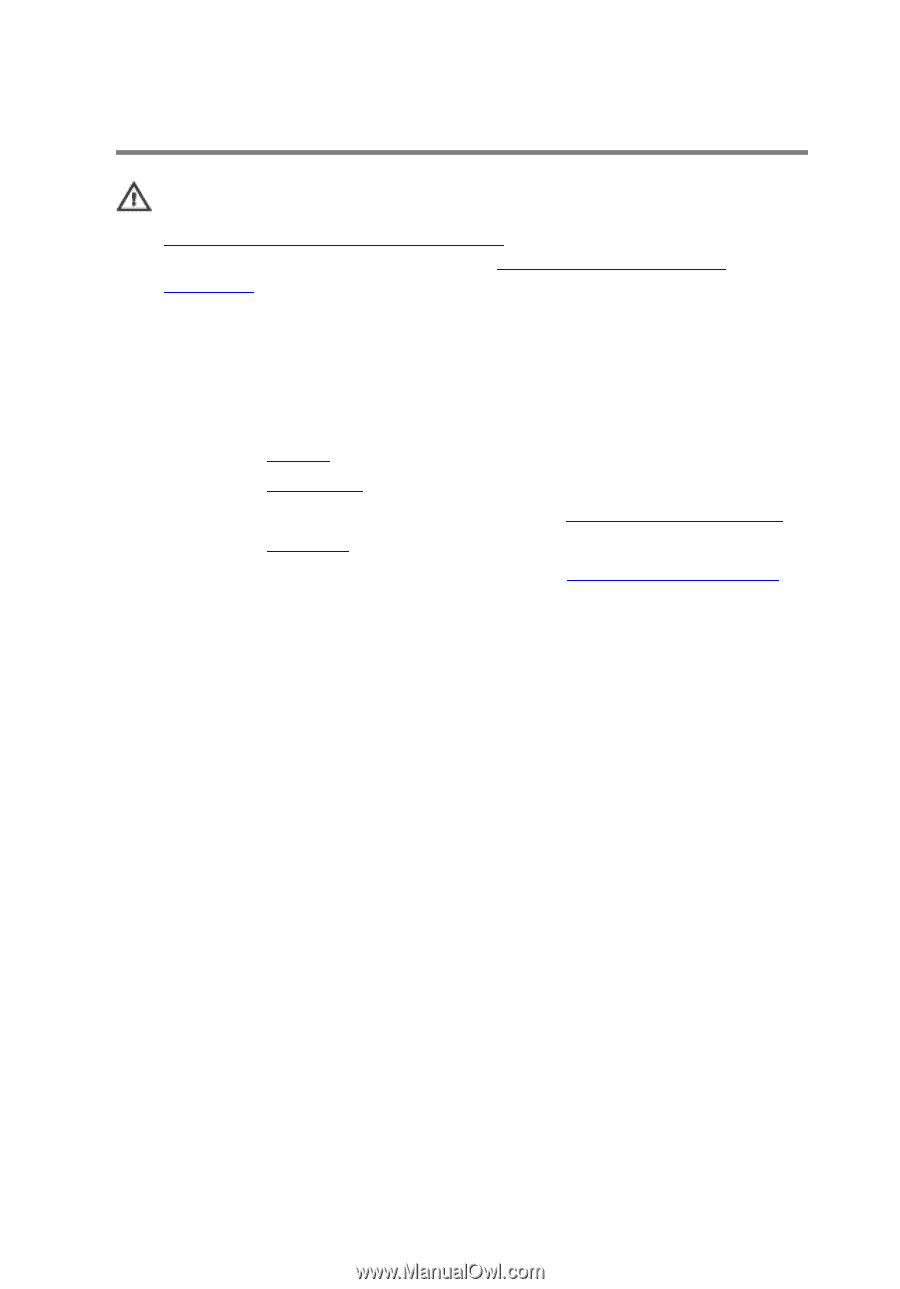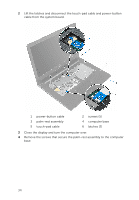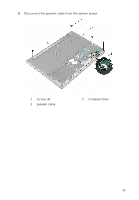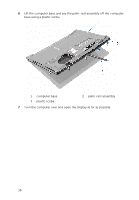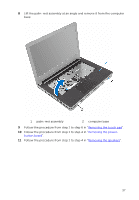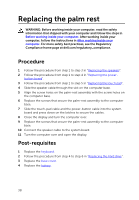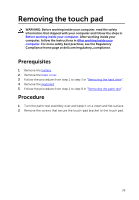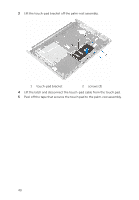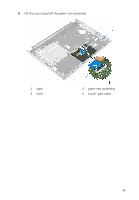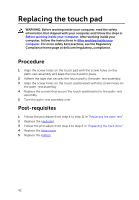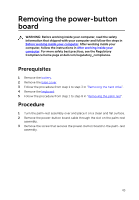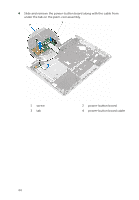Dell Inspiron 14 3452 Service Manual - Page 39
Removing the touch pad, Prerequisites, Procedure
 |
View all Dell Inspiron 14 3452 manuals
Add to My Manuals
Save this manual to your list of manuals |
Page 39 highlights
Removing the touch pad WARNING: Before working inside your computer, read the safety information that shipped with your computer and follow the steps in Before working inside your computer. After working inside your computer, follow the instructions in After working inside your computer. For more safety best practices, see the Regulatory Compliance home page at dell.com/regulatory_compliance. Prerequisites 1 Remove the battery. 2 Remove the base cover. 3 Follow the procedure from step 1 to step 3 in "Removing the hard drive". 4 Remove the keyboard. 5 Follow the procedure from step 1 to step 8 in "Removing the palm rest". Procedure 1 Turn the palm-rest assembly over and keep it on a clean and flat surface. 2 Remove the screws that secure the touch-pad bracket to the touch pad. 39