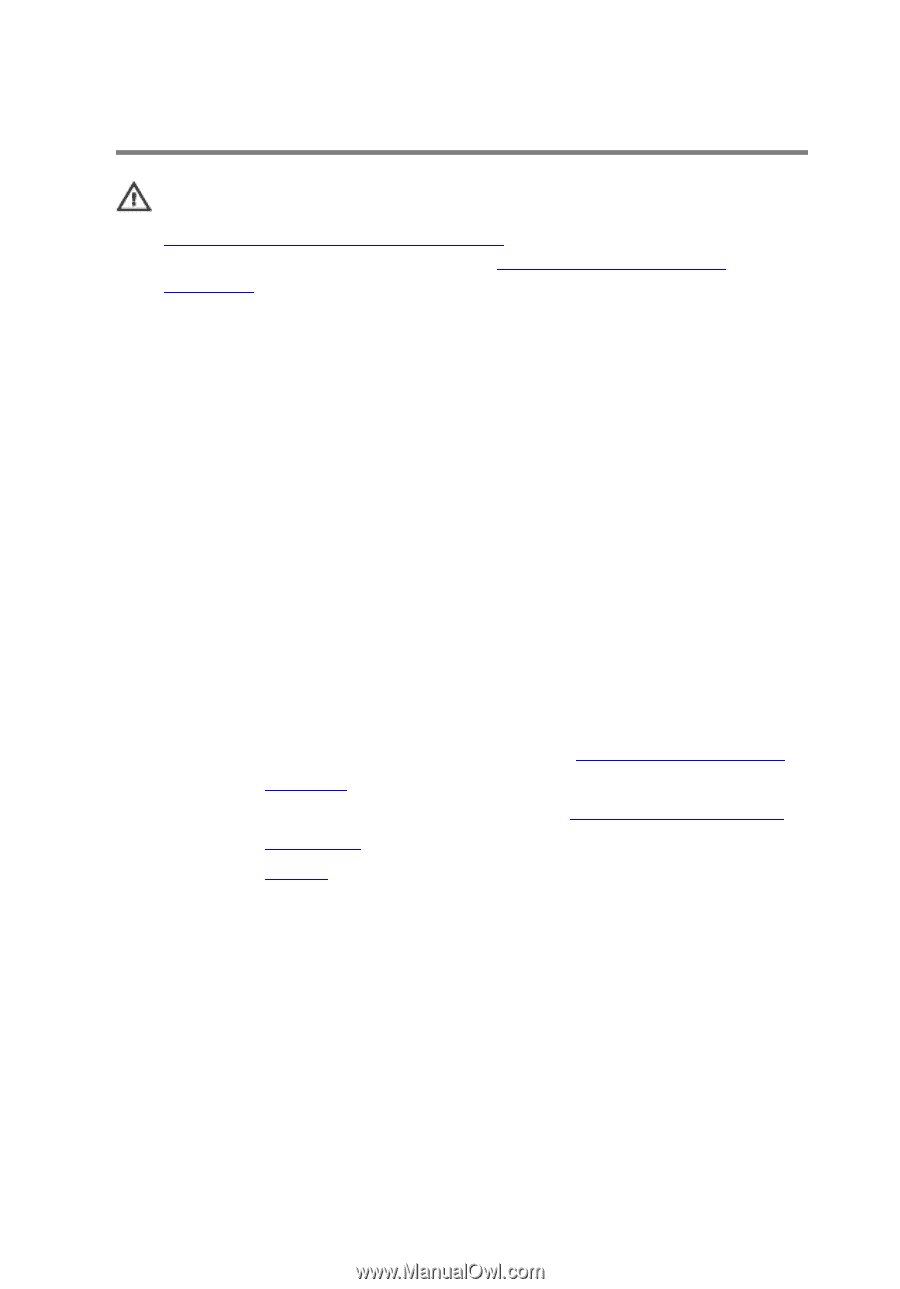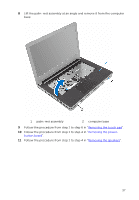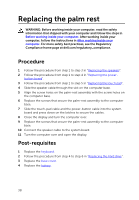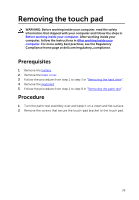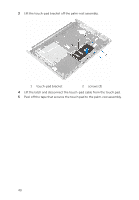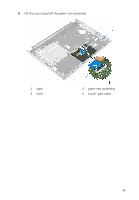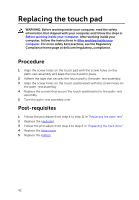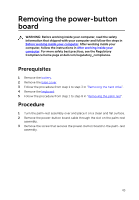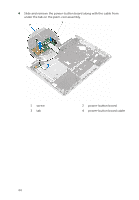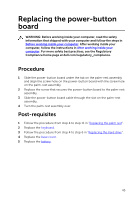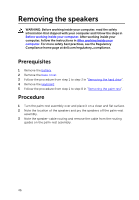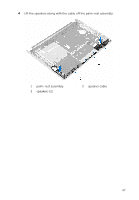Dell Inspiron 14 3452 Service Manual - Page 42
Replacing the touch pad, Procedure, Post-requisites
 |
View all Dell Inspiron 14 3452 manuals
Add to My Manuals
Save this manual to your list of manuals |
Page 42 highlights
Replacing the touch pad WARNING: Before working inside your computer, read the safety information that shipped with your computer and follow the steps in Before working inside your computer. After working inside your computer, follow the instructions in After working inside your computer. For more safety best practices, see the Regulatory Compliance home page at dell.com/regulatory_compliance. Procedure 1 Align the screw holes on the touch pad with the screw holes on the palm-rest assembly and keep the touch pad in place. 2 Adhere the tape that secures the touch pad to the palm-rest assembly. 3 Align the screw holes on the touch-pad bracket with the screw holes on the palm-rest assembly. 4 Replace the screws that secure the touch-pad bracket to the palm-rest assembly. 5 Turn the palm-rest assembly over. Post-requisites 1 Follow the procedure from step 4 to step 11 in "Replacing the palm rest". 2 Replace the keyboard. 3 Follow the procedure from step 4 to step 6 in "Replacing the hard drive". 4 Replace the base cover. 5 Replace the battery. 42