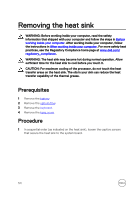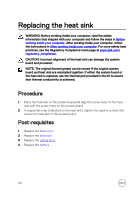Dell Inspiron 14 3462 Inspiron 14 3000 Service Manual - Page 59
Replacing the power-button board, Procedure, Post-requisites
 |
View all Dell Inspiron 14 3462 manuals
Add to My Manuals
Save this manual to your list of manuals |
Page 59 highlights
Replacing the power-button board WARNING: Before working inside your computer, read the safety information that shipped with your computer and follow the steps in Before working inside your computer. After working inside your computer, follow the instructions in After working inside your computer. For more safety best practices, see the Regulatory Compliance home page at www.dell.com/ regulatory_compliance. Procedure 1 Slide the power-button board under the tab on the palm-rest assembly. 2 Using the alignment post, place the power-button board on the palm-rest assembly. 3 Align the screw hole on the power-button board with the screw hole on the palm-rest assembly. 4 Replace the screw (M2x2) that secures the power-button board to the palm- rest assembly. 5 Adhere the tape that secures the power-button board to the palm-rest assembly. 6 Close the display hinge, and replace the screw (M2.5x8) that secures the display hinge to the palm-rest assembly. 7 Connect the power-button board cable to the system board. Post-requisites 1 Replace the base cover. 2 Replace the keyboard. 3 Replace the optical drive. 4 Replace the battery. 59