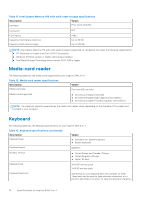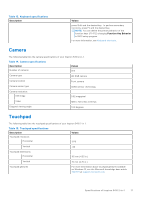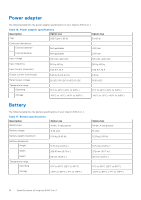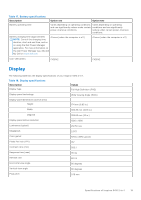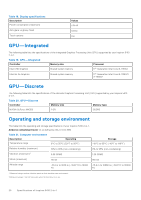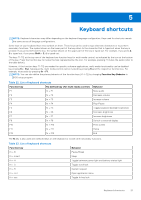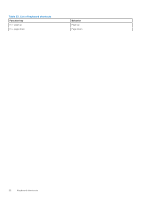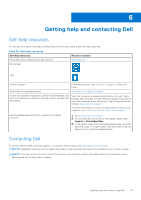Dell Inspiron 14 5410 2-in-1 Setup and Specifications - Page 21
Keyboard shortcuts, Shift, Function Key Behavior, Function key, Re-defined key for multi-media control
 |
View all Dell Inspiron 14 5410 2-in-1 manuals
Add to My Manuals
Save this manual to your list of manuals |
Page 21 highlights
5 Keyboard shortcuts NOTE: Keyboard characters may differ depending on the keyboard language configuration. Keys used for shortcuts remain the same across all language configurations. Some keys on your keyboard have two symbols on them. These keys can be used to type alternate characters or to perform secondary functions. The symbol shown on the lower part of the key refers to the character that is typed out when the key is pressed. If you press shift and the key, the symbol shown on the upper part of the key is typed out. For example, if you press 2, 2 is typed out; if you press Shift + 2, @ is typed out. The keys F1-F12 at the top row of the keyboard are function keys for multi-media control, as indicated by the icon at the bottom of the key. Press the function key to invoke the task represented by the icon. For example, pressing F1 mutes the audio (refer to the table below). However, if the function keys F1-F12 are needed for specific software applications, multi-media functionality can be disabled by pressing fn + Esc. Subsequently, multi-media control can be invoked by pressing fn and the respective function key. For example, mute audio by pressing fn + F1. NOTE: You can also define the primary behavior of the function keys (F1-F12) by changing Function Key Behavior in BIOS setup program. Table 22. List of keyboard shortcuts Function key Re-defined key (for multi-media control) F1 fn + F1 F2 fn + F2 F3 fn + F3 F4 fn + F4 F5 fn + F5 F6 fn + F6 F7 fn + F7 F8 fn + F8 F10 fn + F10 F11 fn + F11 F12 fn + F12 Behavior Mute audio Decrease volume Increase volume Play/Pause Toggle keyboard backlight (optional) Decrease brightness Increase brightness Switch to external display Print screen Home End The fn key is also used with selected keys on the keyboard to invoke other secondary functions. Table 23. List of keyboard shortcuts Function key Behavior fn + B Pause/Break fn + Insert Sleep fn + H Toggle between power light and battery-status light fn + S Toggle scroll lock fn + R System request fn + ctrl Open application menu fn + esc Toggle fn-key lock Keyboard shortcuts 21