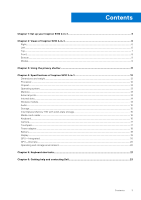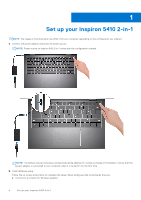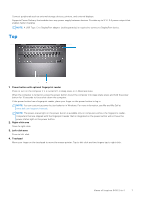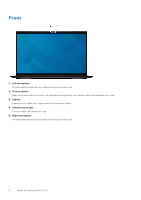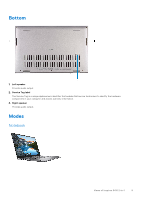Dell Inspiron 14 5410 2-in-1 Setup and Specifications - Page 4
Set up your Inspiron 5410 2-in-1
 |
View all Dell Inspiron 14 5410 2-in-1 manuals
Add to My Manuals
Save this manual to your list of manuals |
Page 4 highlights
1 Set up your Inspiron 5410 2-in-1 NOTE: The images in this document may differ from your computer depending on the configuration you ordered. 1. Connect the power adapter and press the power button. NOTE: Power source on Inspiron 5410 2-in-1 varies with the configuration ordered. NOTE: The battery may go into power-saving mode during shipment to conserve charge on the battery. Ensure that the power adapter is connected to your computer when it is turned on for the first time. 2. Finish Windows setup. Follow the on-screen instructions to complete the setup. When setting up, Dell recommends that you: ● Connect to a network for Windows updates. 4 Set up your Inspiron 5410 2-in-1

Set up your Inspiron 5410 2-in-1
NOTE:
The images in this document may differ from your computer depending on the configuration you ordered.
1.
Connect the power adapter and press the power button.
NOTE:
Power source on Inspiron 5410 2-in-1 varies with the configuration ordered.
NOTE:
The battery may go into power-saving mode during shipment to conserve charge on the battery. Ensure that the
power adapter is connected to your computer when it is turned on for the first time.
2.
Finish Windows setup.
Follow the on-screen instructions to complete the setup. When setting up, Dell recommends that you:
●
Connect to a network for Windows updates.
1
4
Set up your Inspiron 5410 2-in-1