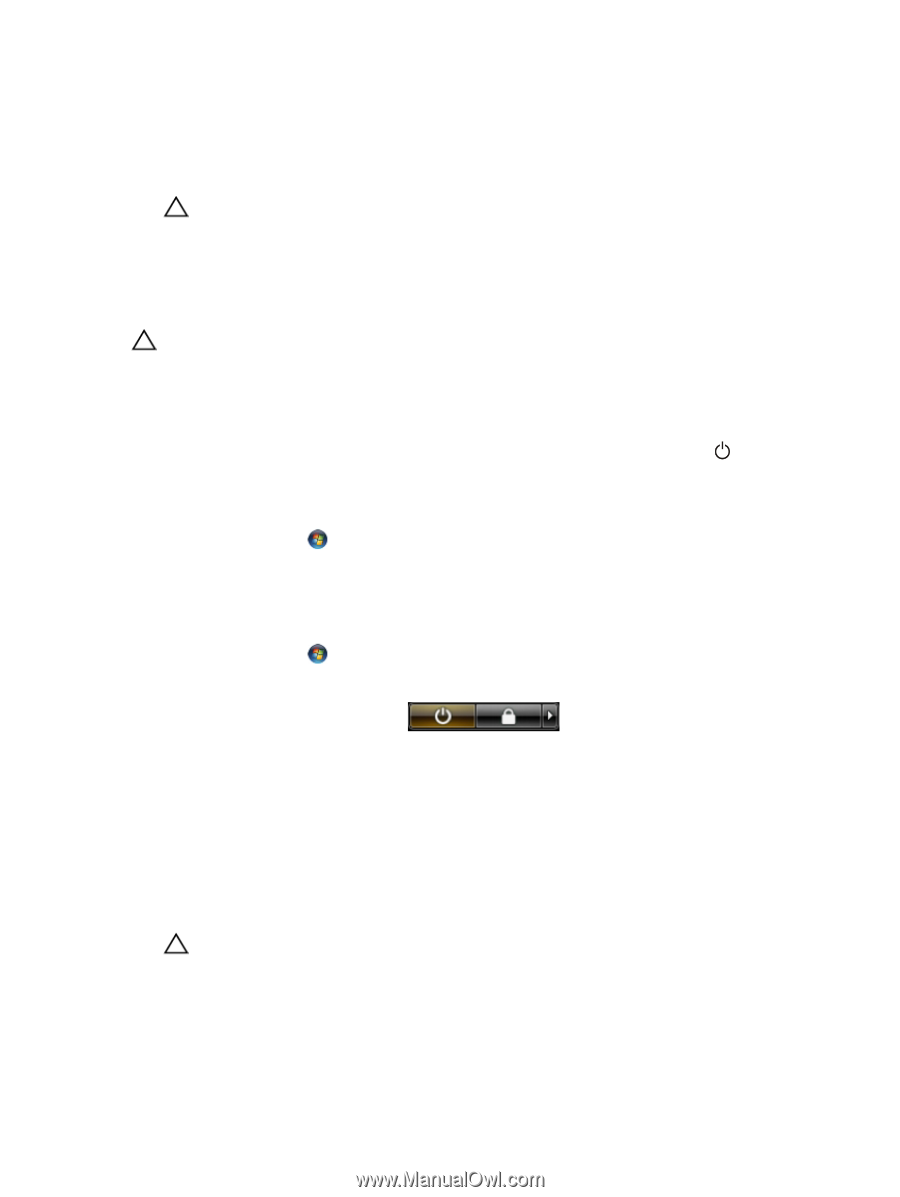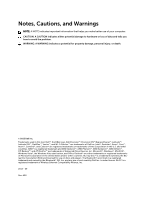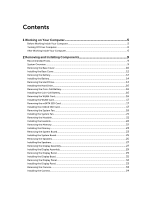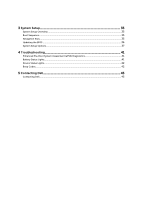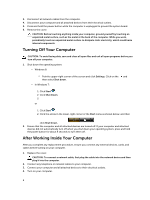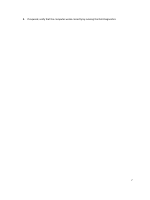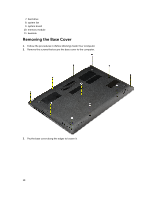Dell Inspiron 14 5439 Owner's Manual - Page 6
Turning Off Your Computer, After Working Inside Your Computer, Shut Down.
 |
View all Dell Inspiron 14 5439 manuals
Add to My Manuals
Save this manual to your list of manuals |
Page 6 highlights
3. Disconnect all network cables from the computer. 4. Disconnect your computer and all attached devices from their electrical outlets. 5. Press and hold the power button while the computer is unplugged to ground the system board. 6. Remove the cover. CAUTION: Before touching anything inside your computer, ground yourself by touching an unpainted metal surface, such as the metal at the back of the computer. While you work, periodically touch an unpainted metal surface to dissipate static electricity, which could harm internal components. Turning Off Your Computer CAUTION: To avoid losing data, save and close all open files and exit all open programs before you turn off your computer. 1. Shut down the operating system: - Windows 8: * Point to upper-right corner of the screen and click Settings. Click on the and then select Shut down. - In Windows 7: 1. Click Start . 2. Click Shut Down. 3. or 1. Click Start . 2. Click the arrow in the lower-right corner of the Start menu as shown below, and then click Shut Down.. 2. Ensure that the computer and all attached devices are turned off. If your computer and attached devices did not automatically turn off when you shut down your operating system, press and hold the power button for about 4 seconds to turn them off. After Working Inside Your Computer After you complete any replacement procedure, ensure you connect any external devices, cards, and cables before turning on your computer. 1. Replace the cover. CAUTION: To connect a network cable, first plug the cable into the network device and then plug it into the computer. 2. Connect any telephone or network cables to your computer. 3. Connect your computer and all attached devices to their electrical outlets. 4. Turn on your computer. 6