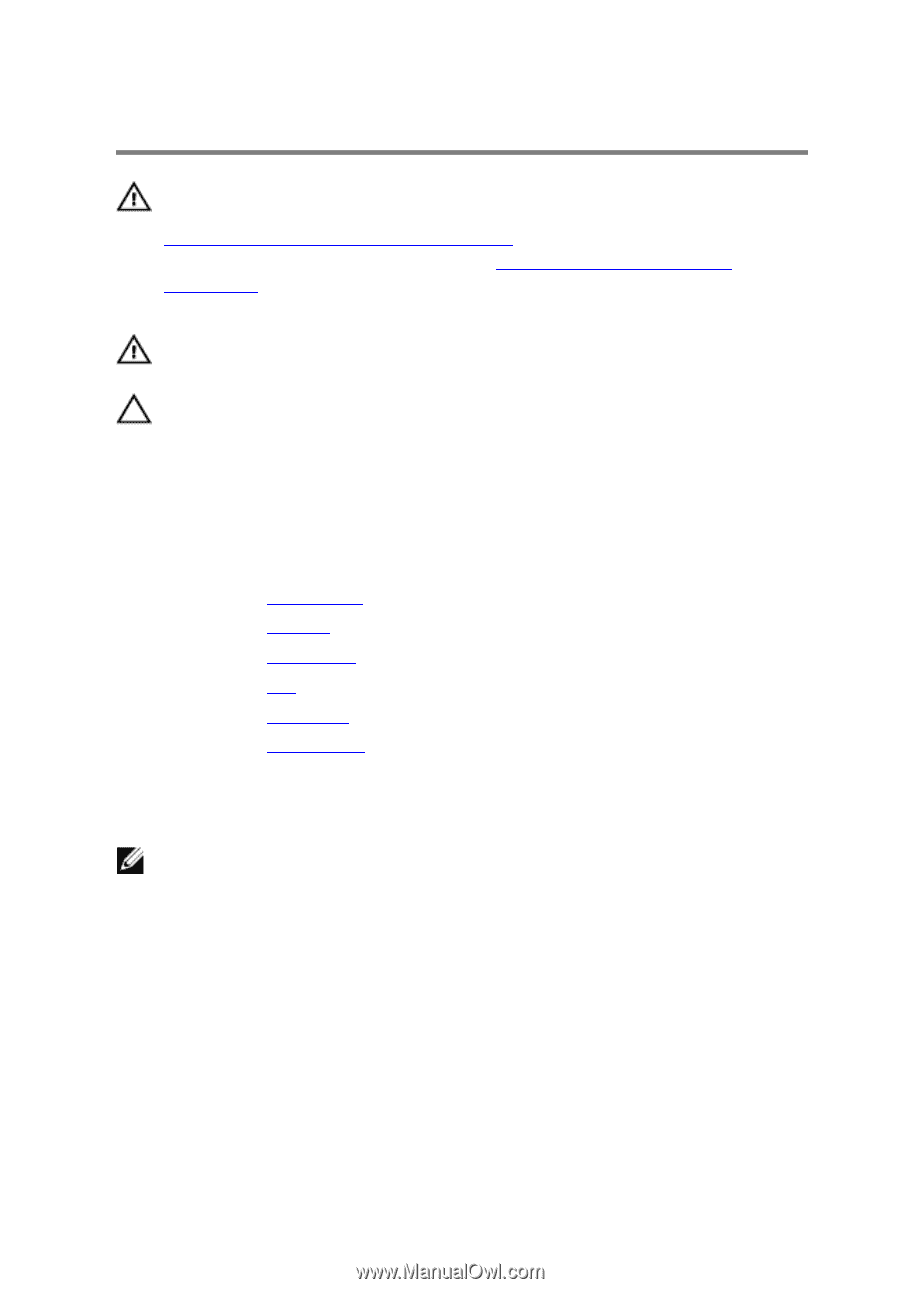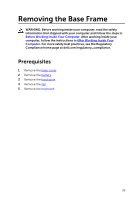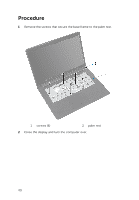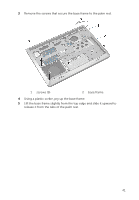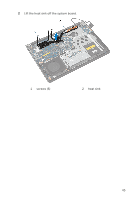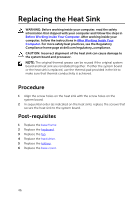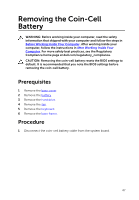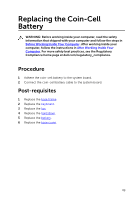Dell Inspiron 14 5448 Service Manual - Page 44
Removing the Heat Sink, Prerequisites, Procedure
 |
View all Dell Inspiron 14 5448 manuals
Add to My Manuals
Save this manual to your list of manuals |
Page 44 highlights
Removing the Heat Sink WARNING: Before working inside your computer, read the safety information that shipped with your computer and follow the steps in Before Working Inside Your Computer. After working inside your computer, follow the instructions in After Working Inside Your Computer. For more safety best practices, see the Regulatory Compliance home page at dell.com/regulatory_compliance. WARNING: The heat sink may become hot during normal operation. Allow sufficient time for the heat sink to cool before you touch it. CAUTION: For maximum cooling of the processor, do not touch the heat transfer areas on the heat sink. The oils in your skin can reduce the heat transfer capability of the thermal grease. Prerequisites 1 Remove the base cover. 2 Remove the battery. 3 Remove the hard drive. 4 Remove the fan. 5 Remove the keyboard. 6 Remove the base frame. Procedure NOTE: The image shows a heat sink on a laptop shipped with discrete graphics card. The heat sink shipped on a laptop with integrated graphics card has only four screws. 1 In sequential order (as indicated on the heat sink), remove the screws that secure the heat sink to the system board. 44