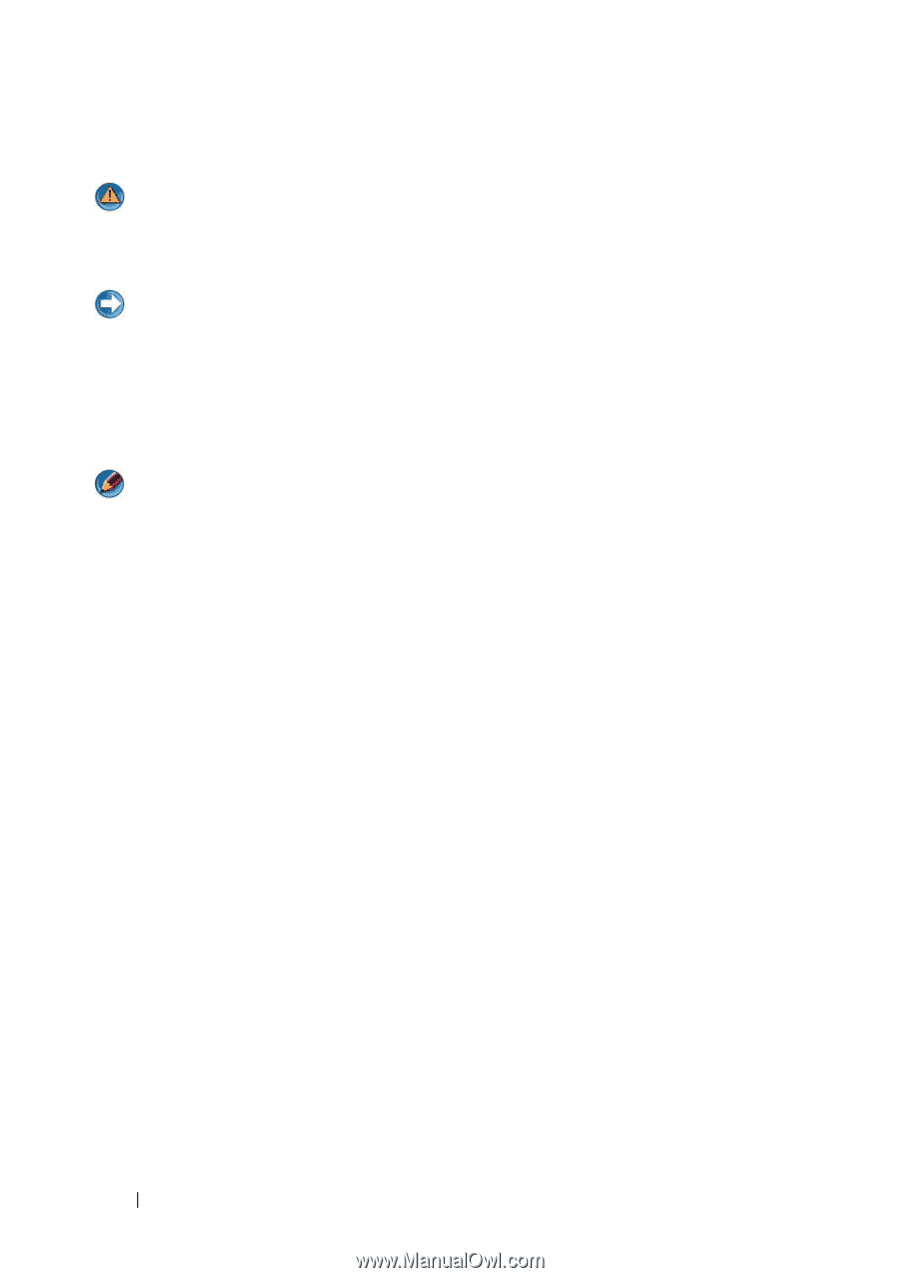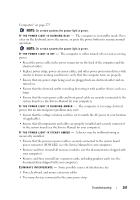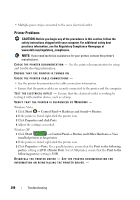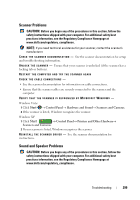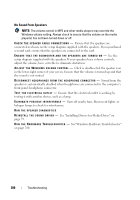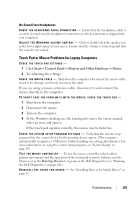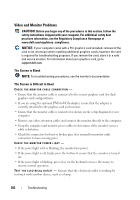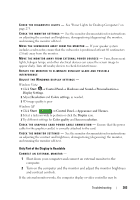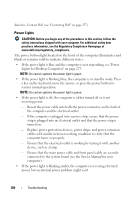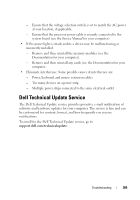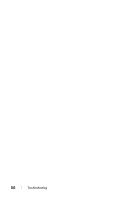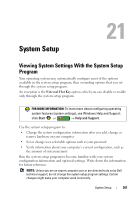Dell Inspiron 1464 Dell™ Technology Guide - Page 302
Video and Monitor Problems - blank screen
 |
View all Dell Inspiron 1464 manuals
Add to My Manuals
Save this manual to your list of manuals |
Page 302 highlights
Video and Monitor Problems CAUTION: Before you begin any of the procedures in this section, follow the safety instructions shipped with your computer. For additional safety best practices information, see the Regulatory Compliance Homepage at www.dell.com/regulatory_compliance. NOTICE: If your computer came with a PCI graphics card installed, removal of the card is not necessary when installing additional graphics cards; however, the card is required for troubleshooting purposes. If you remove the card, store it in a safe and secure location. For information about your graphics card, go to support.dell.com. The Screen is Blank NOTE: For troubleshooting procedures, see the monitor's documentation. The Screen is Difficult to Read CHECK THE MONITOR CABLE CONNECTION - • Ensure that the monitor cable is connected to the correct graphics card (for dual graphics card configurations). • If you are using the optional DVI-to-VGA adapter, ensure that the adapter is correctly attached to the graphics card and monitor. • Ensure that the monitor cable is connected as shown on the setup diagram for your computer. • Remove any video extension cables and connect the monitor directly to the computer. • Swap the computer and monitor power cables to determine if the monitor's power cable is defective. • Check the connectors for bent or broken pins (it is normal for monitor cable connectors to have missing pins). CHECK THE MONITOR POWER LIGHT - • If the power light is lit or blinking, the monitor has power. • If the power light is off, firmly press the button to ensure that the monitor is turned on. • If the power light is blinking, press a key on the keyboard or move the mouse to resume normal operation. TE S T T H E E L E C T R I C A L O U T L E T - Ensure that the electrical outlet is working by testing it with another device, such as a lamp. 302 Troubleshooting