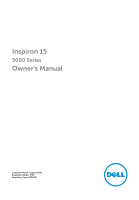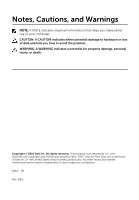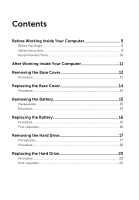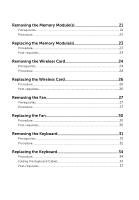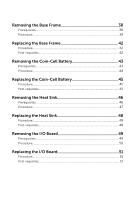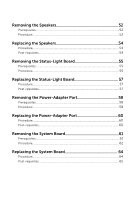Dell Inspiron 15 5542 Owners Manual
Dell Inspiron 15 5542 Manual
 |
View all Dell Inspiron 15 5542 manuals
Add to My Manuals
Save this manual to your list of manuals |
Dell Inspiron 15 5542 manual content summary:
- Dell Inspiron 15 5542 | Owners Manual - Page 1
Inspiron 15 5000 Series Owner's Manual Computer Model: Inspiron 5542 Regulatory Model: P39F Regulatory Type: P39F001 - Dell Inspiron 15 5542 | Owners Manual - Page 2
potential damage to hardware or loss of data and tells you how to avoid the problem. WARNING: A WARNING indicates a potential for property damage, personal injury, or death. Copyright © 2014 Dell Inc. All rights reserved. This product is protected by U.S. and international copyright and intellectual - Dell Inspiron 15 5542 | Owners Manual - Page 3
Computer 9 Before You Begin 9 Safety Instructions 9 Recommended Tools 10 After Working Inside Your Computer 11 Removing the Base Cover 12 Procedure...12 Replacing the Base Cover 14 Procedure...14 Removing the Battery 15 Prerequisites...15 Procedure...15 Replacing the Battery 16 Procedure - Dell Inspiron 15 5542 | Owners Manual - Page 4
Removing the Memory Module(s 21 Prerequisites...21 Procedure...22 Replacing the Memory Module(s 23 Procedure...23 Post-requisites 23 Removing the Wireless Card 24 Prerequisites...24 Procedure...24 Replacing the Wireless Card 26 Procedure...26 Post-requisites 26 Removing the Fan 27 - Dell Inspiron 15 5542 | Owners Manual - Page 5
Removing the Base Frame 38 Prerequisites...38 Procedure...39 Replacing the Base Frame 42 Procedure...42 Post-requisites 42 Removing the Coin-Cell Battery 43 Prerequisites...43 Procedure...44 Replacing the Coin-Cell Battery 45 Procedure...45 Post-requisites 45 Removing the Heat Sink 46 - Dell Inspiron 15 5542 | Owners Manual - Page 6
Removing the Speakers 52 Prerequisites...52 Procedure...52 Replacing the Speakers 54 Procedure...54 Post-requisites 54 Removing the Status-Light Board 55 Prerequisites...55 Procedure...55 Replacing the Status-Light Board 57 Procedure...57 Post-requisites 57 Removing the Power-Adapter Port 58 - Dell Inspiron 15 5542 | Owners Manual - Page 7
Removing the Display Assembly 66 Prerequisites...66 Procedure...67 Replacing the Display Assembly 69 Procedure...69 Post-requisites 70 Removing the Palm Rest 71 Prerequisites...71 Procedure...72 Replacing the Palm Rest 74 Procedure...74 Post-requisites 74 Removing the Display Bezel 75 - Dell Inspiron 15 5542 | Owners Manual - Page 8
...88 Procedure...88 Replacing the Display Back-Cover and Antenna Assembly 90 Procedure...90 Post-requisites 90 Flashing the BIOS 91 Getting Help and Contacting Dell 92 Self-Help Resources 92 Contacting - Dell Inspiron 15 5542 | Owners Manual - Page 9
using a different operating system, see the documentation of your operating system for shut-down instructions. 3 Disconnect your computer and all attached devices from their electrical outlets. 4 Disconnect all practices, see the Regulatory Compliance home page at dell.com/ regulatory_compliance. 9 - Dell Inspiron 15 5542 | Owners Manual - Page 10
edges and avoid touching pins and contacts. CAUTION: Only a certified service technician is authorized to remove the computer cover and access any of the components inside the computer. See the safety instructions for complete information about safety precautions, working inside your computer, and - Dell Inspiron 15 5542 | Owners Manual - Page 11
After Working Inside Your Computer CAUTION: Leaving stray or loose screws inside your computer may severely damage your computer. 1 Replace all screws and make sure that no stray screws remain inside your computer. 2 Connect any external devices, peripherals, and cables you removed before working on - Dell Inspiron 15 5542 | Owners Manual - Page 12
Computer. After working inside your computer, follow the instructions in After Working Inside Your Computer. For more safety best practices, see the Regulatory Compliance home page at dell.com/regulatory_compliance. Procedure 1 Close the display and turn the computer over. - Dell Inspiron 15 5542 | Owners Manual - Page 13
3 Using a plastic scribe, pry the base cover off the base frame. 1 plastic scribe 3 base cover 2 notch 13 - Dell Inspiron 15 5542 | Owners Manual - Page 14
in Before Working Inside Your Computer. After working inside your computer, follow the instructions in After Working Inside Your Computer. For more safety best practices, see the Regulatory Compliance home page at dell.com/regulatory_compliance. Procedure 1 Slide the tabs on the base cover into the - Dell Inspiron 15 5542 | Owners Manual - Page 15
After working inside your computer, follow the instructions in After Working Inside Your Computer. For more safety best practices, see the Regulatory Compliance home page at dell.com/regulatory_compliance. Prerequisites Remove the base cover. Procedure 1 Remove to ground the system board. 15 - Dell Inspiron 15 5542 | Owners Manual - Page 16
Your Computer. After working inside your computer, follow the instructions in After Working Inside Your Computer. For more safety best practices, see the Regulatory Compliance home page at dell.com/regulatory_compliance. Procedure 1 Align the screw holes the battery with - Dell Inspiron 15 5542 | Owners Manual - Page 17
Your Computer. After working inside your computer, follow the instructions in After Working Inside Your Computer. For more safety best practices, see the Regulatory Compliance home page at dell.com/regulatory_compliance. CAUTION: Hard drives are fragile. Exercise care when - Dell Inspiron 15 5542 | Owners Manual - Page 18
Procedure 1 Remove the screws that secure the hard-drive assembly to the base frame. 2 Using the pull tab, slide the hard-drive assembly out of the base frame. 1 pull tab 3 hard-drive assembly 2 screws (4) 18 - Dell Inspiron 15 5542 | Owners Manual - Page 19
3 Disconnect the hard-drive cable from the hard drive. 1 hard-drive assembly 2 hard-drive cable 4 Remove the screws that secure the hard-drive bracket to the hard drive. 5 Lift the hard drive off the hard-drive bracket . 1 screws (4) 2 hard-drive bracket 19 - Dell Inspiron 15 5542 | Owners Manual - Page 20
Your Computer. After working inside your computer, follow the instructions in After Working Inside Your Computer. For more safety best practices, see the Regulatory Compliance home page at dell.com/regulatory_compliance. CAUTION: Hard drives are fragile. Exercise care when - Dell Inspiron 15 5542 | Owners Manual - Page 21
the safety information that shipped with your computer and follow the steps in Before Working Inside Your Computer. After working inside your computer, follow the instructions in After Working Inside Your Computer. For more safety best practices, see the Regulatory Compliance home page at - Dell Inspiron 15 5542 | Owners Manual - Page 22
Procedure 1 Using your fingertips, pry apart the securing clips on each end of the memory-module slot until the memory module pops up. 1 memory-module slot 2 memory module 3 securing clips 2 Slide and remove the memory module from the memory-module slot. 22 - Dell Inspiron 15 5542 | Owners Manual - Page 23
Before Working Inside Your Computer. After working inside your computer, follow the instructions in After Working Inside Your Computer. For more safety best practices, see the Regulatory Compliance home page at dell.com/regulatory_compliance. Procedure 1 Align the notch on the memory module with the - Dell Inspiron 15 5542 | Owners Manual - Page 24
Your Computer. After working inside your computer, follow the instructions in After Working Inside Your Computer. For more safety best practices, see the Regulatory Compliance home page at dell.com/regulatory_compliance. Prerequisites 1 Remove the base cover. 2 Remove the - Dell Inspiron 15 5542 | Owners Manual - Page 25
3 Lift the wireless card, and then slide and remove it from the system board. 1 antenna cables 3 wireless card 2 screw 25 - Dell Inspiron 15 5542 | Owners Manual - Page 26
inside your computer, follow the instructions in After Working Inside Your Computer. For see the Regulatory Compliance home page at dell.com/regulatory_compliance. Procedure CAUTION: To avoid antenna-cable color scheme for the wireless card supported by your computer: Connectors on the wireless - Dell Inspiron 15 5542 | Owners Manual - Page 27
Your Computer. After working inside your computer, follow the instructions in After Working Inside Your Computer. For more safety best practices, see the Regulatory Compliance home page at dell.com/regulatory_compliance. Prerequisites 1 Remove the base cover. 2 Remove the - Dell Inspiron 15 5542 | Owners Manual - Page 28
4 Note the display-cable routing and remove the cable from the routing guides. 1 routing guide 2 display cable 5 Disconnect the fan cable from the system board. 6 Note the fan-cable routing and remove the cable from the routing guides. 28 - Dell Inspiron 15 5542 | Owners Manual - Page 29
7 Remove the screws that secure the fan to the base frame. 1 fan cable 3 screws (2) 8 Lift the fan off the base frame. 2 fan 29 - Dell Inspiron 15 5542 | Owners Manual - Page 30
the instructions in After Working Inside Your Computer. For more safety best practices, see the Regulatory Compliance home page at dell.com/ fan cable to the system board. 5 Route the display cable through the routing guides on the base frame. 6 Connect the display cable to the system board. - Dell Inspiron 15 5542 | Owners Manual - Page 31
the safety information that shipped with your computer and follow the steps in Before Working Inside Your Computer. After working inside your computer, follow the instructions in After Working Inside Your Computer. For more safety best practices, see the Regulatory Compliance home page at - Dell Inspiron 15 5542 | Owners Manual - Page 32
Procedure 1 Turn the computer over and open the display as far as possible. 2 Using a plastic scribe, gently release the tabs that secure the keyboard to the palm-rest assembly. 1 keyboard 2 tabs (6) 3 plastic scribe 3 Carefully turn the keyboard over and place it on the palm-rest assembly. 32 - Dell Inspiron 15 5542 | Owners Manual - Page 33
and disconnect the keyboard and keyboard-backlight cables from the system board. NOTE: The keyboard-backlight cable is present only if the laptop shipped with a backlit keyboard. 1 keyboard cable 2 latch 3 keyboard-backlight cable 5 Lift the keyboard, along with the cables, off the palm-rest - Dell Inspiron 15 5542 | Owners Manual - Page 34
more safety best practices, see the Regulatory Compliance home page at dell.com/regulatory_compliance. Procedure NOTE: If you are installing a new folded when you receive a replacement keyboard. Follow these instructions to fold the cables on the replacement keyboard the same way they are - Dell Inspiron 15 5542 | Owners Manual - Page 35
NOTE: Keyboard-backlight cable is present only on a backlit-keyboard. 1 Place the keyboard on a flat and clean surface. 1 keyboard cable 3 keyboard 2 keyboard-backlight cable CAUTION: Do not apply excess pressure while folding the cables. 2 Lift the keyboard cable and gently fold the keyboard- - Dell Inspiron 15 5542 | Owners Manual - Page 36
3 Using the alignment line, gently fold the keyboard cable. 1 keyboard cable 2 alignment line 36 - Dell Inspiron 15 5542 | Owners Manual - Page 37
Post-requisites 1 Replace the battery. 2 Replace the base cover. 37 - Dell Inspiron 15 5542 | Owners Manual - Page 38
Computer. After working inside your computer, follow the instructions in After Working Inside Your Computer. For more safety best practices, see the Regulatory Compliance home page at dell.com/regulatory_compliance. Prerequisites 1 Remove the base cover. 2 Remove the battery - Dell Inspiron 15 5542 | Owners Manual - Page 39
Procedure 1 Turn over the computer and open the display. 2 Lift the latches and disconnect the status-light cable and touchpad cable from the system board. 1 status-light cable 3 touchpad cable 2 latch 39 - Dell Inspiron 15 5542 | Owners Manual - Page 40
3 Remove the screws that secure the base frame to the palm-rest assembly. 1 palm-rest assembly 2 screws (10) 4 Close the display and turn the computer over. 40 - Dell Inspiron 15 5542 | Owners Manual - Page 41
, starting from the rear, pry the base frame off the palm-rest assembly. NOTE: Make sure the display cable is completely removed from the routing guides on the base frame. 1 base frame 41 - Dell Inspiron 15 5542 | Owners Manual - Page 42
Your Computer. After working inside your computer, follow the instructions in After Working Inside Your Computer. For more safety best practices , see the Regulatory Compliance home page at dell.com/regulatory_compliance. Procedure 1 Slide the display cable and the I/O-board - Dell Inspiron 15 5542 | Owners Manual - Page 43
Your Computer. After working inside your computer, follow the instructions in After Working Inside Your Computer. For more safety best practices, see the Regulatory Compliance home page at dell.com/regulatory_compliance. CAUTION: Removing the coin-cell battery resets the - Dell Inspiron 15 5542 | Owners Manual - Page 44
Procedure 1 Disconnect the coin-cell battery cable from the system board. 1 coin-cell battery 2 coin-cell battery cable 2 Peel off the coin-cell battery from the system board. 3 Lift the coin-cell battery, along with its cable, off the system board. 44 - Dell Inspiron 15 5542 | Owners Manual - Page 45
Your Computer. After working inside your computer, follow the instructions in After Working Inside Your Computer. For more safety best practices , see the Regulatory Compliance home page at dell.com/regulatory_compliance. Procedure 1 Adhere the coin-cell battery to the system - Dell Inspiron 15 5542 | Owners Manual - Page 46
Your Computer. After working inside your computer, follow the instructions in After Working Inside Your Computer. For more safety best practices, see the Regulatory Compliance home page at dell.com/regulatory_compliance. WARNING: The heat sink may become hot during normal - Dell Inspiron 15 5542 | Owners Manual - Page 47
to the system board. 1 screws (6) 3 graphics card heat-sink 2 processor heat-sink NOTE: The image shows a heat sink on a laptop shipped with discrete graphics card. The heat sink shipped on a laptop with integrated graphics card has only 4 screws. 2 Lift the heat sink off the system board. 47 - Dell Inspiron 15 5542 | Owners Manual - Page 48
Your Computer. After working inside your computer, follow the instructions in After Working Inside Your Computer. For more safety best practices, see the Regulatory Compliance home page at dell.com/regulatory_compliance. CAUTION: Incorrect alignment of the heat sink can cause - Dell Inspiron 15 5542 | Owners Manual - Page 49
Computer. After working inside your computer, follow the instructions in After Working Inside Your Computer. For more safety best practices, see the Regulatory Compliance home page at dell.com/regulatory_compliance. Prerequisites 1 Remove the base cover. 2 Remove the battery - Dell Inspiron 15 5542 | Owners Manual - Page 50
Procedure 1 Remove the screw that secures the I/O board to the palm-rest assembly. 2 Lift the I/O board off the palm-rest assembly. 1 screw 2 I/O board 50 - Dell Inspiron 15 5542 | Owners Manual - Page 51
Your Computer. After working inside your computer, follow the instructions in After Working Inside Your Computer. For more safety best practices, see the Regulatory Compliance home page at dell.com/regulatory_compliance. Procedure 1 Align the screw hole on the I/O board - Dell Inspiron 15 5542 | Owners Manual - Page 52
After working inside your computer, follow the instructions in After Working Inside Your Computer. For more safety best practices, see the Regulatory Compliance home page at dell.com/regulatory_compliance. Prerequisites 1 Remove the base cover. 2 Remove routing guides on the palm-rest assembly. 52 - Dell Inspiron 15 5542 | Owners Manual - Page 53
3 Lift the speakers, along with the speaker cable, off the palm-rest assembly. 1 speaker cable 2 speakers (2) 53 - Dell Inspiron 15 5542 | Owners Manual - Page 54
Your Computer. After working inside your computer, follow the instructions in After Working Inside Your Computer. For more safety best practices at dell.com/regulatory_compliance. Procedure 1 Align the speakers to the alignment posts on the palm rest. 2 Route the speaker cable through the routing guides on - Dell Inspiron 15 5542 | Owners Manual - Page 55
Computer. After working inside your computer, follow the instructions in After Working Inside Your Computer. For more safety best practices, see the Regulatory Compliance home page at dell.com/regulatory_compliance. Prerequisites 1 Remove the base cover. 2 Remove the battery - Dell Inspiron 15 5542 | Owners Manual - Page 56
4 Lift the status-light board, along with the cable, off the palm rest. 1 screw 2 status-light board 56 - Dell Inspiron 15 5542 | Owners Manual - Page 57
Your Computer. After working inside your computer, follow the instructions in After Working Inside Your Computer. For more safety best practices, see the Regulatory Compliance home page at dell.com/regulatory_compliance. Procedure 1 Align the screw hole on the status-light - Dell Inspiron 15 5542 | Owners Manual - Page 58
Computer. After working inside your computer, follow the instructions in After Working Inside Your Computer. For more safety best practices, see the Regulatory Compliance home page at dell.com/regulatory_compliance. Prerequisites 1 Remove the base cover. 2 Remove the battery - Dell Inspiron 15 5542 | Owners Manual - Page 59
3 Pry the power-adapter port out of the slot on the palm rest. 1 power-adapter port cable 2 power-adapter port 59 - Dell Inspiron 15 5542 | Owners Manual - Page 60
Before Working Inside Your Computer. After working inside your computer, follow the instructions in After Working Inside Your Computer. For more safety best practices, see the Regulatory Compliance home page at dell.com/regulatory_compliance. Procedure 1 Slide the power-adapter port into the slot in - Dell Inspiron 15 5542 | Owners Manual - Page 61
Your Computer. After working inside your computer, follow the instructions in After Working Inside Your Computer. For more safety best practices, see the Regulatory Compliance home page at dell.com/regulatory_compliance. NOTE: Your computer's Service Tag is stored in the system board. You must - Dell Inspiron 15 5542 | Owners Manual - Page 62
Procedure 1 Disconnect the hard-drive cable from the system board. 2 Peel off the antenna cable from the system board. 1 power-adapter port cable 2 antenna cable 3 speaker cable 4 hard-drive cable 3 Remove the screws that secure the system board to the palm-rest assembly. 4 Starting from the - Dell Inspiron 15 5542 | Owners Manual - Page 63
5 Lift the system board off the palm-rest assembly. 1 screws (2) 2 system board 63 - Dell Inspiron 15 5542 | Owners Manual - Page 64
Your Computer. After working inside your computer, follow the instructions in After Working Inside Your Computer. For more safety best practices, see the Regulatory Compliance home page at dell.com/regulatory_compliance. NOTE: Your computer's Service Tag is stored in the system board. You must - Dell Inspiron 15 5542 | Owners Manual - Page 65
3 Route the antenna cable, avoiding the edge of the palm rest and the chip, and adhere it to the system board. CAUTION: To avoid damaging your computer, route the antenna cable away from the edge of the palm rest and the chip. 1 palm rest 3 chip 2 antenna cable 4 Connect the hard-drive cable to - Dell Inspiron 15 5542 | Owners Manual - Page 66
Computer. After working inside your computer, follow the instructions in After Working Inside Your Computer. For more safety best practices, see the Regulatory Compliance home page at dell.com/regulatory_compliance. Prerequisites 1 Remove the base cover. 2 Remove the battery - Dell Inspiron 15 5542 | Owners Manual - Page 67
Procedure 1 Disconnect the antenna cables from the wireless card. 2 Remove the screws that secure the display hinges to the palm-rest assembly. 1 screws (3) 2 display hinges (2) 3 Rotate the palm-rest assembly upward. 67 - Dell Inspiron 15 5542 | Owners Manual - Page 68
4 Slide out and remove the palm-rest assembly off the display hinges. 1 palm-rest assembly 2 display assembly 1 display assembly 68 - Dell Inspiron 15 5542 | Owners Manual - Page 69
Inside Your Computer. After working inside your computer, follow the instructions in After Working Inside Your Computer. For more safety best practices, see the Regulatory Compliance home page at dell.com/regulatory_compliance. Procedure 1 Slide the hinge covers on the palm- - Dell Inspiron 15 5542 | Owners Manual - Page 70
4 Route the antenna cable, avoiding the edge of the palm rest and the chip, and adhere it to the system board. CAUTION: To avoid damaging your computer, route the antenna cable away from the edge of the palm rest and the chip. 1 palm rest 3 chip 2 antenna cable Post-requisites 1 Replace the base - Dell Inspiron 15 5542 | Owners Manual - Page 71
Computer. After working inside your computer, follow the instructions in After Working Inside Your Computer. For more safety best practices, see the Regulatory Compliance home page at dell.com/regulatory_compliance. Prerequisites 1 Remove the base cover. 2 Remove the battery - Dell Inspiron 15 5542 | Owners Manual - Page 72
Procedure 1 Remove the screws that secure the system board to the palm rest. 1 screws (2) 2 system board 2 Lift the system board from the inner edge and release the ports from the slots on the palm rest . 1 screws (2) 72 2 system board - Dell Inspiron 15 5542 | Owners Manual - Page 73
1 palm rest 73 - Dell Inspiron 15 5542 | Owners Manual - Page 74
Before Working Inside Your Computer. After working inside your computer, follow the instructions in After Working Inside Your Computer. For more safety best practices, see the Regulatory Compliance home page at dell.com/regulatory_compliance. Procedure 1 Slide the headset port into the slot on the - Dell Inspiron 15 5542 | Owners Manual - Page 75
Your Computer. For more safety best practices, see the Regulatory Compliance home page at dell.com/regulatory_compliance. Prerequisites NOTE: These instructions are applicable only for laptops with a nontouchscreen display. 1 Remove the base cover. 2 Remove the battery. 3 Follow the procedure from - Dell Inspiron 15 5542 | Owners Manual - Page 76
Procedure 1 Using your fingertips, gently pry up the inner edges of the display bezel. 1 display bezel 2 Lift the display bezel off the display assembly. 76 - Dell Inspiron 15 5542 | Owners Manual - Page 77
Your Computer. After working inside your computer, follow the instructions in After Working Inside Your Computer. For more safety best practices, see the Regulatory Compliance home page at dell.com/regulatory_compliance. Procedure Align the display bezel with the display back - Dell Inspiron 15 5542 | Owners Manual - Page 78
Your Computer. For more safety best practices, see the Regulatory Compliance home page at dell.com/regulatory_compliance. Prerequisites NOTE: These instructions are applicable only for laptops with a nontouchscreen display. 1 Remove the base cover. 2 Remove the battery. 3 Follow the procedure from - Dell Inspiron 15 5542 | Owners Manual - Page 79
Procedure 1 Remove the screws that secure the display panel to the display backcover. 2 Lift the display panel slightly off the display back-cover, rotate it, and place it face down on a clean surface. 1 screws (4) 2 display panel 79 - Dell Inspiron 15 5542 | Owners Manual - Page 80
3 Disconnect the display cable from the display panel. 1 display cable 80 - Dell Inspiron 15 5542 | Owners Manual - Page 81
Your Computer. After working inside your computer, follow the instructions in After Working Inside Your Computer. For more safety best practices, see the Regulatory Compliance home page at dell.com/regulatory_compliance. Procedure 1 Connect the display cable to the display - Dell Inspiron 15 5542 | Owners Manual - Page 82
Your Computer. For more safety best practices, see the Regulatory Compliance home page at dell.com/regulatory_compliance. Prerequisites NOTE: These instructions are applicable only for laptops with a nontouchscreen display. 1 Remove the base cover. 2 Remove the battery. 3 Follow the procedure from - Dell Inspiron 15 5542 | Owners Manual - Page 83
Procedure 1 Remove the screws that secure the display brackets to the display backcover. 1 display brackets (2) 2 screws (10) 2 Rotate the brackets from the inner edge to release them from the display back-cover. 3 Lift the display brackets off the display back-cover. 83 - Dell Inspiron 15 5542 | Owners Manual - Page 84
Your Computer. After working inside your computer, follow the instructions in After Working Inside Your Computer. For more safety best practices, see the Regulatory Compliance home page at dell.com/regulatory_compliance. Procedure 1 Slide the brackets under the tabs on the - Dell Inspiron 15 5542 | Owners Manual - Page 85
Your Computer. For more safety best practices, see the Regulatory Compliance home page at dell.com/regulatory_compliance. Prerequisites NOTE: These instructions are applicable only for laptops with a nontouchscreen display. 1 Remove the base cover. 2 Remove the battery. 3 Follow the procedure from - Dell Inspiron 15 5542 | Owners Manual - Page 86
Procedure 1 Using a plastic scribe, gently pry the camera off the display back-cover. 2 Disconnect the camera cable from the camera. 1 plastic scribe 3 camera cable 2 camera 86 - Dell Inspiron 15 5542 | Owners Manual - Page 87
Your Computer. After working inside your computer, follow the instructions in After Working Inside Your Computer. For more safety best practices, see the Regulatory Compliance home page at dell.com/regulatory_compliance. Procedure 1 Connect the camera cable to the camera. - Dell Inspiron 15 5542 | Owners Manual - Page 88
, see the Regulatory Compliance home page at dell.com/regulatory_compliance. Prerequisites NOTE: These instruction are applicable only to laptops with a nontouchscreen display. 1 Remove the base Procedure Remove the display cable and camera cable from the routing guides on the display back-cover. 88 - Dell Inspiron 15 5542 | Owners Manual - Page 89
1 camera cable 2 display cable 89 - Dell Inspiron 15 5542 | Owners Manual - Page 90
inside your computer, follow the instructions in After Working Inside Your Computer. For more safety best practices, see the Regulatory Compliance home page at dell.com/regulatory_compliance. Procedure Route the display cable and camera cable through the routing guides on the display back-cover - Dell Inspiron 15 5542 | Owners Manual - Page 91
you replace the system board. To flash the BIOS: 1 Turn on the computer. 2 Go to dell.com/support. 3 If you have your computer's Service Tag, type your computer's Service Tag and click Submit. If you do not have your computer's Service Tag, click Detect My Product to allow automatic detection of the - Dell Inspiron 15 5542 | Owners Manual - Page 92
- Click Start → Help and Support. Information about Dell products and See dell.com. services Troubleshooting information, user manuals, setup instructions, product specifications, technical help blogs, drivers, software updates, and so on See dell.com/support. Information about Microsoft Windows - Dell Inspiron 15 5542 | Owners Manual - Page 93
NOTE: If you do not have an active internet connection, you can find contact information on your purchase invoice, packing slip, bill, or Dell product catalog. 93
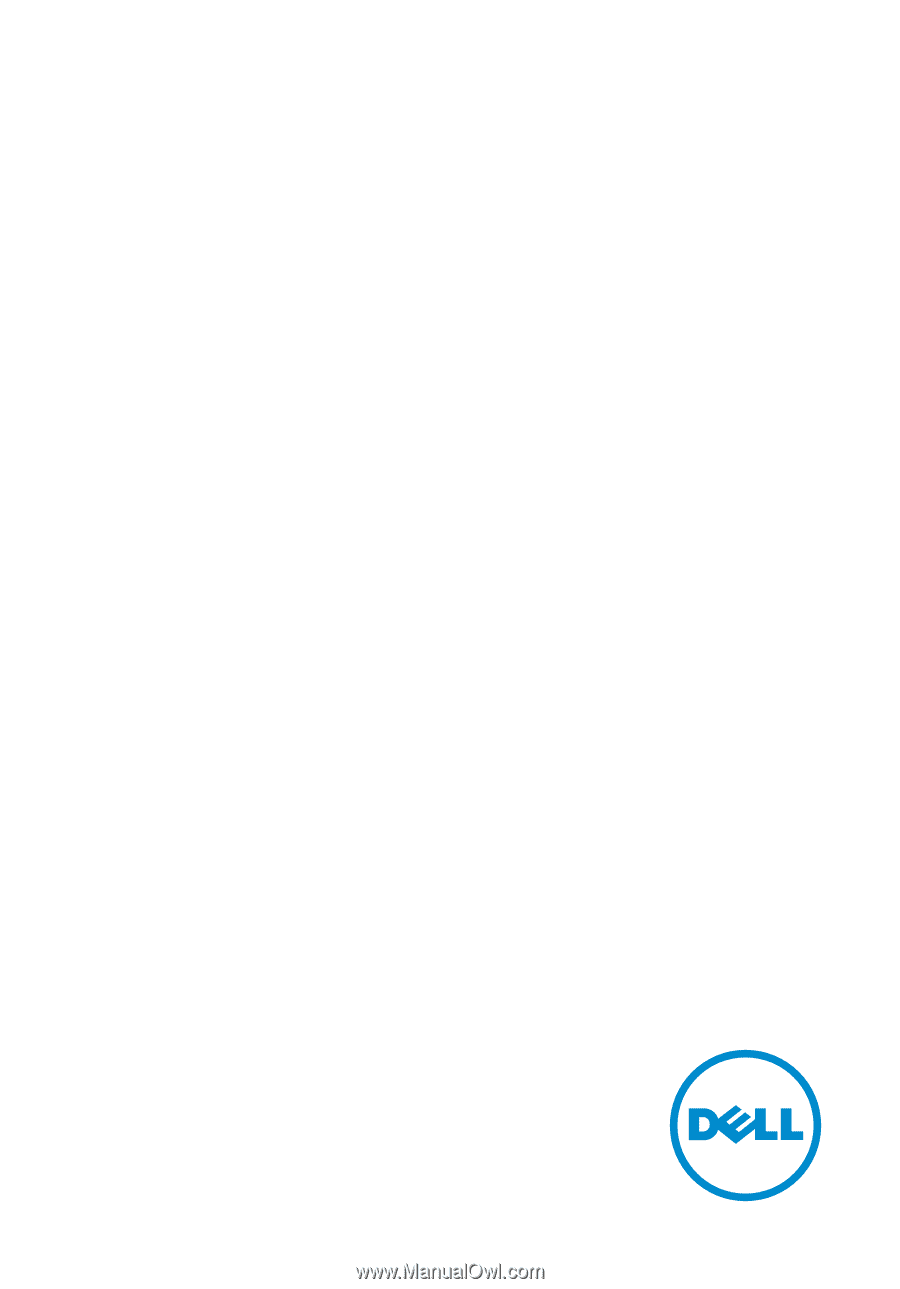
Inspiron 15
5000 Series
Owner's Manual
Computer Model: Inspiron 5542
Regulatory Model: P39F
Regulatory Type: P39F001