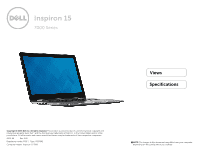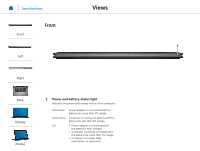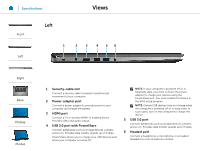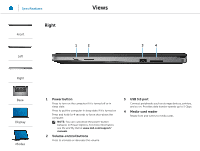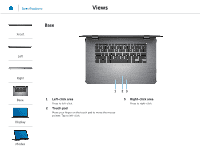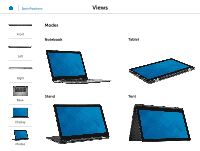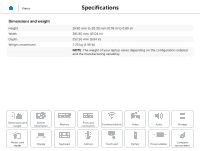Dell Inspiron 15 7000 2-in-1 Series Inspiron 15 7568 Specifications - Page 3
Front, Right, Display, Modes
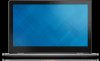 |
View all Dell Inspiron 15 7000 2-in-1 Series manuals
Add to My Manuals
Save this manual to your list of manuals |
Page 3 highlights
Specifications Views Front Left Left 1 2 3 4 56 Right Base Display Modes 1 Security-cable slot Connect a security cable to prevent unauthorized movement of your computer. 2 Power-adapter port Connect a power adapter to provide power to your computer and charge the battery. 3 HDMI port Connect a TV or another HDMI‑in enabled device. Provides video and audio output. 4 USB 3.0 port with PowerShare Connect peripherals such as storage devices, printers, and so on. Provides data transfer speeds up to 5 Gbps. PowerShare allows you to charge your USB devices even when your computer is turned off. NOTE: If your computer is powered off or in hibernate state, you must connect the power adapter to charge your devices using the PowerShare port. You must enable this feature in the BIOS setup program. NOTE: Certain USB devices may not charge when the computer is powered off or in sleep state. In such cases, turn on the computer to charge the device. 5 USB 3.0 port Connect peripherals such as storage devices, printers, and so on. Provides data transfer speeds up to 5 Gbps. 6 Headset port Connect a headphone, a microphone, or a headset (headphone and microphone combo).