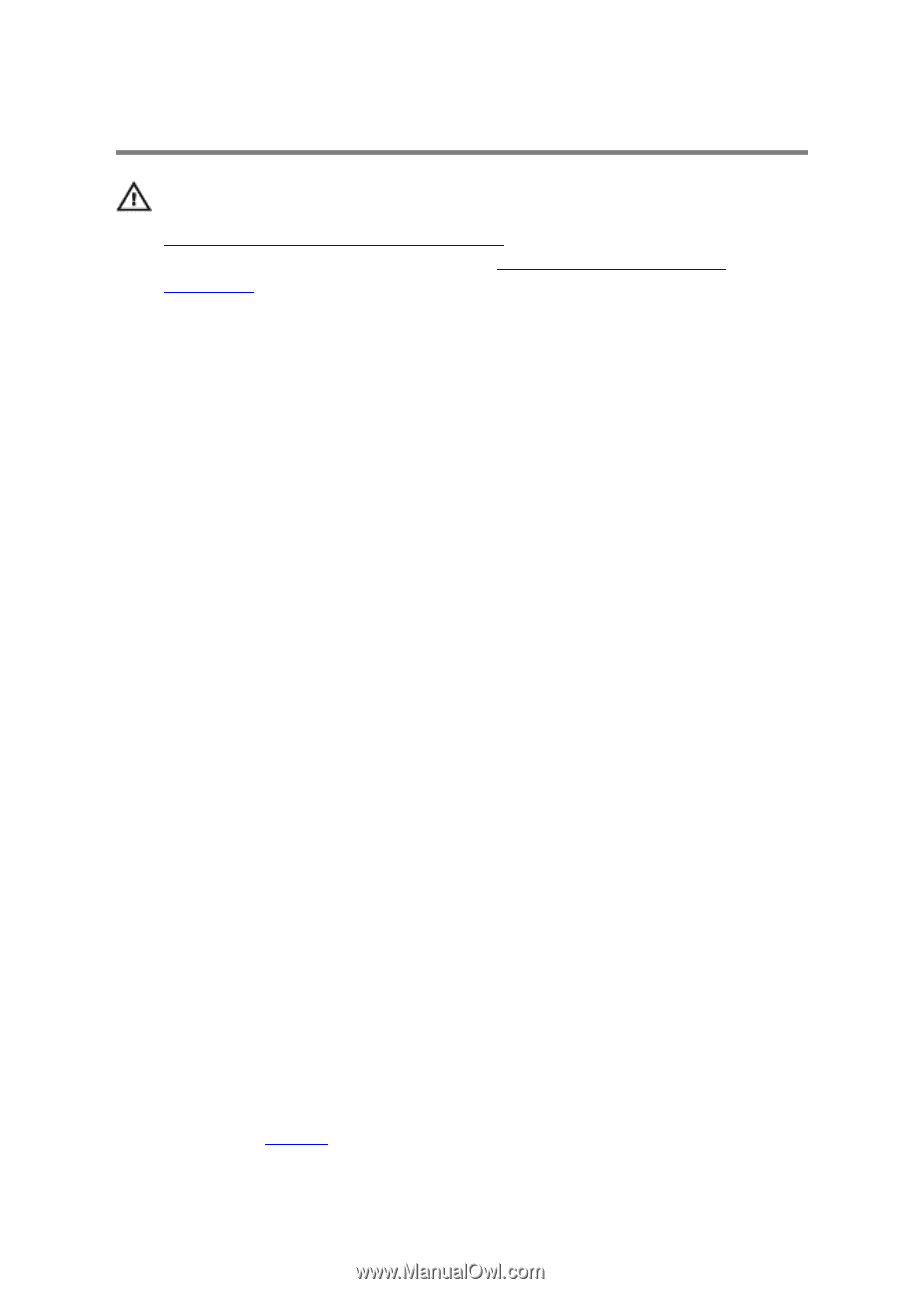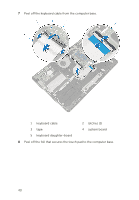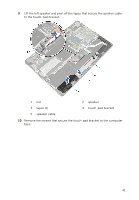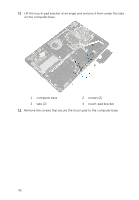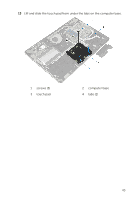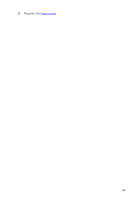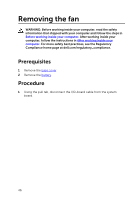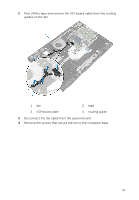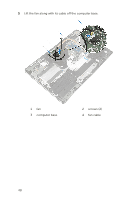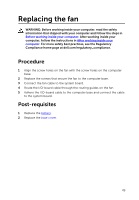Dell Inspiron 15 7558 Service Manual - Page 44
Replacing the touch pad, Procedure, Post-requisites
 |
View all Dell Inspiron 15 7558 manuals
Add to My Manuals
Save this manual to your list of manuals |
Page 44 highlights
Replacing the touch pad WARNING: Before working inside your computer, read the safety information that shipped with your computer and follow the steps in Before working inside your computer. After working inside your computer, follow the instructions in After working inside your computer. For more safety best practices, see the Regulatory Compliance home page at dell.com/regulatory_compliance. Procedure 1 Slide the touch pad under the tabs on the computer base. 2 Align the screw holes on the touch pad with the screw holes on the computer base. 3 Replace the screws that secure the touch pad to the computer base. 4 Slide the tabs on the touch-pad bracket into the slots on the computer base. 5 Align the screw holes on the touch-pad bracket with the screw holes on the computer base. 6 Replace the screws that secure the touch-pad bracket to the computer base. 7 Using the alignment post, place the left speaker on the computer base and snap it into place. 8 Adhere the tapes that secure the speaker cable to the touch-pad bracket. 9 Adhere the foil to the touch pad. 10 Slide the keyboard cable into the keyboard daughter-board connector and press down on the latch to secure the cable. 11 Slide the keyboard cable into the system-board connector and slide the latches to secure the cable. 12 Adhere the tape to the keyboard-cable connector on the system board. 13 Slide the touch-pad cable into the touch-pad connector and press down on the latch to secure the cable. 14 Connect the hard-drive cable to the system board. Post-requisites 1 Replace the battery. 44