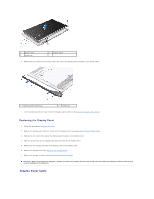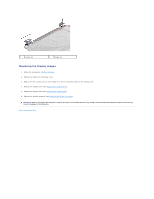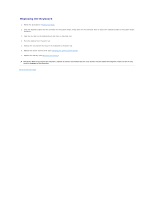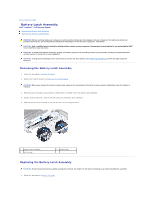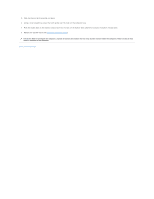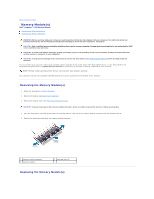Dell Inspiron 15 AMD Service Manual - Page 32
Replacing the Hard Drive
 |
View all Dell Inspiron 15 AMD manuals
Add to My Manuals
Save this manual to your list of manuals |
Page 32 highlights
6. Lift the hard drive bezel off the hard drive. 1 hard drive bezel 3 hard drive 2 screws (2) Replacing the Hard Drive 1. Follow the procedures in Before You Begin. 2. Remove the new hard drive from its packaging. Save the original packaging for storing or shipping the hard drive. 3. Align the screw holes on the hard drive bezel with the holes on the hard drive. 4. Replace the two screws that secure the hard drive bezel to the hard drive. 5. Slide the hard drive assembly into the hard drive compartment until it is fully seated. 6. Replace the two screws that secure the hard drive assembly to the computer base. 7. Replace the battery (see Replacing the Battery). CAUTION: Before turning on the computer, replace all screws and ensure that no stray screws remain inside the computer. Failure to do so may result in damage to the computer. 8. Install the operating system for your computer, as needed. See "Restoring Your Operating System" in the Setup Guide. 9. Install the drivers and utilities for your computer, as needed. For more information, see the Dell Technology Guide. Back to Contents Page