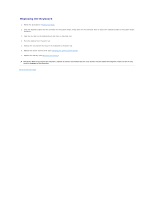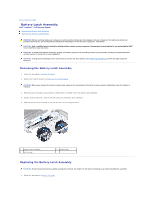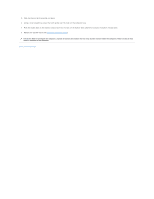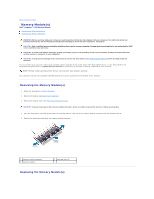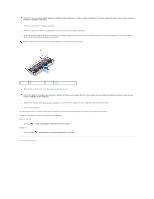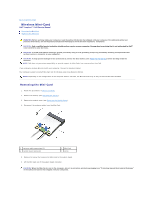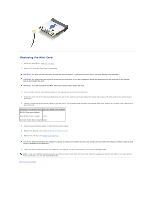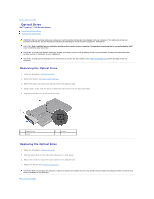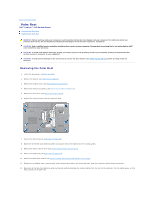Dell Inspiron 15 AMD Service Manual - Page 38
Dell System Information
 |
View all Dell Inspiron 15 AMD manuals
Add to My Manuals
Save this manual to your list of manuals |
Page 38 highlights
CAUTION: If you need to install memory modules in two connectors, install a memory module in the lower connector before you install a memory module in the upper connector. 1. Follow the procedures in Before You Begin. 2. Align the notch in the memory module with the tab in the memory module connector. 3. Slide the memory module firmly into the slot at a 45-degree angle, and press the memory module down until it clicks into place. If you do not hear the click, remove the memory module and reinstall it. NOTE: If the memory module is not installed properly, the computer may not boot. 1 tab 2 notch 4. Replace the module cover (see Replacing the Module Cover). CAUTION: Before turning on the computer, replace all screws and ensure that no stray screws remain inside the computer. Failure to do so may result in damage to the computer. 5. Replace the battery (see Replacing the Battery), or connect the AC adapter to your computer and an electrical outlet. 6. Turn on the computer. As the computer boots, it detects the memory module(s) and automatically updates the system configuration information. To confirm the amount of memory installed in the computer: Windows Vista®: Click Start ® Help and Support® Dell System Information. Windows 7: Click the Start ® Control Panel® System and Security® System. Back to Contents Page