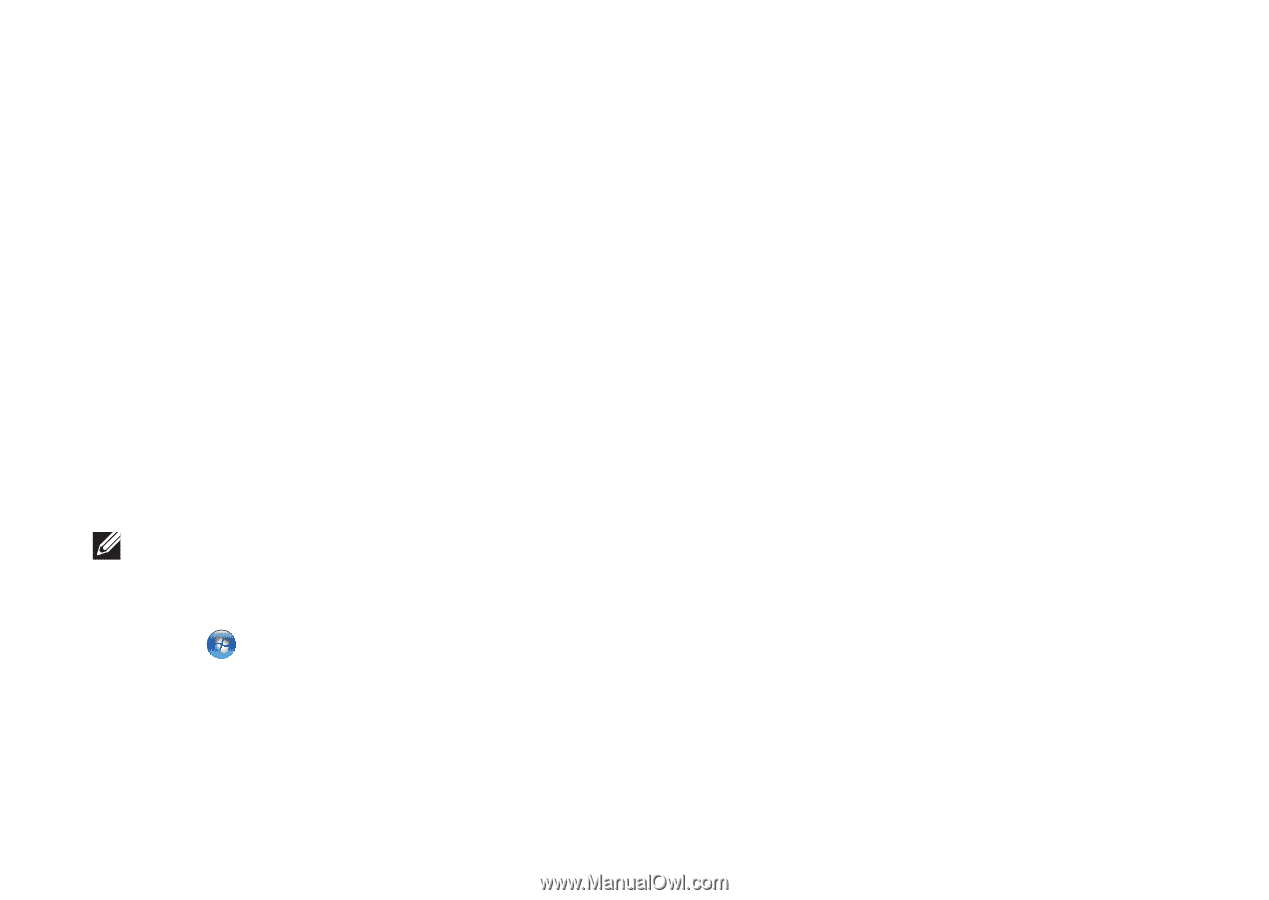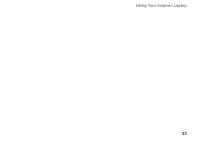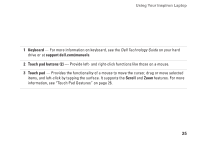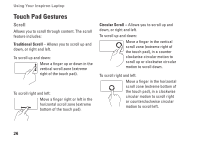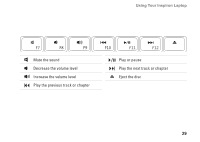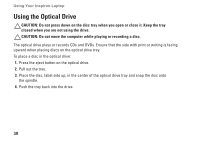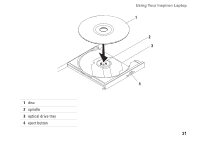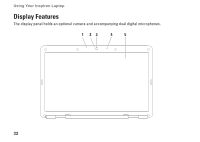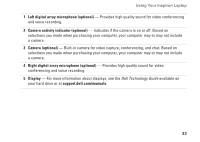Dell Inspiron 1546 Setup Guide - Page 30
Media Controls, System Setup BIOS Utility, Windows Mobility Center
 |
View all Dell Inspiron 1546 manuals
Add to My Manuals
Save this manual to your list of manuals |
Page 30 highlights
Using Your Inspiron Laptop Media Controls The media control keys are located on the keyboard. To use the media controls, press the required key. You can configure the media control keys using the System Setup (BIOS) Utility or the Windows Mobility Center. System Setup (BIOS) Utility - 1. Press during POST (Power On Self Test) to enter the System Setup (BIOS) utility. 2. In the Function Key Behavior, select Multimedia Key First or Function Key First. Multimedia Key First - This is the default option. Press any multimedia key to perform the associated action. For function key, press + the required function key. Function Key First - Press any function key to perform the associated action. For multimedia key, press + the required multimedia key. NOTE: Multimedia Key First option is active only in the operating system. Windows Mobility Center - 1. Press < > to launch the Windows Mobility Center. 2. In the Function Key Row, select Function Key or Multimedia Key. 28