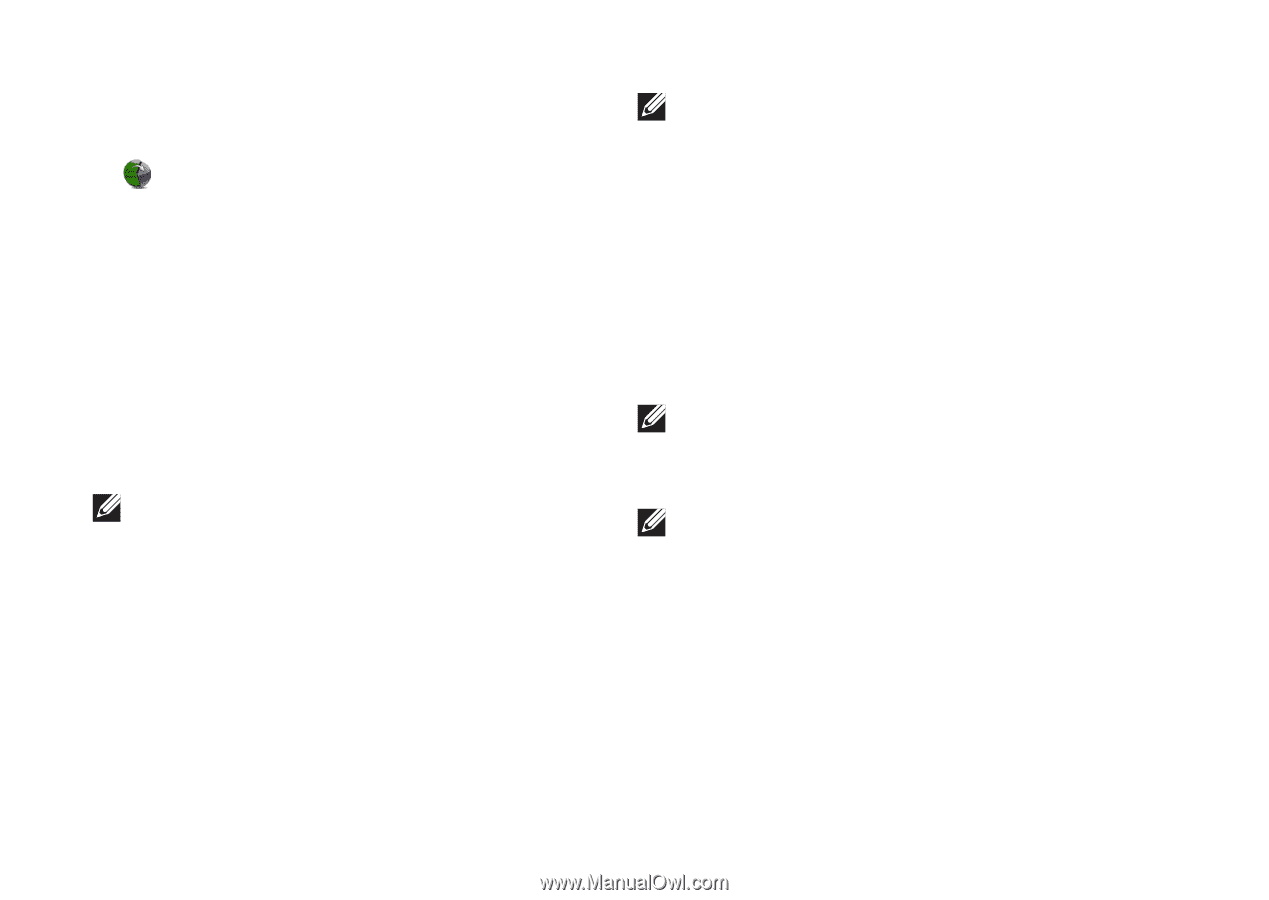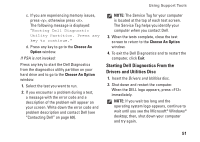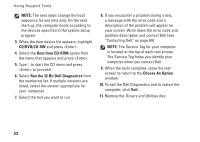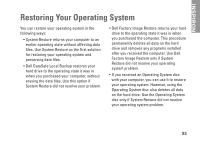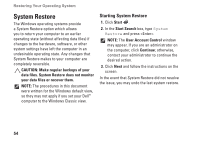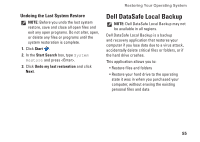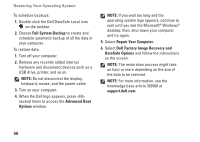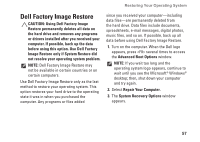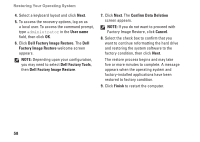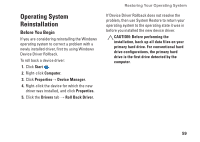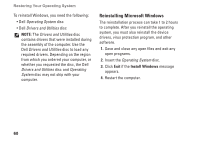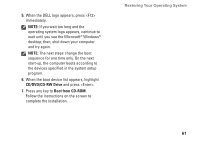Dell Inspiron 1546 Setup Guide - Page 58
Full System Backup, Advanced Boot, Options, Repair Your Computer, Dell Factory Image Recovery - remove keyboard
 |
View all Dell Inspiron 1546 manuals
Add to My Manuals
Save this manual to your list of manuals |
Page 58 highlights
Restoring Your Operating System To schedule backups: 1. Double-click the Dell DataSafe Local icon on the taskbar. 2. Choose Full System Backup to create and schedule automatic backup of all the data in your computer. To restore data: 1. Turn off your computer. 2. Remove any recently added internal hardware and disconnect devices such as a USB drive, printer, and so on. NOTE: Do not disconnect the display, keyboard, mouse, and the power cable. 3. Turn on your computer. 4. When the Dell logo appears, press several times to access the Advanced Boot Options window. NOTE: If you wait too long and the operating system logo appears, continue to wait until you see the Microsoft® Windows® desktop; then, shut down your computer and try again. 5. Select Repair Your Computer. 6. Select Dell Factory Image Recovery and DataSafe Options and follow the instructions on the screen. NOTE: The restoration process might take an hour or more depending on the size of the data to be restored. NOTE: For more information, see the knowledge base article 353560 at support.dell.com. 56