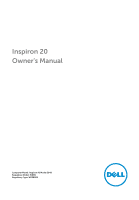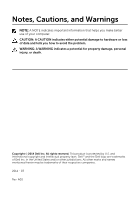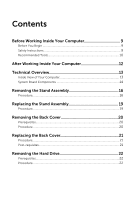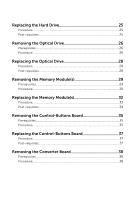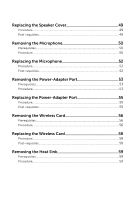Dell Inspiron 20 3048 Owners Manual
Dell Inspiron 20 3048 Manual
 |
View all Dell Inspiron 20 3048 manuals
Add to My Manuals
Save this manual to your list of manuals |
Dell Inspiron 20 3048 manual content summary:
- Dell Inspiron 20 3048 | Owners Manual - Page 1
Inspiron 20 Owner's Manual Computer Model: Inspiron 20 Model 3048 Regulatory Model: W09B Regulatory Type: W09B001 - Dell Inspiron 20 3048 | Owners Manual - Page 2
potential damage to hardware or loss of data and tells you how to avoid the problem. WARNING: A WARNING indicates a potential for property damage, personal injury, or death. Copyright © 2014 Dell Inc. All rights reserved. This product is protected by U.S. and international copyright and intellectual - Dell Inspiron 20 3048 | Owners Manual - Page 3
Board Components 14 Removing the Stand Assembly 16 Procedure...16 Replacing the Stand Assembly 19 Procedure...19 Removing the Back Cover 20 Prerequisites...20 Procedure...20 Replacing the Back Cover 21 Procedure...21 Post-requisites 21 Removing the Hard Drive 22 Prerequisites...22 Procedure - Dell Inspiron 20 3048 | Owners Manual - Page 4
Replacing the Hard Drive 25 Procedure...25 Post-requisites 25 Removing the Optical Drive 26 Prerequisites...26 Procedure...26 Replacing the Optical Drive 28 Procedure...28 Post-requisites 28 Removing the Memory Module(s 29 Prerequisites...29 Procedure...30 Replacing the Memory Module(s 32 - Dell Inspiron 20 3048 | Owners Manual - Page 5
-Board Shield 42 Procedure...42 Post-requisites 42 Removing the Antenna 43 Prerequisites...43 Procedure...43 Replacing the Antenna 45 Procedure...45 Post-requisites 45 Removing the VESA-Mount Bracket 46 Prerequisites...46 Procedure...46 Replacing the VESA-Mount Bracket 47 Procedure...47 Post - Dell Inspiron 20 3048 | Owners Manual - Page 6
Cover 49 Procedure...49 Post-requisites 49 Removing the Microphone 50 Prerequisites...50 Procedure...50 Replacing the Microphone 52 Procedure...52 Post-requisites 52 Removing the Power-Adapter Port 53 Prerequisites...53 Procedure...53 Replacing the Power-Adapter Port 55 Procedure...55 Post - Dell Inspiron 20 3048 | Owners Manual - Page 7
the Coin-Cell Battery 64 Procedure...64 Post-requisites 64 Removing the Speakers 65 Prerequisites...65 Procedure ...65 Replacing the Speakers 67 Procedure ...67 Post-requisites 67 Removing the Fan 68 Prerequisites...68 Procedure...68 Replacing the Fan 70 Procedure...70 Post-requisites 70 - Dell Inspiron 20 3048 | Owners Manual - Page 8
Replacing the System Board 74 Procedure...74 Post-requisites 74 Removing the Camera 75 Prerequisites...75 Procedure...75 Replacing the Camera 81 Procedure...81 Post-requisites 82 Flashing the BIOS 83 Getting Help and Contacting Dell 84 Self-Help Resources 84 Contacting Dell 84 - Dell Inspiron 20 3048 | Owners Manual - Page 9
, see the documentation of your operating system for shut-down instructions. 3 Disconnect your computer and all attached devices from their computer. 6 Remove any media card and optical disc from your computer, if applicable. 7 After the computer is unplugged, press and hold the power button for - Dell Inspiron 20 3048 | Owners Manual - Page 10
For more safety best practices, see the Regulatory Compliance home page at dell.com/ regulatory_compliance. WARNING: Disconnect all power sources before opening the computer cover or panels. After you finish working inside the computer, replace all covers, panels, and screws before connecting to the - Dell Inspiron 20 3048 | Owners Manual - Page 11
• Philips screwdriver • Flat-head screwdriver • Plastic scribe 11 - Dell Inspiron 20 3048 | Owners Manual - Page 12
screws remain inside your computer. 2 Connect any external devices, peripherals, and cables you removed before working on your computer. 3 Replace any media cards, discs, and any other part(s) that you removed before working on your computer. 4 Connect your computer and all attached devices to their - Dell Inspiron 20 3048 | Owners Manual - Page 13
dell.com/regulatory_compliance. Inside View of Your Computer 1 fan 3 microphone 5 wireless card 7 memory module(s) 9 speaker cover 11 VESA-mount bracket 13 control-buttons board 15 converter board 2 camera 4 heat sink 6 coin-cell battery 8 system board 10 display-panel base 12 hard-drive assembly - Dell Inspiron 20 3048 | Owners Manual - Page 14
connector (FAN_CPU) 2 processor (CPU1) 3 power-adapter port cable connector (ATX2) 4 converter-board cable connector (CONVERTER) 5 hard-drive and optical-drive 6 optical-drive cable connector power cable connector (SATAP1) (SATA_ODD) 7 hard-drive cable connector (SATA_HDD) 8 control-buttons - Dell Inspiron 20 3048 | Owners Manual - Page 15
9 touch-control board cable 10 speaker-cable connector connector (optional) (TOUCH) (SPEAKER) 11 memory-module slot (DIMM1) 12 memory-module slot (DIMM2) 13 camera-cable connector (WEBCAM) 14 display-cable connector (LVDS) 15 wireless-card slot (NGFF_WIFI) 16 coin-cell battery (BATTERY) 15 - Dell Inspiron 20 3048 | Owners Manual - Page 16
instructions in After Working Inside Your Computer. For more safety best practices, see the Regulatory Compliance home page at dell.com on the stand cover. 3 Slide and remove the stand cover away from the computer. 1 stand cover 2 back cover 4 Remove the screws that secure the stand assembly to - Dell Inspiron 20 3048 | Owners Manual - Page 17
5 Pivot the stand assembly upward and slide it away from the computer. 1 screws (4) 3 stand assembly 2 back cover To remove either the stand base or stand riser from the stand assembly, follow the steps below: 6 Lift the screw handle on the stand base. 7 Using the - Dell Inspiron 20 3048 | Owners Manual - Page 18
8 Slide the stand base off the stand riser. 1 stand riser 3 captive thumbscrew 2 screw handle 4 stand base 18 - Dell Inspiron 20 3048 | Owners Manual - Page 19
Computer. After working inside your computer, follow the instructions in After Working Inside Your Computer. For more safety best practices, see the Regulatory Compliance home page at dell.com/regulatory_compliance. Procedure Follow the steps below to replace either the stand base or the stand riser - Dell Inspiron 20 3048 | Owners Manual - Page 20
inside your computer, follow the instructions in After Working Inside Your Computer. For more safety best practices, see the Regulatory Compliance home page at dell.com/regulatory_compliance. Prerequisites Follow the procedure from step 1 to step 5 in "Removing the Stand Assembly". Procedure 1 Using - Dell Inspiron 20 3048 | Owners Manual - Page 21
in Before Working Inside Your Computer. After working inside your computer, follow the instructions in After Working Inside Your Computer. For more safety best practices, see the Regulatory Compliance home page at dell.com/regulatory_compliance. Procedure 1 Slide the slots on the back cover into the - Dell Inspiron 20 3048 | Owners Manual - Page 22
the instructions in After Working Inside Your Computer. For more safety best practices, see the Regulatory Compliance home page at dell.com/regulatory_compliance. CAUTION: Hard drives are fragile. Exercise care when handling the hard drive. CAUTION: To avoid data loss, do not remove the hard drive - Dell Inspiron 20 3048 | Owners Manual - Page 23
3 Disconnect the hard-drive and optical-drive power and data cable from the hard-drive assembly. 1 hard-drive and optical-drive power and data cable 3 tab 2 hard-drive assembly 4 display-panel base 4 Pull the sides of the hard-drive bracket to release the pins securing the hard drive. 23 - Dell Inspiron 20 3048 | Owners Manual - Page 24
5 Lift the hard drive off the hard-drive bracket. 1 hard drive 3 pins (4) 2 hard-drive bracket 24 - Dell Inspiron 20 3048 | Owners Manual - Page 25
inside your computer, follow the instructions in After Working Inside Your Computer. For more safety best practices, see the Regulatory Compliance home page at dell.com/regulatory_compliance. CAUTION: Hard drives are fragile. Exercise care when handling the hard drive. Procedure 1 Pull the sides of - Dell Inspiron 20 3048 | Owners Manual - Page 26
, see the Regulatory Compliance home page at dell.com/regulatory_compliance. Prerequisites 1 Follow the procedure from step 1 to step 5 in "Removing the Stand Assembly". 2 Remove the back cover. Procedure 1 Remove the screw that secures the optical-drive assembly to the displaypanel base. 2 Push the - Dell Inspiron 20 3048 | Owners Manual - Page 27
pry the optical-drive bezel and remove it from the optical-drive assembly. 4 Remove the screws that secure the optical-drive bracket to the optical drive and remove the optical-drive bracket from the optical drive. 1 optical-drive bezel 3 optical-drive bracket 2 optical drive 4 screws (2) 27 - Dell Inspiron 20 3048 | Owners Manual - Page 28
, follow the instructions in After Working Inside Your Computer. For more safety best practices, see the Regulatory Compliance home page at dell.com/regulatory_compliance. Procedure 1 Align the screw holes on the optical-drive bracket with the screw holes on the optical drive. 2 Replace the screws - Dell Inspiron 20 3048 | Owners Manual - Page 29
computer, follow the instructions in After Working Inside Your Computer. For more safety best practices, see the Regulatory Compliance home page at dell.com/regulatory_compliance. Prerequisites 1 Follow the procedure from step 1 to step 5 in "Removing the Stand Assembly". 2 Remove the back cover - Dell Inspiron 20 3048 | Owners Manual - Page 30
1 Using the pull tab, slide the memory-module shield and remove it from the system-board shield. 1 pull tab 3 system-board shield 2 memory-module shield 2 Using your fingertips, pry apart the securing clips on each end of the memory-module slot until the memory module pops up. 1 securing clips - Dell Inspiron 20 3048 | Owners Manual - Page 31
3 Remove the memory module from the memory-module slot. 1 memory module 2 memory-module slot 31 - Dell Inspiron 20 3048 | Owners Manual - Page 32
Replacing the Memory Module(s) WARNING: Before working inside your computer, read the safety information that shipped with your computer and follow the steps in Before Working Inside Your Computer. After working inside your computer, follow the instructions in After Working Inside Your Computer. For - Dell Inspiron 20 3048 | Owners Manual - Page 33
notch on the memory module with the tab on the memorymodule slot. 2 Insert the memory module into the memory-module slot, and press the memory module down until it clicks into place. NOTE: If you do not hear the click, remove the memory module and reinstall it. 1 notch 3 memory-module slot 2 tab - Dell Inspiron 20 3048 | Owners Manual - Page 34
1 memory module 3 Slide the tabs on the memory-module shield under the tabs on the system-board shield until the memory-module shield is fully secured. Post-requisites 1 Replace the back cover. 2 Follow the procedure from step 3 to step 5 in "Replacing the Stand Assembly". 34 - Dell Inspiron 20 3048 | Owners Manual - Page 35
computer, follow the instructions in After Working Inside Your Computer. For more safety best practices, see the Regulatory Compliance home page at dell.com/regulatory_compliance. Prerequisites 1 Follow the procedure from step 1 to step 5 in "Removing the Stand Assembly". 2 Remove the back cover - Dell Inspiron 20 3048 | Owners Manual - Page 36
3 Lift the control-buttons board away from the display bezel. 1 control-buttons board 3 plastic scribe 2 Mylar sheet 4 control-buttons board cable 36 - Dell Inspiron 20 3048 | Owners Manual - Page 37
the instructions in After Working Inside Your Computer. For more safety best practices, see the Regulatory Compliance home page at dell.com/ the display bezel. Post-requisites 1 Replace the back cover. 2 Follow the procedure from step 3 to step 5 in "Replacing the Stand Assembly". 37 - Dell Inspiron 20 3048 | Owners Manual - Page 38
computer, follow the instructions in After Working Inside Your Computer. For more safety best practices, see the Regulatory Compliance home page at dell.com/regulatory_compliance. Prerequisites 1 Follow the procedure from step 1 to step 5 in "Removing the Stand Assembly". 2 Remove the back cover - Dell Inspiron 20 3048 | Owners Manual - Page 39
3 Lift the converter board off the display-panel base. 1 converter-board cables (2) 3 screws (2) 2 converter board 39 - Dell Inspiron 20 3048 | Owners Manual - Page 40
, follow the instructions in After Working Inside Your Computer. For more safety best practices, see the Regulatory Compliance home page at dell.com/regulatory_compliance. Procedure 1 Align the screw holes on the converter board with the screw holes on the display-panel base. 2 Replace the screws - Dell Inspiron 20 3048 | Owners Manual - Page 41
computer, follow the instructions in After Working Inside Your Computer. For more safety best practices, see the Regulatory Compliance home page at dell.com/regulatory_compliance. Prerequisites 1 Follow the procedure from step 1 to step 5 in "Removing the Stand Assembly". 2 Remove the back cover - Dell Inspiron 20 3048 | Owners Manual - Page 42
instructions in After Working Inside Your Computer. For more safety best practices, see the Regulatory Compliance home page at dell on the display-panel base. 3 Replace the screws that secure the system-board shield to the displaypanel base. Post-requisites 1 Replace the back cover. 2 Follow the - Dell Inspiron 20 3048 | Owners Manual - Page 43
computer, follow the instructions in After Working Inside Your Computer. For more safety best practices, see the Regulatory Compliance home page at dell.com/regulatory_compliance. Prerequisites 1 Follow the procedure from step 1 to step 5 in "Removing the Stand Assembly". 2 Remove the back cover - Dell Inspiron 20 3048 | Owners Manual - Page 44
5 Lift the antennas along with the cables off the display-panel base. 1 camera cable 3 wireless card 5 antennas (2) 2 routing guide 4 antenna cables (2) 44 - Dell Inspiron 20 3048 | Owners Manual - Page 45
dell.com/regulatory_compliance. Procedure 1 Align and adhere the antennas to the display-panel base. 2 Route the antenna cables under the camera cable and connect the cables to the wireless card. 3 Route the camera cable through the routing guides on the display-panel base. Post-requisites 1 Replace - Dell Inspiron 20 3048 | Owners Manual - Page 46
computer, follow the instructions in After Working Inside Your Computer. For more safety best practices, see the Regulatory Compliance home page at dell.com/regulatory_compliance. Prerequisites 1 Follow the procedure from step 1 to step 5 in "Removing the Stand Assembly". 2 Remove the back cover - Dell Inspiron 20 3048 | Owners Manual - Page 47
, follow the instructions in After Working Inside Your Computer. For more safety best practices, see the Regulatory Compliance home page at dell.com/regulatory_compliance. Procedure 1 Align the screw holes on the VESA-mount bracket with the screw holes on the display-panel base. 2 Replace the screws - Dell Inspiron 20 3048 | Owners Manual - Page 48
computer, follow the instructions in After Working Inside Your Computer. For more safety best practices, see the Regulatory Compliance home page at dell.com/regulatory_compliance. Prerequisites 1 Follow the procedure from step 1 to step 5 in "Removing the Stand Assembly". 2 Remove the back cover - Dell Inspiron 20 3048 | Owners Manual - Page 49
, follow the instructions in After Working Inside Your Computer. For more safety best practices, see the Regulatory Compliance home page at dell.com/regulatory_compliance. Procedure 1 Align the screw holes on the speaker cover with the screw holes on the display bezel. 2 Replace the screws that - Dell Inspiron 20 3048 | Owners Manual - Page 50
Regulatory Compliance home page at dell.com/regulatory_compliance. Prerequisites NOTE: The instructions are applicable only for touchscreen computer. 1 Follow the procedure from step 1 to step 5 in "Removing the Stand Assembly". 2 Remove the back cover. Procedure 1 Remove the screw that secures the - Dell Inspiron 20 3048 | Owners Manual - Page 51
4 Remove the microphone-module bracket off the microphone module. 1 screws (2) 3 microphone cable 2 microphone-module bracket 4 microphone module 51 - Dell Inspiron 20 3048 | Owners Manual - Page 52
, follow the instructions in After Working Inside Your Computer. For more safety best practices, see the Regulatory Compliance home page at dell.com/regulatory_compliance. Procedure 1 Align the screw hole on microphone module with the screw hole on the microphone-module bracket. 2 Replace the screw - Dell Inspiron 20 3048 | Owners Manual - Page 53
computer, follow the instructions in After Working Inside Your Computer. For more safety best practices, see the Regulatory Compliance home page at dell.com/regulatory_compliance. Prerequisites 1 Follow the procedure from step 1 to step 5 in "Removing the Stand Assembly". 2 Remove the back cover - Dell Inspiron 20 3048 | Owners Manual - Page 54
4 Lift the power-adapter port along with the cable off the display-panel base. 1 power-adapter port cable 3 display-panel base 2 power-adapter port 4 screw 54 - Dell Inspiron 20 3048 | Owners Manual - Page 55
Your Computer. After working inside your computer, follow the instructions in After Working Inside Your Computer. For more safety best practices, see the Regulatory Compliance home page at dell.com/regulatory_compliance. Procedure 1 Slide the power-adapter port into the bracket on the display-panel - Dell Inspiron 20 3048 | Owners Manual - Page 56
computer, follow the instructions in After Working Inside Your Computer. For more safety best practices, see the Regulatory Compliance home page at dell.com/regulatory_compliance. Prerequisites 1 Follow the procedure from step 1 to step 5 in "Removing the Stand Assembly". 2 Remove the back cover - Dell Inspiron 20 3048 | Owners Manual - Page 57
3 Slide and remove the wireless card from the wireless-card slot on the system board. 1 antenna cables (2) 3 wireless card 2 screw 4 wireless-card slot 57 - Dell Inspiron 20 3048 | Owners Manual - Page 58
Working Inside Your Computer. After working inside your computer, follow the instructions in After Working Inside Your Computer. For more safety best practices, see the Regulatory Compliance home page at dell.com/regulatory_compliance. Procedure CAUTION: To avoid damaging the wireless card, do - Dell Inspiron 20 3048 | Owners Manual - Page 59
the instructions in After Working Inside Your Computer. For more safety best practices, see the Regulatory Compliance home page at dell.com step 1 to step 5 in "Removing the Stand Assembly". 2 Remove the back cover. 3 Remove the system-board shield. Procedure 1 Remove the screw that secures the heat - Dell Inspiron 20 3048 | Owners Manual - Page 60
3 Lift the heat sink off the system board. 1 screw 3 captive screws (7) 2 heat sink 4 system board 60 - Dell Inspiron 20 3048 | Owners Manual - Page 61
instructions in After Working Inside Your Computer. For more safety best practices, see the Regulatory Compliance home page at dell the system board. 4 Replace the screw that secures the heat sink to the display-panel base. Post-requisites 1 Replace the system-board shield. 2 Replace the back cover. - Dell Inspiron 20 3048 | Owners Manual - Page 62
After working inside your computer, follow the instructions in After Working Inside Your Computer. For more safety best practices, see the Regulatory Compliance home page at dell.com/regulatory_compliance. CAUTION: Removing the coin-cell battery resets the BIOS settings to default. It is recommended - Dell Inspiron 20 3048 | Owners Manual - Page 63
3 Using a plastic scribe, gently pry out the coin-cell battery from the battery socket on the system board. 1 tab 3 plastic scribe 2 protective cover 4 coin-cell battery 63 - Dell Inspiron 20 3048 | Owners Manual - Page 64
the instructions in After Working Inside Your Computer. For more safety best practices, see the Regulatory Compliance home page at dell.com to the coin-cell battery. Post-requisites 1 Replace the heat sink. 2 Replace the system-board shield. 3 Replace the back cover. 4 Follow the procedure from step 3 - Dell Inspiron 20 3048 | Owners Manual - Page 65
computer, follow the instructions in After Working Inside Your Computer. For more safety best practices, see the Regulatory Compliance home page at dell.com/regulatory_compliance. Prerequisites 1 Follow the procedure from step 1 to step 5 in "Removing the Stand Assembly". 2 Remove the back cover - Dell Inspiron 20 3048 | Owners Manual - Page 66
4 Lift the speakers along with the cable off the display bezel. 1 speaker cable 3 speakers (2) 2 screws (4) 4 display bezel 66 - Dell Inspiron 20 3048 | Owners Manual - Page 67
computer, follow the instructions in After Working Inside Your Computer. For more safety best practices, see the Regulatory Compliance home page at dell.com/regulatory_compliance. Procedure 1 Align the screw holes on the speakers with the screw holes on the display bezel. 2 Replace the screws that - Dell Inspiron 20 3048 | Owners Manual - Page 68
computer, follow the instructions in After Working Inside Your Computer. For more safety best practices, see the Regulatory Compliance home page at dell.com/regulatory_compliance. Prerequisites 1 Follow the procedure from step 1 to step 5 in "Removing the Stand Assembly". 2 Remove the back cover - Dell Inspiron 20 3048 | Owners Manual - Page 69
3 Lift the fan along with its cable off the display-panel base. 1 fan 3 fan cable 2 screws (2) 69 - Dell Inspiron 20 3048 | Owners Manual - Page 70
computer, follow the instructions in After Working Inside Your Computer. For more safety best practices, see the Regulatory Compliance home page at dell.com/regulatory_compliance. Procedure 1 Align the screw holes on the fan with the screw holes on the displaypanel base. 2 Replace the screws that - Dell Inspiron 20 3048 | Owners Manual - Page 71
home page at dell.com/regulatory_compliance. NOTE: Your computer's Service Tag is stored in the system board. You must enter the Service Tag in the system setup after you replace the system board. NOTE: Replacing the system board removes any changes you have made to the BIOS using System Setup - Dell Inspiron 20 3048 | Owners Manual - Page 72
and disconnect the display cable from the system board. 2 Disconnect the fan cable, power-adapter port cable, converter-board cable, hard-drive and optical-drive power cable, optical-drive cable, hard-drive cable, control-buttons board cable, touch-control board cable (optional), speaker cable, and - Dell Inspiron 20 3048 | Owners Manual - Page 73
11 touch-control board cable (optional) 12 speaker cable 3 Remove the screws that secure the system board to the display-panel base. 4 Lift the system board at an angle and release the ports on the system board from the tab on the display-panel base. 1 screws (5) 3 system board 2 tab 73 - Dell Inspiron 20 3048 | Owners Manual - Page 74
holes on the display-panel base. 2 Replace the screws that secure the system board to the display-panel base. 3 Connect the fan cable, power-adapter port cable, converter-board cable, hard-drive and optical-drive power cable, optical-drive cable, hard-drive cable, control-buttons board cable, touch - Dell Inspiron 20 3048 | Owners Manual - Page 75
home page at dell.com/regulatory_compliance. Prerequisites 1 Follow the procedure from step 1 to step 5 in "Removing the Stand Assembly". 2 Remove the back cover. 3 Follow the procedure from step 1 and step 2 in "Removing the Optical Drive". 4 Remove the system-board shield. 5 Remove the VESA-mount - Dell Inspiron 20 3048 | Owners Manual - Page 76
4 Disconnect the converter-board cable from the display panel. 1 routing guide 3 system board 5 control-buttons board cable 2 camera cable 4 speaker cable 6 converter-board cable 5 Remove the screws that secure the display-panel base to the display bezel. 76 - Dell Inspiron 20 3048 | Owners Manual - Page 77
6 Push and release the tabs that secure the display-panel base to the display bezel. 1 tabs (3) 3 display bezel 2 screws (16) 4 display-panel base 7 Note the touch-control board cable (optional) routing and display cable routing. 8 Disconnect the touch-control board cable (optional) from the - Dell Inspiron 20 3048 | Owners Manual - Page 78
10 Release the touch-control board cable (optional) and display cable through the slots on the display-panel base. 1 display cable 3 touch-control board cable (optional) 2 connector latch 4 display-panel base 78 - Dell Inspiron 20 3048 | Owners Manual - Page 79
11 Lift the display-panel base off the display panel and keep it on a flat and clean surface. 1 display-panel base 12 Remove the screws that secure the camera assembly to the display bezel. 79 - Dell Inspiron 20 3048 | Owners Manual - Page 80
13 Carefully lift the camera assembly and turn it over. 1 display bezel 3 screws (2) 2 camera assembly 14 Disconnect the camera cable from the camera assembly. 15 Remove the screw that secures the camera to the camera bracket. 16 Lift the camera at an angle and remove it from under the tab on the - Dell Inspiron 20 3048 | Owners Manual - Page 81
instructions in After Working Inside Your Computer. For more safety best practices, see the Regulatory Compliance home page at dell Replace the screw that secures the camera to the camera bracket. 3 Connect the camera cable to the camera. 4 Turn the routing guides on the display-panel base and - Dell Inspiron 20 3048 | Owners Manual - Page 82
Post-requisites 1 Replace the VESA-mount bracket. 2 Replace the system-board shield. 3 Follow the procedure from step 4 and step 5 in "Replacing the Optical Drive". 4 Replace the back cover. 5 Follow the procedure from step 3 to step 5 in "Replacing the Stand Assembly". 82 - Dell Inspiron 20 3048 | Owners Manual - Page 83
an update is available or when you replace the system board. To flash the BIOS: 1 Turn on the computer. 2 Go to dell.com/support. 3 If you have your computer's Service Tag, type your computer's Service Tag and click Submit. If you do not have your computer's Service Tag, click Detect My Product to - Dell Inspiron 20 3048 | Owners Manual - Page 84
7 - Click Start → Help and Support. Information about Dell products and See dell.com services Troubleshooting information, user manuals, setup instructions, product specifications, technical help blogs, drivers, software updates, and so on See dell.com/support Information about Microsoft Windows - Dell Inspiron 20 3048 | Owners Manual - Page 85
NOTE: If you do not have an active internet connection, you can find contact information on your purchase invoice, packing slip, bill, or Dell product catalog. 85

Inspiron 20
Owner's Manual
Computer Model: Inspiron 20 Model 3048
Regulatory Model: W09B
Regulatory Type: W09B001