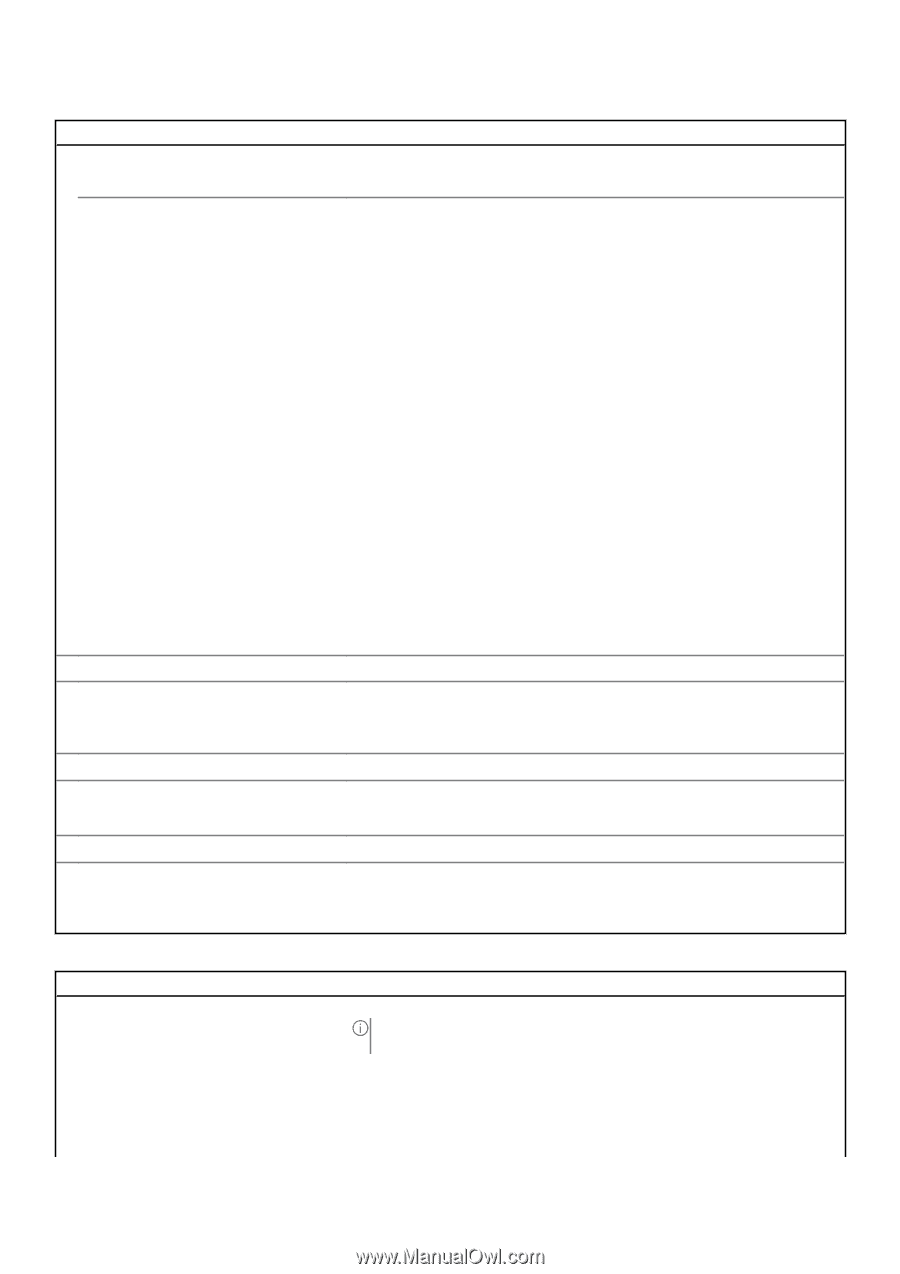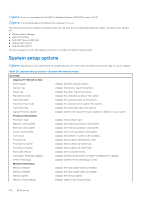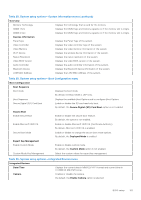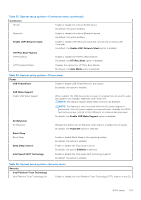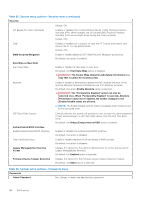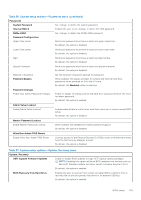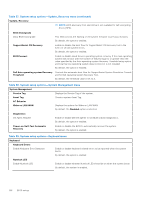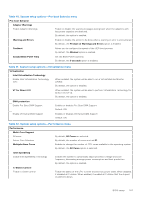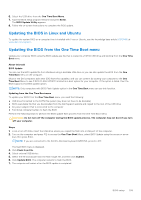Dell Inspiron 27 7720 All-in-One Owners Manual - Page 105
Table 36. System setup options-Passwords menu continued, Table 37. System setup options-Update
 |
View all Dell Inspiron 27 7720 All-in-One manuals
Add to My Manuals
Save this manual to your list of manuals |
Page 105 highlights
Table 36. System setup options-Passwords menu (continued) Passwords System Password Set, change, or delete the system password. Internal HDD-0 Enables the user to set, change, or delete the HDD password. NVMe SSD0 Set, change, or delete the NVMe SSD0 password. Password Configuration Upper Case Letter Reinforces password must have at least one upper case letter. By default, the option is disabled. Lower Case Letter Reinforces password must have at least one lower case letter. By default, the option is disabled. Digit Reinforces password must have at least one digit number. By default, the option is disabled. Special Character Reinforces password must have at least one special character. By default, the option is disabled. Minimum Characters Password Bypass Set the minimum characters allowed for password. When enabled, this always prompts for system and internal hard drive passwords when powered on from the off state. By default, the Disabled option is selected. Password Changes Enable Non-Admin Password Changes Enable or disable to change system and hard drive password without the need for admin password. By default, the option is enabled. Admin Setup Lockout Enable Admin Setup Lockout Enables administrators control over how their users can or cannot access BIOS setup. By default, the option is disabled. Master Password Lockout Enable Master Password Lockout When enabled, this disables the master password support. By default, the option is disabled. Allow Non-Admin PSID Revert Enable Allow Non-Admin PSID Revert Controls access to the Physical Security ID (PSID) revert of NVMe hard-drives from the Dell Security Manager prompt. By default, the option is disabled. Table 37. System setup options-Update, Recovery menu Update, Recovery UEFI Capsule Firmware Updates Enable or disable BIOS updates through UEFI capsule update packages. NOTE: Disabling this option will block BIOS updates from services such as Microsoft Windows Update and Linux Vendor Firmware Service (LVFS). By default, the option is enabled. BIOS Recovery from Hard Drive Enables the user to recover from certain corrupted BIOS conditions from a recovery file on the user primary hard drive or an external USB key. By default, the option is enabled. BIOS setup 105