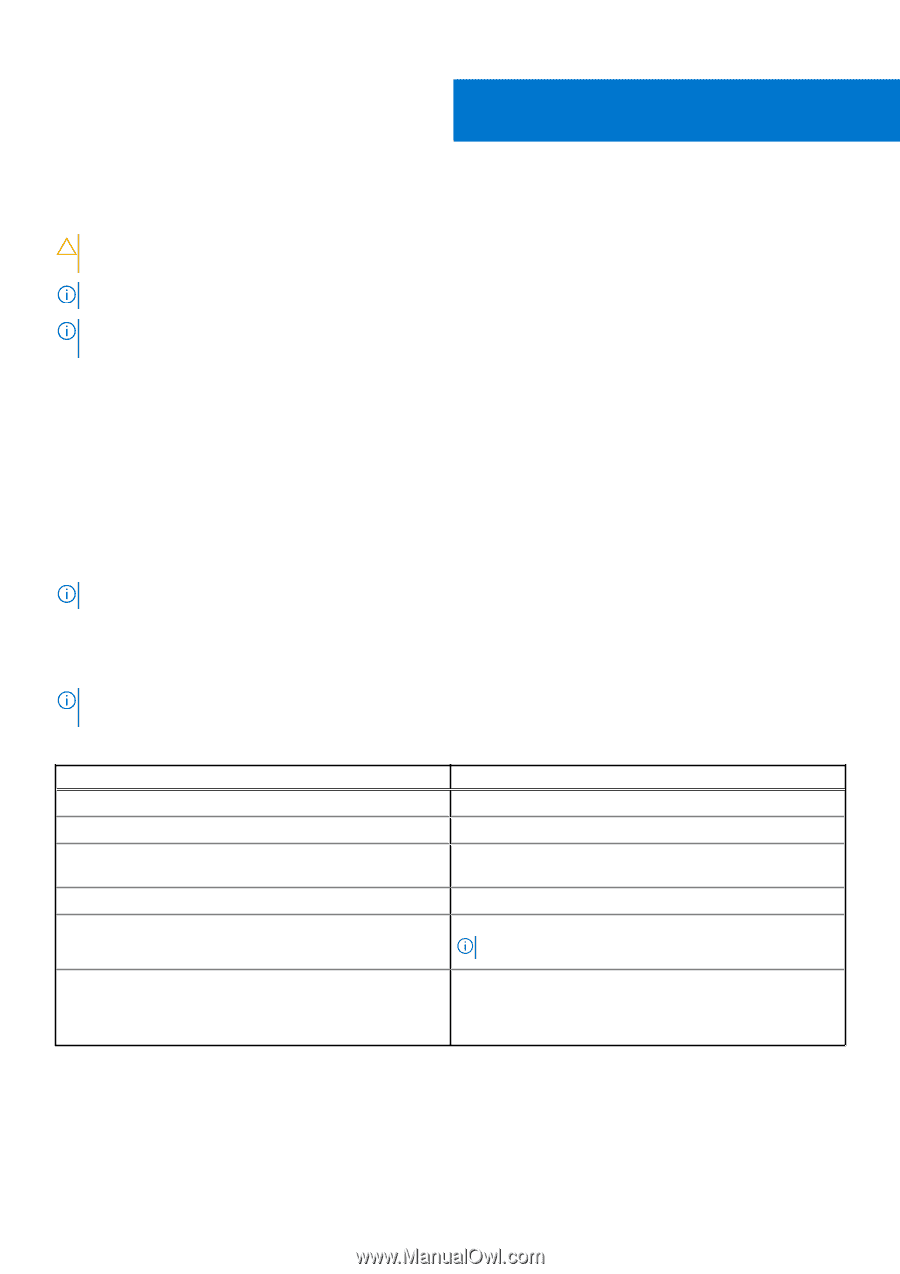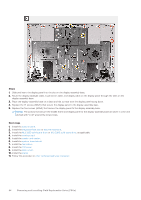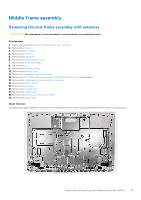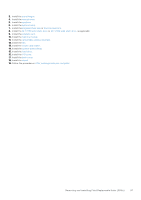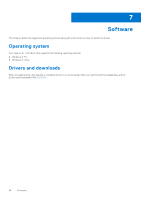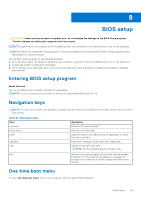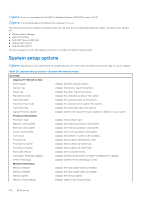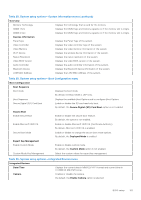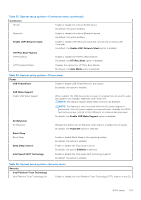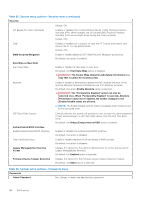Dell Inspiron 27 7720 All-in-One Owners Manual - Page 99
BIOS setup, Entering BIOS setup program, Navigation keys, One time boot menu
 |
View all Dell Inspiron 27 7720 All-in-One manuals
Add to My Manuals
Save this manual to your list of manuals |
Page 99 highlights
8 BIOS setup CAUTION: Unless you are an expert computer user, do not change the settings in the BIOS Setup program. Certain changes can make your computer work incorrectly. NOTE: Depending on the computer and its installed devices, the items listed in this section may or may not be displayed. NOTE: Before you change BIOS Setup program, it is recommended that you write down the BIOS Setup program screen information for future reference. Use the BIOS Setup program for the following purposes: ● Get information about the hardware installed in your computer, such as the amount of RAM and the size of the hard drive. ● Change the system configuration information. ● Set or change a user-selectable option, such as the user password, type of hard drive installed, and enabling or disabling base devices. Entering BIOS setup program About this task Turn on (or restart) your computer and press F2 immediately. NOTE: If you are connected to the Dell Pro Wireless Keyboard KM5221W, press Fn+F2. Navigation keys NOTE: For most of the System Setup options, changes that you make are recorded but do not take effect until you restart the system. Table 27. Navigation keys Keys Up arrow Down arrow Enter Spacebar Tab Navigation Moves to the previous field. Moves to the next field. Selects a value in the selected field (if applicable) or follow the link in the field. Expands or collapses a drop-down list, if applicable. Moves to the next focus area. NOTE: For the standard graphics browser only. Esc Moves to the previous page until you view the main screen. Pressing Esc in the main screen displays a message that prompts you to save any unsaved changes and restarts the system. One time boot menu To enter one time boot menu, turn on your computer, and then press F12 immediately. BIOS setup 99