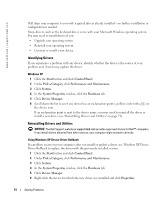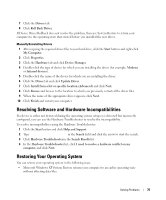Dell Inspiron 5160 Owner's Manual - Page 75
Resolving Software and Hardware Incompatibilities, Restoring Your Operating System, Help and Support - drivers for xp
 |
View all Dell Inspiron 5160 manuals
Add to My Manuals
Save this manual to your list of manuals |
Page 75 highlights
7 Click the Drivers tab. 8 Click Roll Back Driver. If Device Driver Rollback does not resolve the problem, then use System Restore to return your computer to the operating state that existed before you installed the new driver. Manually Reinstalling Drivers 1 After copying the required driver files to your hard drive, click the Start button and right-click My Computer. 2 Click Properties. 3 Click the Hardware tab and click Device Manager. 4 Double-click the type of device for which you are installing the driver (for example, Modems or Infrared devices). 5 Double-click the name of the device for which you are installing the driver. 6 Click the Driver tab and click Update Driver. 7 Click Install from a list or specific location (Advanced) and click Next. 8 Click Browse and browse to the location to which you previously extracted the driver files. 9 When the name of the appropriate driver appears, click Next. 10 Click Finish and restart your computer. Resolving Software and Hardware Incompatibilities If a device is either not detected during the operating system setup or is detected but incorrectly configured, you can use the Hardware Troubleshooter to resolve the incompatibility. To resolve incompatibilities using the Hardware Troubleshooter: 1 Click the Start button and click Help and Support. 2 Type hardware troubleshooter in the Search field and click the arrow to start the search. 3 Click Hardware Troubleshooter in the Search Results list. 4 In the Hardware Troubleshooter list, click I need to resolve a hardware conflict on my computer, and click Next. Restoring Your Operating System You can restore your operating system in the following ways: • Microsoft Windows XP System Restore returns your computer to an earlier operating state without affecting data files. Solving Problems 75