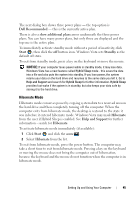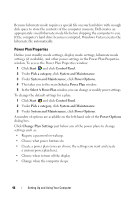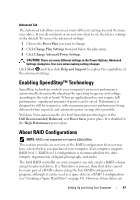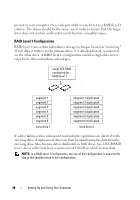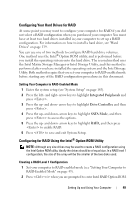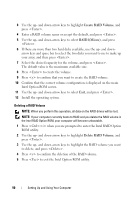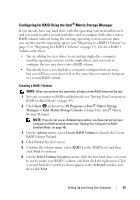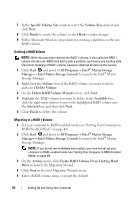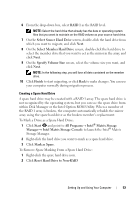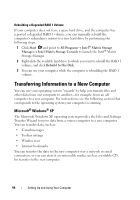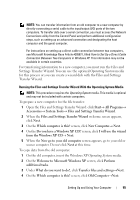Dell Inspiron 530S Owner's Manual - Page 50
Deleting a RAID Volume, Intel Option ROM screen.
 |
View all Dell Inspiron 530S manuals
Add to My Manuals
Save this manual to your list of manuals |
Page 50 highlights
3 Use the up- and down-arrow keys to highlight Create RAID Volume, and press . 4 Enter a RAID volume name or accept the default, and press . 5 Use the up- and down-arrow keys to select RAID1(Mirror), and press . 6 If there are more than two hard disks available, use the up- and down- arrow keys and space bar to select the two disks you want to use to make up your array, and then press . 7 Select the desired capacity for the volume, and press . The default value is the maximum available size. 8 Press to create the volume. 9 Press to confirm that you want to create the RAID volume. 10 Confirm that the correct volume configuration is displayed on the main Intel Option ROM screen. 11 Use the up- and down-arrow keys to select Exit, and press . 12 Install the operating system. Deleting a RAID Volume NOTE: When you perform this operation, all data on the RAID drives will be lost. NOTE: If your computer currently boots to RAID and you delete the RAID volume in the Intel RAID Option ROM, your computer will become unbootable. 1 Press when you are prompted to enter the Intel RAID Option ROM utility. 2 Use the up- and down-arrow keys to highlight Delete RAID Volume, and press . 3 Use the up- and down-arrow keys to highlight the RAID volume you want to delete, and press . 4 Press to confirm the deletion of the RAID volume. 5 Press to exit the Intel Option ROM utility. 50 Setting Up and Using Your Computer