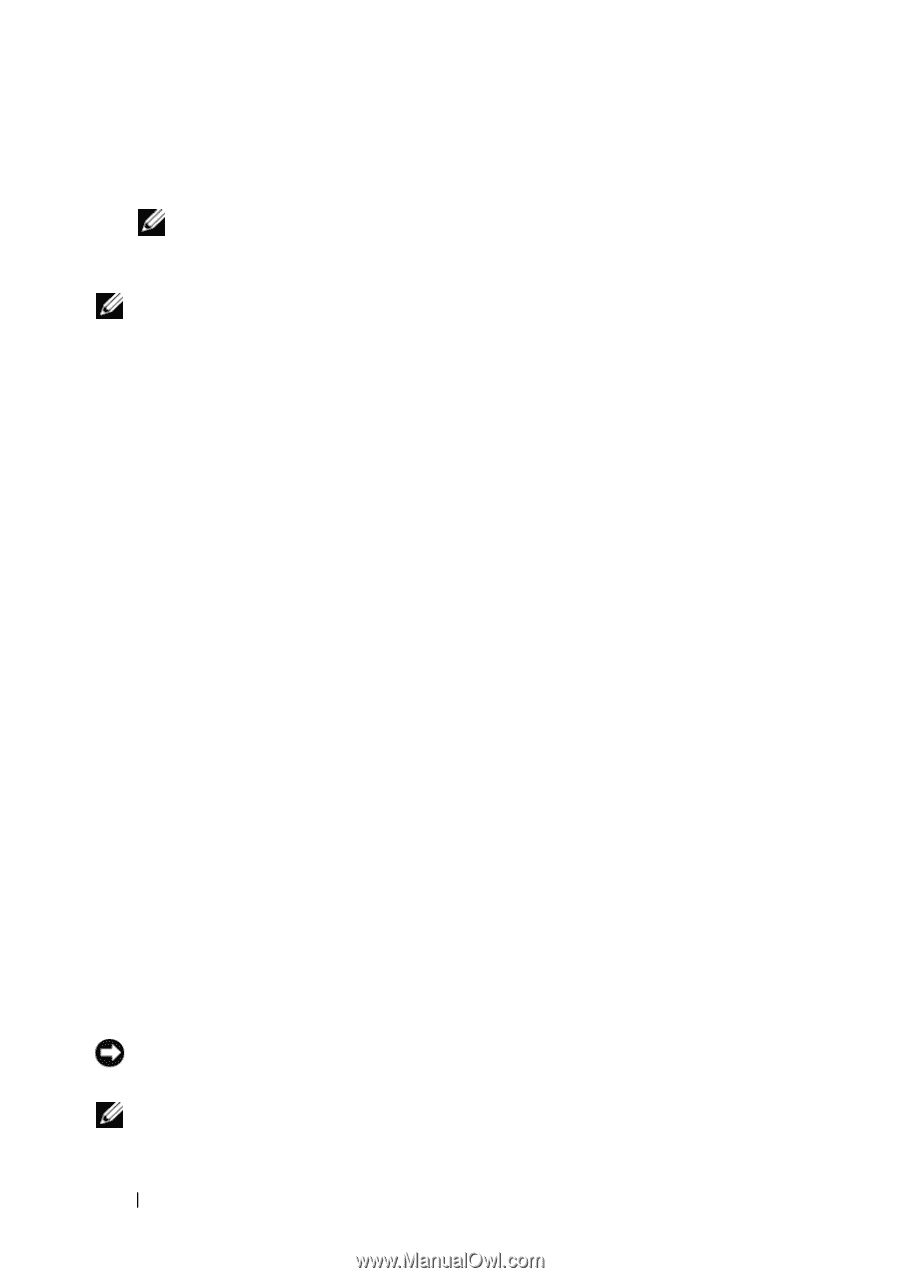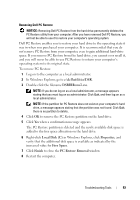Dell Inspiron 531 Owner's Manual - Page 88
Restoring Your Operating System, Using Microsoft Windows System Restore - factory restore
 |
View all Dell Inspiron 531 manuals
Add to My Manuals
Save this manual to your list of manuals |
Page 88 highlights
3 Select the option that best describes the problem and follow the troubleshooting steps. NOTE: Windows Vista is a new operating system, so many older devices may not have drivers or applications for Windows Vista. Check with your hardware manufacturer for further information on their device. NOTE: If you do not find the answer in the items categorized in Troubleshooting, you can get Online Help - type in your question in the Search Help. Restoring Your Operating System You can restore your operating system in the following ways: • System Restore returns your computer to an earlier operating state without affecting data files. Use System Restore as the first solution for restoring your operating system and preserving data files. • Dell PC Restore by Symantec (available in Windows XP) and Dell Factory Image Restore (available in Windows Vista) restore your hard drive to the operating state it was in when you purchased the computer. Both permanently delete all data on the hard drive and remove any programs installed after you received the computer. Use Dell PC Restore or Dell Factory Image Restore only if System Restore did not resolve your operating system problem. • If you received an Operating System CD with your computer, you can use it to restore your operating system. Use the CD only if System Restore did not resolve your operating system problem. Using Microsoft Windows System Restore The Windows operating systems provide a System Restore option which allows you to return your computer to an earlier operating state (without affecting data files) if changes to the hardware, software, or other system settings have left the computer in an undesirable operating state. Any changes that System Restore makes to your computer are completely reversible. See the Windows Help and Support Center for information on using System Restore. To access the Windows Help and Support Center, see "Windows Help and Support Center" on page 14. NOTICE: Make regular backups of your data files. System Restore does not monitor your data files or recover them. NOTE: The procedures in this document were written for the Windows default view, so they may not apply if you set your Dell™ computer to the Windows Classic view. 88 Troubleshooting Tools