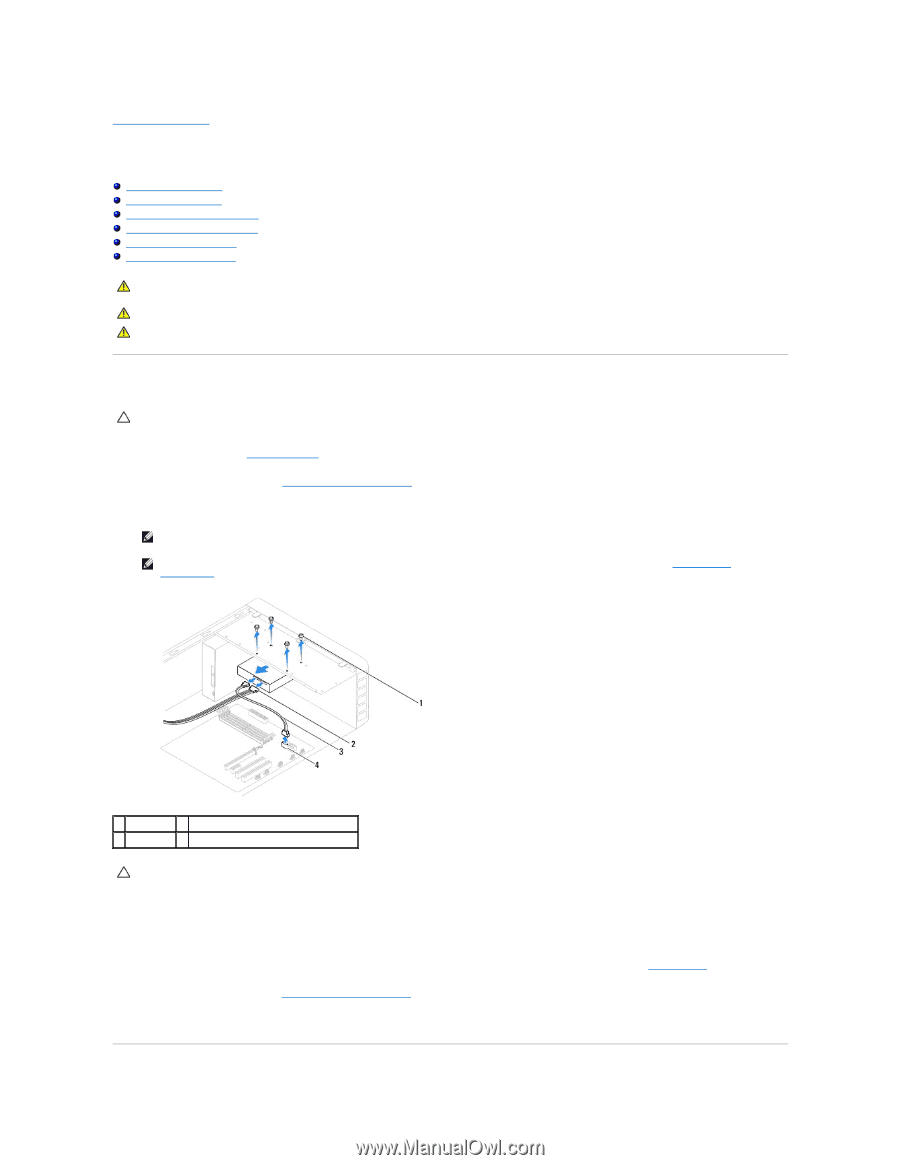Dell Inspiron 537 Service Manual - Page 16
Drives - hard drive
 |
View all Dell Inspiron 537 manuals
Add to My Manuals
Save this manual to your list of manuals |
Page 16 highlights
Back to Contents Page Drives Dell™ Inspiron™ 535/537/545/546 Service Manual Removing a Hard Drive Replacing a Hard Drive Removing a Media Card Reader Replacing a Media Card Reader Removing an Optical Drive Replacing an Optical Drive WARNING: Before working inside your computer, read the safety information that shipped with your computer. For additional safety best practices information, see the Regulatory Compliance Homepage at www.dell.com/regulatory_compliance. WARNING: To guard against electrical shock, always unplug your computer from the electrical outlet before removing the cover. WARNING: Do not operate your equipment with any cover(s) (including computer covers, bezels, filler brackets, front-panel inserts, etc.) removed. Removing a Hard Drive CAUTION: If you are replacing a hard drive that contains data that you want to keep, back up your files before you begin this procedure. 1. Follow the procedures in Before You Begin. 2. Remove the computer cover (see Removing the Computer Cover). 3. Disconnect the power cable and the data cable from the hard drive. NOTE: If you are not replacing the hard drive at this time, disconnect the other end of the data cable from the system board and set it aside. You can use the data cable to install a hard drive at a later time. NOTE: The location and number of SATA connectors may vary based on your computer model. For more information, see System Board Components. 1 screws (4) 2 power cable 3 data cable 4 SATA connector (on the system board) CAUTION: Ensure that you do not scratch the screw holes with the screwdriver as the hard disk circuit board assembly is exposed here. 4. Remove the four screws securing the hard drive. 5. Slide the drive out towards the back of the computer. 6. If removing the hard drive changes the drive configuration, ensure that you reflect these changes in system setup (see System Setup). 7. Replace the computer cover (see Replacing the Computer Cover). 8. Connect the computer and other devices to an electrical outlet.