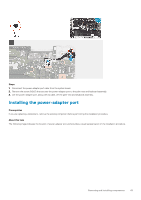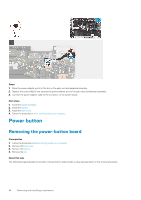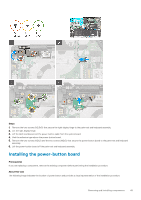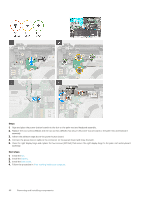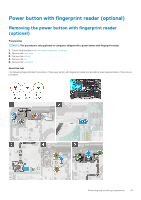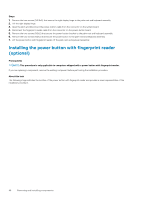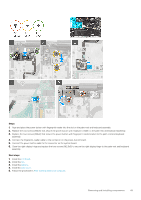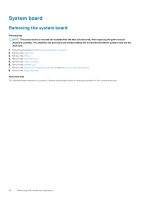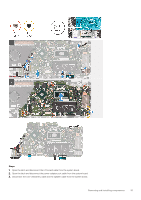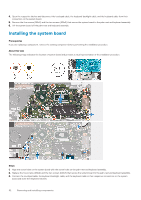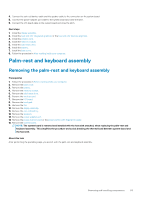Dell Inspiron 5490 Service Manual - Page 48
Installing the power button with fingerprint reader (optional
 |
View all Dell Inspiron 5490 manuals
Add to My Manuals
Save this manual to your list of manuals |
Page 48 highlights
Steps 1. Remove the two screws (M2.5x5) that secure the right display hinge to the palm-rest and keyboard assembly. 2. Lift the right display hinge. 3. Open the latch and disconnect the power-button cable from the connector on the system board. 4. Disconnect the fingerprint-reader cable from the connector on the power-button board. 5. Remove the two screws (M2x2) that secure the power-button bracket to the palm-rest and keyboard assembly. 6. Remove the two screws (M2x3) that secure the power button to the palm-rest and keyboard assembly 7. Lift the power button with fingerprint reader off the palm-rest and keyboard assembly. Installing the power button with fingerprint reader (optional) Prerequisites NOTE: This procedure is only applicable to computers shipped with a power button with fingerprint reader. If you are replacing a component, remove the existing component before performing the installation procedure. About this task The following image indicates the location of the power button with fingerprint reader and provides a visual representation of the installation procedure. 48 Removing and installing components