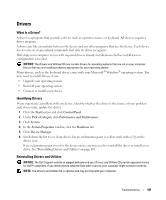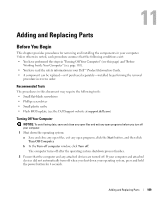Dell Inspiron 640m Owner's Manual - Page 104
Restoring Your Operating System, Using Microsoft Windows XP System Restore, Using Microsoft - drivers xp
 |
View all Dell Inspiron 640m manuals
Add to My Manuals
Save this manual to your list of manuals |
Page 104 highlights
Restoring Your Operating System You can restore your operating system in the following ways: • Microsoft® Windows® XP System Restore returns your computer to an earlier operating state without affecting data files. Use System Restore as the first solution for restoring your operating system and preserving data files. • Dell PC Restore by Symantec restores your hard drive to the operating state it was in when you purchased the computer. Dell PC Restore permanently deletes all data on the hard drive and removes any applications installed after you received the computer. Use PC Restore only if System Restore did not resolve your operating system problem. • If you received an Operating System CD with your computer, you can use it to restore your operating system. However, using the Operating System CD also deletes all data on the hard drive. Use the CD only if System Restore did not resolve your operating system problem. Using Microsoft Windows XP System Restore The Microsoft Windows XP operating system provides System Restore to allow you to return your computer to an earlier operating state (without affecting data files) if changes to the hardware, software, or other system settings have left the computer in an undesirable operating state. See the Windows Help and Support Center for information on using System Restore. To access the Help and Support Center, see "Windows Help and Support Center" on page 13. NOTICE: Make regular backups of your data files. System Restore does not monitor your data files or recover them. NOTE: The procedures in this document were written for the Windows default view, so they may not apply if you set your Dell™ computer to the Windows Classic view. Creating a Restore Point 1 Click the Start button and click Help and Support. 2 Click the task for System Restore. 3 Follow the instructions on the screen. Restoring the Computer to an Earlier Operating State If problems occur after you install a device driver, use Device Driver Rollback (see "Using Windows XP Device Driver Rollback" on page 102) to resolve the problem. If that is unsuccessful, then use System Restore. NOTICE: Before you restore the computer to an earlier operating state, save and close any open files and exit any open programs. Do not alter, open, or delete any files or programs until the system restoration is complete. 1 Click the Start button, point to All Programs→ Accessories→ System Tools, and then click System Restore. 2 Ensure that Restore my computer to an earlier time is selected and click Next. 104 Troubleshooting