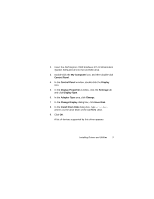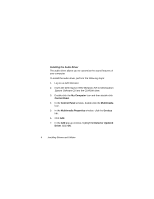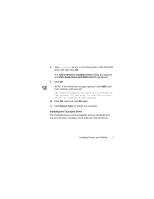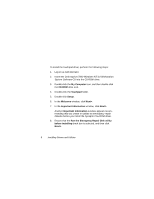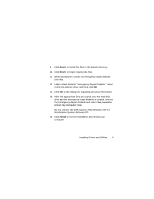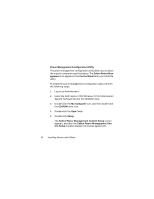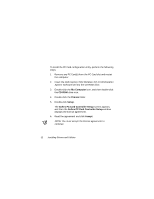Dell Inspiron 7000 Dell Inspiron 7000 Series Windows NT 4.0 Workstation Insta - Page 12
My Computer, CD-ROM, Touchpad, Setup, Welcome, Next>, Important Information, Run the Emergency
 |
View all Dell Inspiron 7000 manuals
Add to My Manuals
Save this manual to your list of manuals |
Page 12 highlights
To install the touchpad driver, perform the following steps: 1. Log on as Administrator. 2. Insert the Dell Inspiron 7000 Windows NT 4.0 Workstation System Software CD into the CD-ROM drive. 3. Double-click the My Computer icon, and then double-click the CD-ROM drive icon. 4. Double-click the Touchpad folder. 5. Double-click Setup. 6. In the Welcome window, click Next>. 7. In the Important Information window, click Next>. Another Important Information window appears recommending that you create or update an emergency repair diskette before you install the Synaptics TouchPad driver. 8. Ensure that the Run the Emergency Repair Disk utility before installing check box is selected, and then click Next>. 8 Installing Drivers and Utilities

8
Installing Drivers and Utilities
To install the touchpad driver, perform the following steps:
1.
Log on as Administrator.
2.
Insert the
Dell Inspiron 7000 Windows NT 4.0 Workstation
System Software
CD into the CD-ROM drive.
3.
Double-click the
My Computer
icon, and then double-click
the
CD-ROM
drive icon.
4.
Double-click the
Touchpad
folder.
5.
Double-click
Setup
.
6.
In the
Welcome
window, click
Next>
.
7.
In the
Important Information
window, click
Next>
.
Another
Important Information
window appears recom-
mending that you create or update an emergency repair
diskette before you install the Synaptics TouchPad driver.
8.
Ensure that the
Run the Emergency Repair Disk utility
before installing
check box is selected, and then click
Next>
.