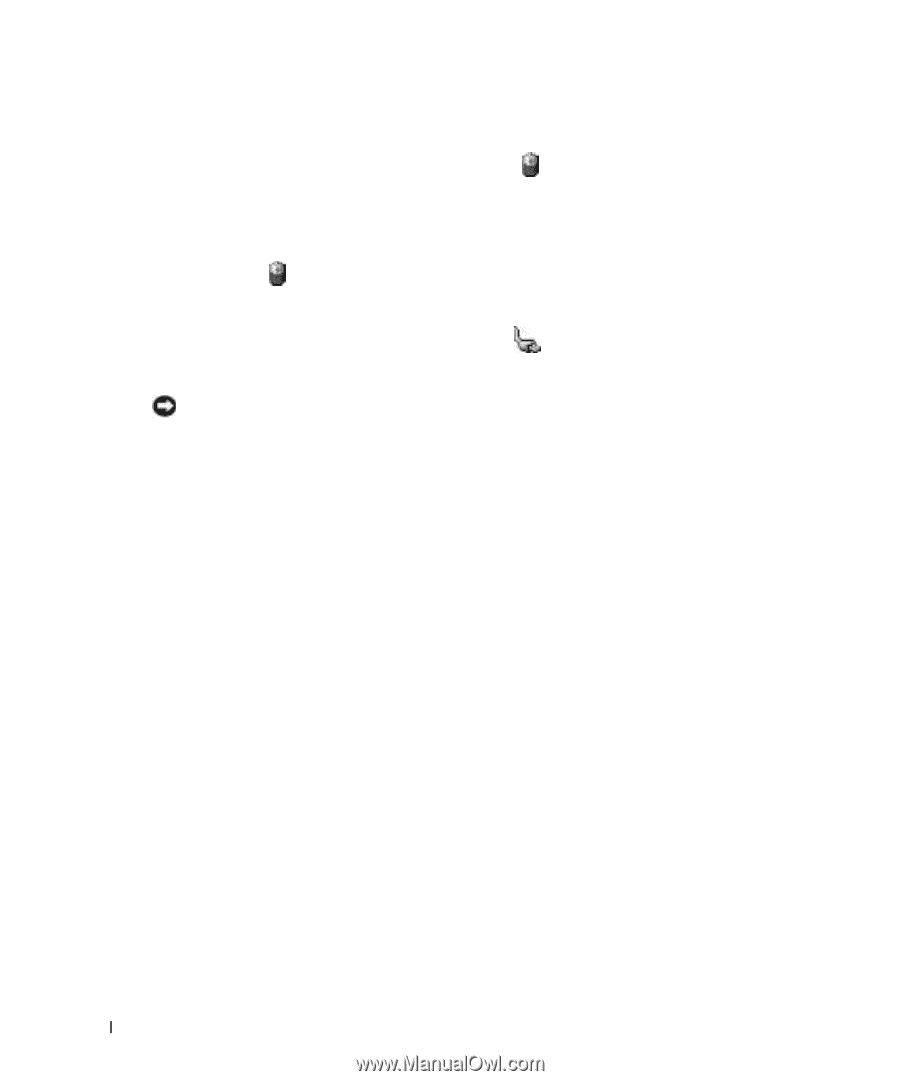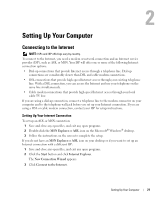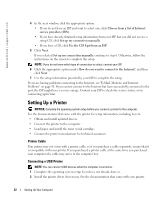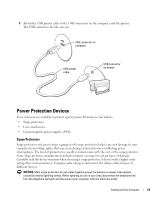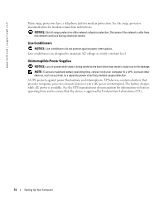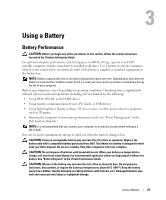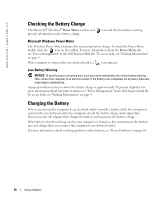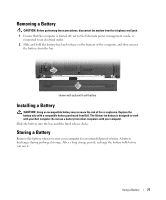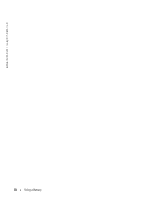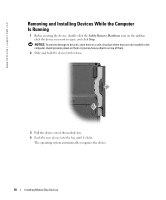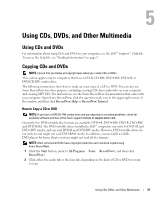Dell Inspiron 700m Owner's Manual - Page 26
Checking the Battery Charge, Microsoft Windows Power Meter, Low-Battery Warning, Charging the Battery - install windows 7
 |
View all Dell Inspiron 700m manuals
Add to My Manuals
Save this manual to your list of manuals |
Page 26 highlights
www.dell.com | support.dell.com Checking the Battery Charge The Microsoft® Windows® Power Meter window and provide information on the battery charge. icon and the low-battery warning Microsoft Windows Power Meter The Windows Power Meter indicates the remaining battery charge. To check the Power Meter, double-click the icon on the taskbar. For more information about the Power Meter tab, see "Power Management" in the Dell Inspiron Help file. To access help, see "Finding Information" on page 9. If the computer is connected to an electrical outlet, a icon appears. Low-Battery Warning NOTICE: To avoid losing or corrupting data, save your work immediately after a low-battery warning. Then connect the computer to an electrical outlet. If the battery runs completely out of power, hibernate mode begins automatically. A pop-up window warns you when the battery charge is approximately 90 percent depleted. For more information about low-battery alarms, see "Power Management" in the Dell Inspiron Help file. To access help, see "Finding Information" on page 9. Charging the Battery When you connect the computer to an electrical outlet or install a battery while the computer is connected to an electrical outlet, the computer checks the battery charge and temperature. If necessary, the AC adapter then charges the battery and maintains the battery charge. If the battery is hot from being used in your computer or being in a hot environment, the battery may not charge when you connect the computer to an electrical outlet. For more information about resolving problems with a battery, see "Power Problems" on page 64. 26 Using a Battery