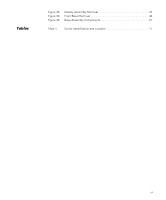Dell Inspiron 7500 Dell Inspiron 7500 System Removing and Replacing Part - Page 10
AC Adapter - hard drive replacement
 |
View all Dell Inspiron 7500 manuals
Add to My Manuals
Save this manual to your list of manuals |
Page 10 highlights
Precautionary measures include disconnecting the computer from the AC adapter and port replicator and removing the main battery, PC Cards, hard-disk drive, memory module cover, memory modules, and devices in the media bay. To take these precautionary measures, perform the following steps: 1. Determine the power state of the computer. If the system is on, go to step 2. If you are unsure whether the system is on, shut down and restart the system, and then go to step 2. 2. Turn off any attached peripherals, and then shut down the computer. 3. Disconnect the computer and any attached peripherals from electrical outlets to reduce the potential for personal injury or shock. If the computer has an AC adapter, disconnect the AC power cable (see Figure 1) from the electrical outlet and then from the AC adapter; then disconnect the AC adapter from the computer or from the Inspiron Port Replicator. Figure 1. AC Adapter 1 AC power cable 2 AC adapter 3 AC adapter cable 4 AC adapter connector 4. If the computer is connected to a port replicator (see Figure 2), pull both release handles on the sides of the replicator to undock the computer. 2 Dell Inspiron 7500 - Removing and Replacing Parts